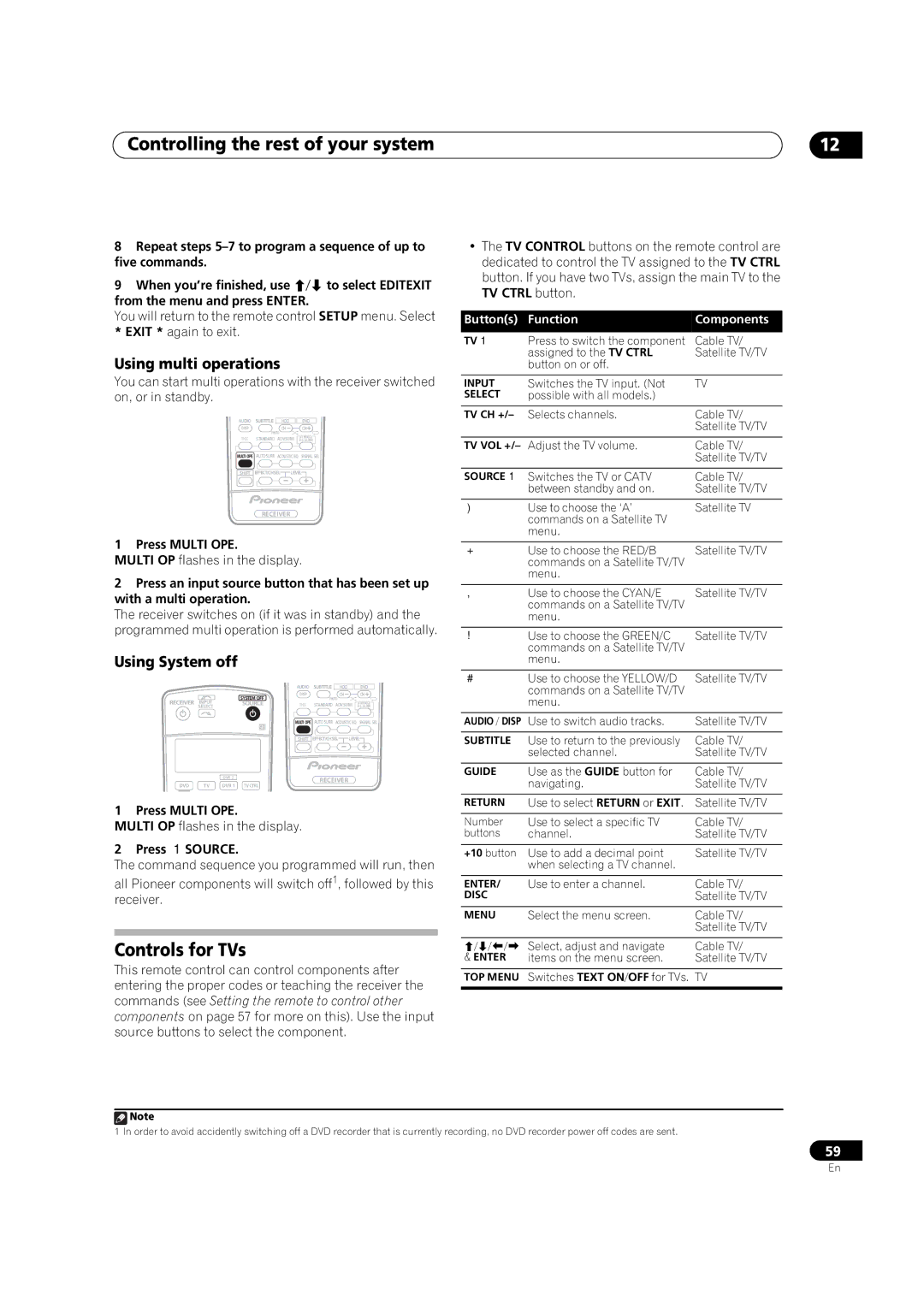Controlling the rest of your system
8Repeat steps
9When you’re finished, use / to select EDITEXIT from the menu and press ENTER.
You will return to the remote control SETUP menu. Select * EXIT * again to exit.
Using multi operations
You can start multi operations with the receiver switched on, or in standby.
AUDIO | SUBTITLE | HDD | DVD |
DISP |
| CH | CH |
| PHOTO | F.S.SURRSTEREO/ | |
THX | STANDARD | ADV.SURR | |
MULTI OPE AUTOSURR ACOUSTIC EQ SIGNAL SEL
SHIFT EFFECT/CHSEL | LEVEL |
RECEIVER
1 Press MULTI OPE.
MULTI OP flashes in the display.
2Press an input source button that has been set up with a multi operation.
The receiver switches on (if it was in standby) and the programmed multi operation is performed automatically.
Using System off
|
|
| AUDIO | SUBTITLE | HDD |
| DVD |
|
| SYSTEM OFF | DISP |
| CH |
| CH |
RECEIVER | INPUT |
| PHOTO |
|
| ||
SOURCE | THX | STANDARD | ADV.SURR | STEREO/ | |||
| SELECT |
| F.S.SURR | ||||
|
|
| MULTI OPE | AUTOSURR | ACOUSTIC EQ | SIGNAL SEL | |
|
|
| SHIFT | EFFECT/CHSEL | LEVEL | ||
|
| DVR 2 |
| RECEIVER |
|
| |
DVD | TV | DVR 1 TVCTRL |
|
|
| ||
|
|
|
|
| |||
1 Press MULTI OPE.
MULTI OP flashes in the display.
2 Press SOURCE.
The command sequence you programmed will run, then
all Pioneer components will switch off1, followed by this receiver.
Controls for TVs
This remote control can control components after entering the proper codes or teaching the receiver the commands (see Setting the remote to control other components on page 57 for more on this). Use the input source buttons to select the component.
12
•The TV CONTROL buttons on the remote control are dedicated to control the TV assigned to the TV CTRL button. If you have two TVs, assign the main TV to the TV CTRL button.
Button(s) | Function | Components |
TV | Press to switch the component | Cable TV/ |
| assigned to the TV CTRL | Satellite TV/TV |
| button on or off. |
|
|
|
|
INPUT | Switches the TV input. (Not | TV |
SELECT | possible with all models.) |
|
|
|
|
TV CH +/– | Selects channels. | Cable TV/ |
|
| Satellite TV/TV |
|
|
|
TV VOL +/– | Adjust the TV volume. | Cable TV/ |
|
| Satellite TV/TV |
|
|
|
SOURCE | Switches the TV or CATV | Cable TV/ |
| between standby and on. | Satellite TV/TV |
|
|
|
| Use to choose the ‘A’ | Satellite TV |
| commands on a Satellite TV |
|
| menu. |
|
|
|
|
| Use to choose the RED/B | Satellite TV/TV |
| commands on a Satellite TV/TV |
|
| menu. |
|
|
|
|
| Use to choose the CYAN/E | Satellite TV/TV |
| commands on a Satellite TV/TV |
|
| menu. |
|
|
|
|
| Use to choose the GREEN/C | Satellite TV/TV |
| commands on a Satellite TV/TV |
|
| menu. |
|
|
|
|
| Use to choose the YELLOW/D | Satellite TV/TV |
| commands on a Satellite TV/TV |
|
| menu. |
|
|
|
|
AUDIO / DISP | Use to switch audio tracks. | Satellite TV/TV |
|
|
|
SUBTITLE | Use to return to the previously | Cable TV/ |
| selected channel. | Satellite TV/TV |
|
|
|
GUIDE | Use as the GUIDE button for | Cable TV/ |
| navigating. | Satellite TV/TV |
|
|
|
RETURN | Use to select RETURN or EXIT. | Satellite TV/TV |
|
|
|
Number | Use to select a specific TV | Cable TV/ |
buttons | channel. | Satellite TV/TV |
|
|
|
+10 button | Use to add a decimal point | Satellite TV/TV |
| when selecting a TV channel. |
|
|
|
|
ENTER/ | Use to enter a channel. | Cable TV/ |
DISC |
| Satellite TV/TV |
|
|
|
MENU | Select the menu screen. | Cable TV/ |
|
| Satellite TV/TV |
|
| |
/// Select, adjust and navigate | Cable TV/ | |
& ENTER | items on the menu screen. | Satellite TV/TV |
|
|
|
TOP MENU | Switches TEXT ON/OFF for TVs. | TV |
|
|
|
![]() Note
Note
1 In order to avoid accidently switching off a DVD recorder that is currently recording, no DVD recorder power off codes are sent.
59
En