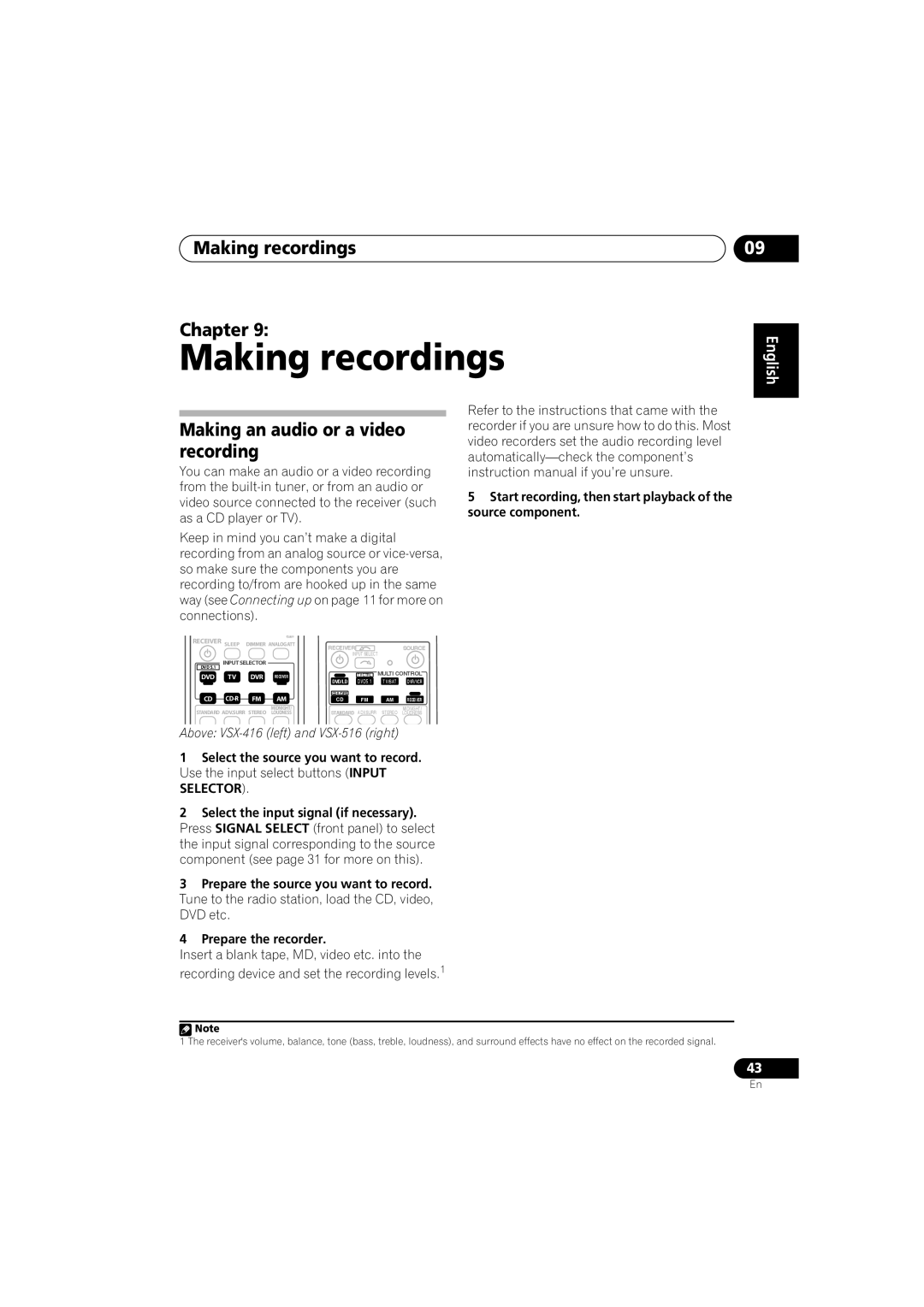Making recordings
Chapter 9:
Making recordings
09
English
Making an audio or a video recording
You can make an audio or a video recording from the
Keep in mind you can’t make a digital recording from an analog source or
RECEIVER SLEEP | DIMMER | ANALOG ATT | RECEIVER |
|
| SOURCE | ||
|
|
|
| INPUT SELECT |
| |||
DVD 5.1 | INPUT SELECTOR |
|
|
|
|
| ||
|
|
|
|
|
|
| ||
DVD | TV | DVR | RECEIVER |
| TV CTRL | MULTI CONTROL | ||
DVD/LD | DVD5.1 | TV/SAT | DVR/VCR | |||||
|
|
|
| |||||
|
|
|
|
|
| |||
CD | FM | AM | CD | FM | AM | RECEIVER | ||
STANDARD ADV.SURR STEREO | MIDNIGHT/ | STANDARD | ADV.SURR | STEREO | MIDNIGHT/ | |||
LOUDNESS | LOUDNESS | |||||||
Above:
1Select the source you want to record. Use the input select buttons (INPUT SELECTOR).
2Select the input signal (if necessary). Press SIGNAL SELECT (front panel) to select the input signal corresponding to the source component (see page 31 for more on this).
3Prepare the source you want to record. Tune to the radio station, load the CD, video, DVD etc.
4Prepare the recorder.
Insert a blank tape, MD, video etc. into the recording device and set the recording levels.1
Refer to the instructions that came with the recorder if you are unsure how to do this. Most video recorders set the audio recording level
5Start recording, then start playback of the source component.
Deutsch Français Italiano Nederlands Español
![]() Note
Note
1 The receiver's volume, balance, tone (bass, treble, loudness), and surround effects have no effect on the recorded signal.
43
En