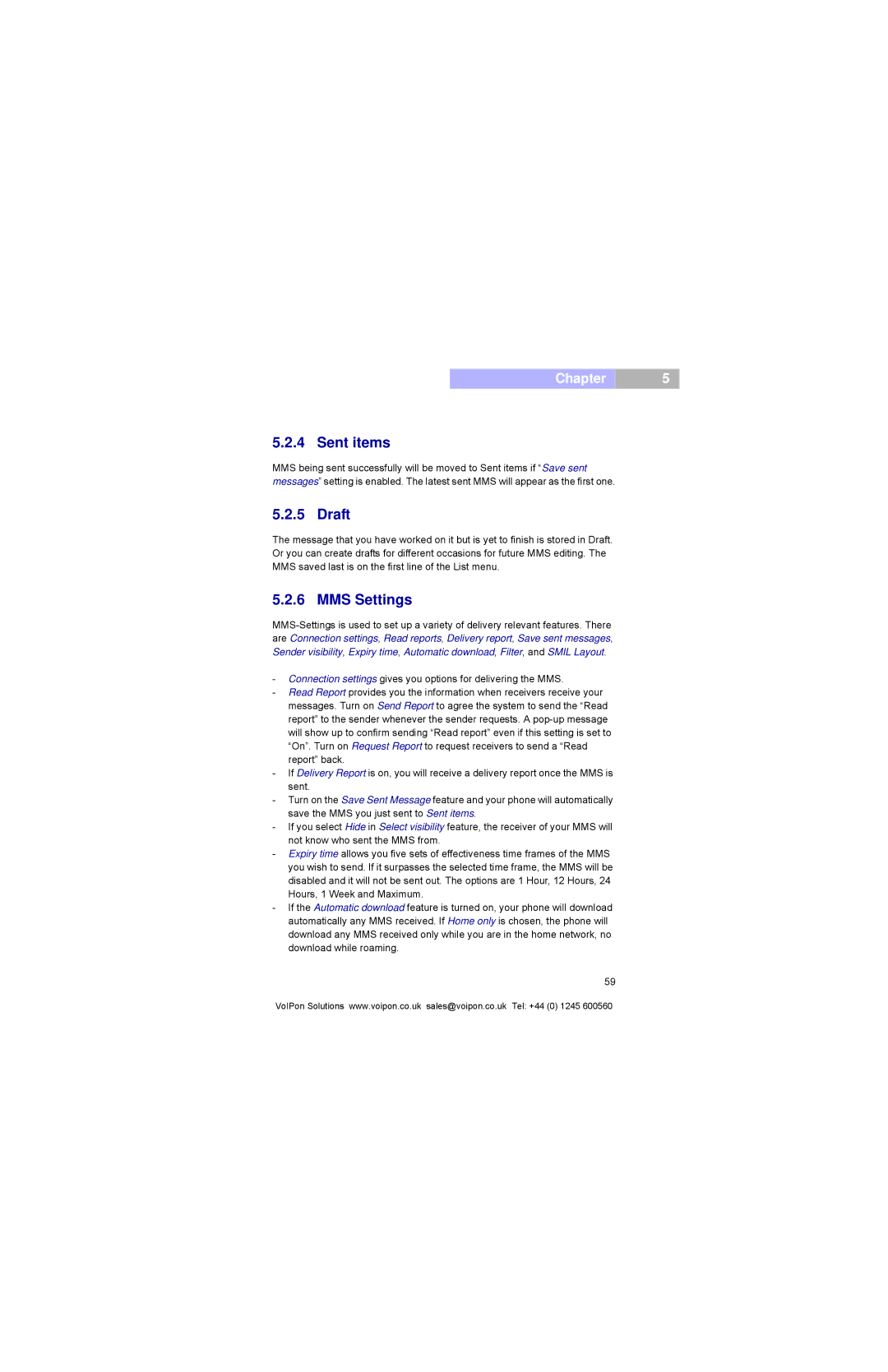Chapter
5.2.4 Sent items
MMS being sent successfully will be moved to Sent items if “Save sent messages” setting is enabled. The latest sent MMS will appear as the first one.
5.2.5 Draft
The message that you have worked on it but is yet to finish is stored in Draft. Or you can create drafts for different occasions for future MMS editing. The MMS saved last is on the first line of the List menu.
5.2.6 MMS Settings
-Connection settings gives you options for delivering the MMS.
-Read Report provides you the information when receivers receive your messages. Turn on Send Report to agree the system to send the “Read report” to the sender whenever the sender requests. A
-If Delivery Report is on, you will receive a delivery report once the MMS is sent.
-Turn on the Save Sent Message feature and your phone will automatically save the MMS you just sent to Sent items.
-If you select Hide in Select visibility feature, the receiver of your MMS will not know who sent the MMS from.
-Expiry time allows you five sets of effectiveness time frames of the MMS you wish to send. If it surpasses the selected time frame, the MMS will be disabled and it will not be sent out. The options are 1 Hour, 12 Hours, 24 Hours, 1 Week and Maximum.
-If the Automatic download feature is turned on, your phone will download automatically any MMS received. If Home only is chosen, the phone will download any MMS received only while you are in the home network, no download while roaming.
59
VoIPon Solutions www.voipon.co.uk sales@voipon.co.uk Tel: +44 (0) 1245 600560
5