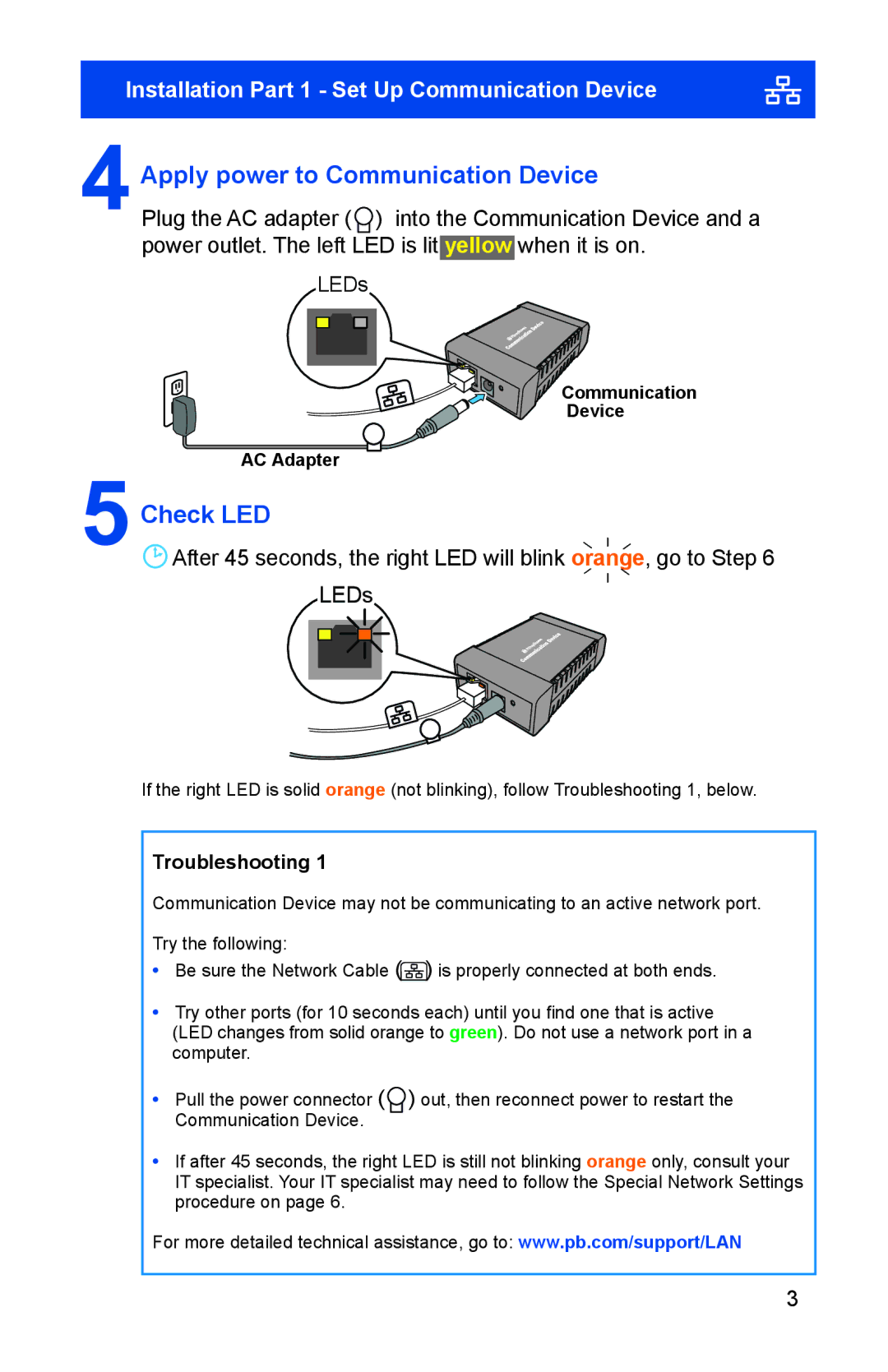Installation Part 1 - Set Up Communication Device
4Apply power to Communication Device
Plug the AC adapter (![]() ) into the Communication Device and a power outlet. The left LED is lit yellow when it is on.
) into the Communication Device and a power outlet. The left LED is lit yellow when it is on.
LEDs
Communication
Device
AC Adapter
5Check LED
![]() After 45 seconds, the right LED will blink orange, go to Step 6
After 45 seconds, the right LED will blink orange, go to Step 6
LEDs
If the right LED is solid orange (not blinking), follow Troubleshooting 1, below.
Troubleshooting 1
Communication Device may not be communicating to an active network port.
Try the following:
•Be sure the Network Cable (![]() ) is properly connected at both ends.
) is properly connected at both ends.
•Try other ports (for 10 seconds each) until you find one that is active
(LED changes from solid orange to green). Do not use a network port in a computer.
•Pull the power connector (![]() ) out, then reconnect power to restart the Communication Device.
) out, then reconnect power to restart the Communication Device.
•If after 45 seconds, the right LED is still not blinking orange only, consult your IT specialist. Your IT specialist may need to follow the Special Network Settings procedure on page 6.
For more detailed technical assistance, go to: www.pb.com/support/LAN
3