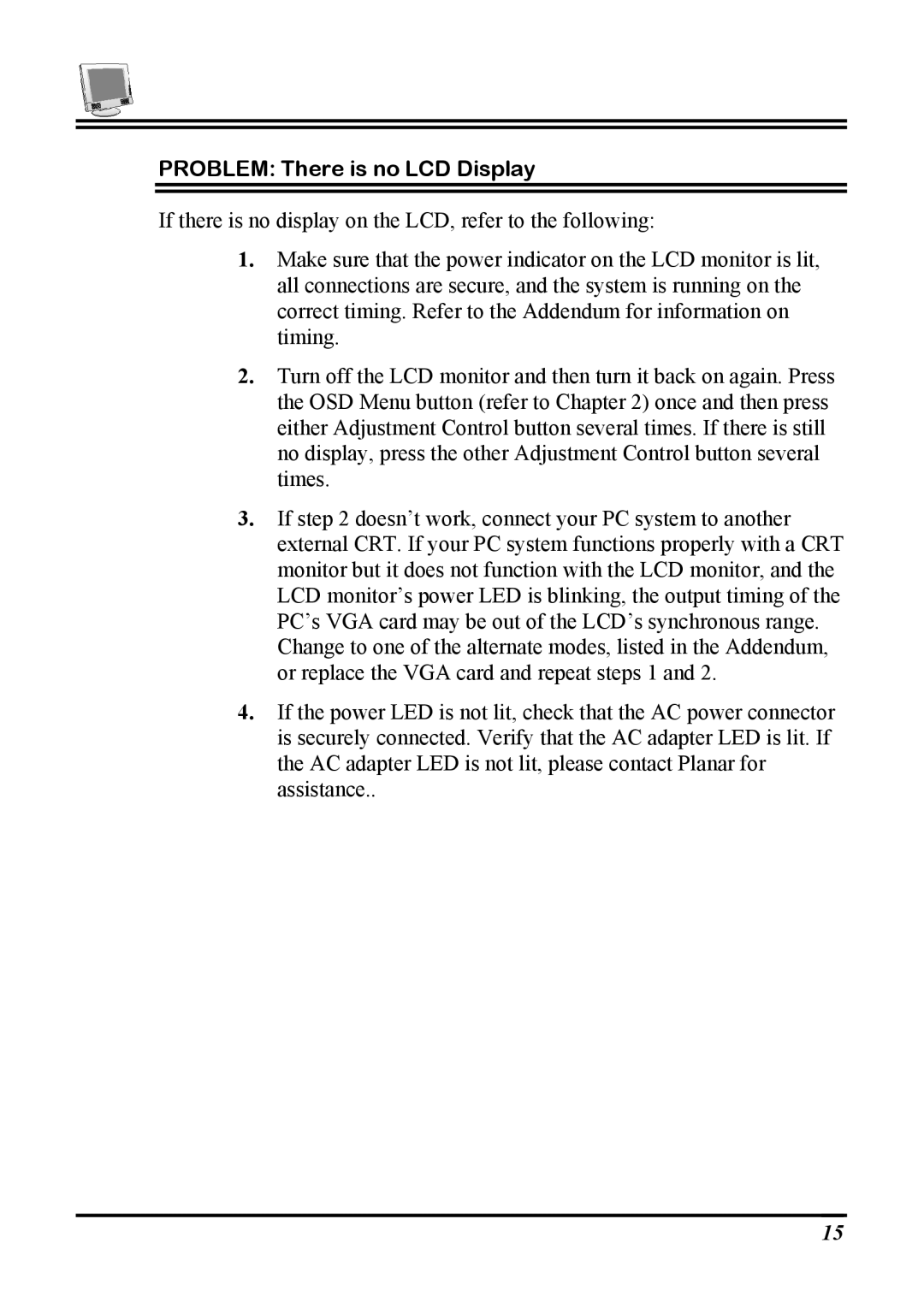PROBLEM: There is no LCD Display
If there is no display on the LCD, refer to the following:
1.Make sure that the power indicator on the LCD monitor is lit, all connections are secure, and the system is running on the correct timing. Refer to the Addendum for information on timing.
2.Turn off the LCD monitor and then turn it back on again. Press the OSD Menu button (refer to Chapter 2) once and then press either Adjustment Control button several times. If there is still no display, press the other Adjustment Control button several times.
3.If step 2 doesn’t work, connect your PC system to another external CRT. If your PC system functions properly with a CRT monitor but it does not function with the LCD monitor, and the LCD monitor’s power LED is blinking, the output timing of the PC’s VGA card may be out of the LCD’s synchronous range. Change to one of the alternate modes, listed in the Addendum, or replace the VGA card and repeat steps 1 and 2.
4.If the power LED is not lit, check that the AC power connector is securely connected. Verify that the AC adapter LED is lit. If the AC adapter LED is not lit, please contact Planar for assistance..
15