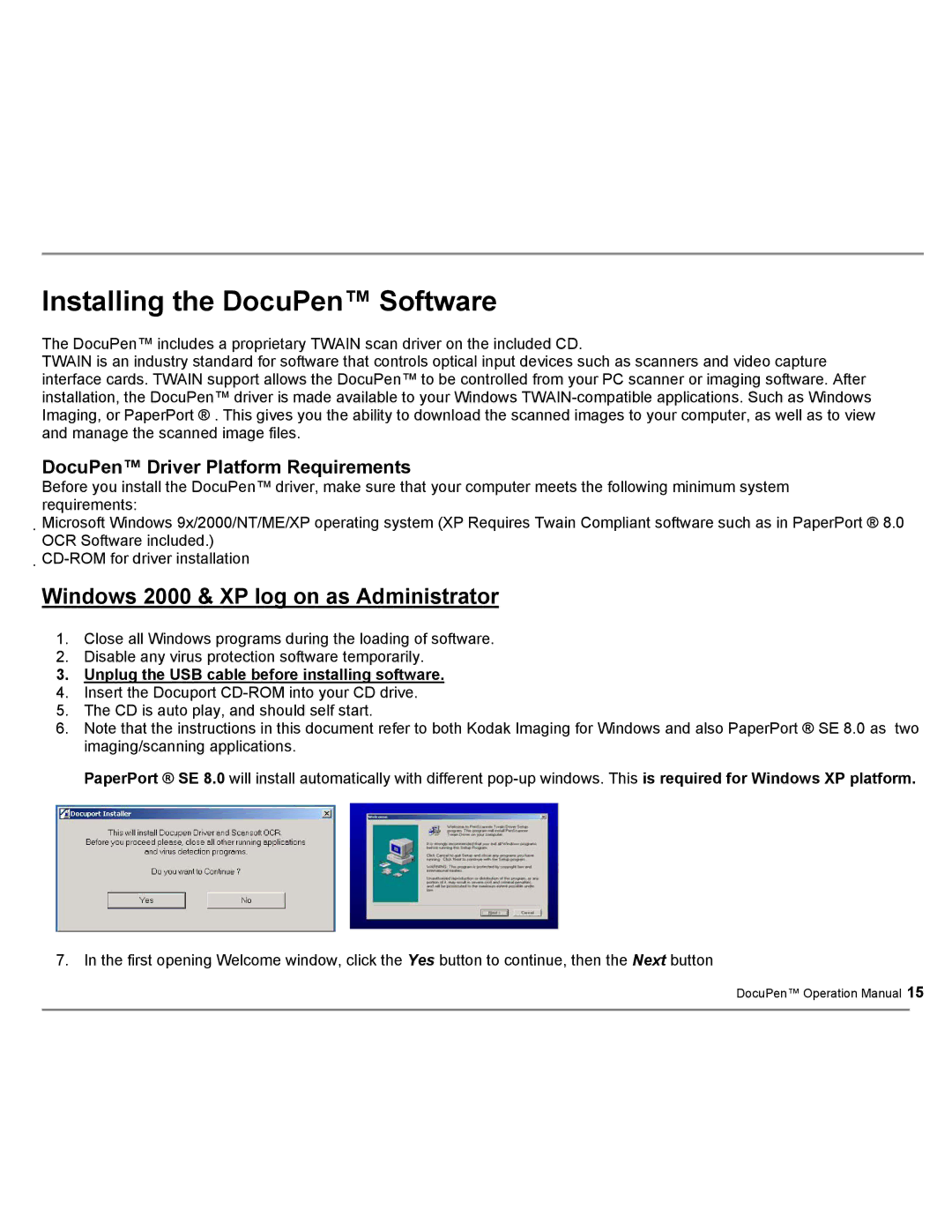DocuPort Series DocuPen specifications
The Planon System Solutions DocuPort Series DocuPen is an innovative and compact solution designed for efficient document management and digitization. This groundbreaking tool allows users to quickly scan and convert physical documents into digital formats, facilitating easy storage, retrieval, and sharing of information.One of the main features of the DocuPen is its portability. Weighing just a few ounces, this lightweight scanner can easily fit into a briefcase or bag, making it ideal for professionals on the go. Whether at a client’s office, a conference, or on a business trip, users can capture documents wherever they are, transforming the way they manage paperwork.
The DocuPen incorporates advanced scanning technology, enabling users to scan documents up to legal-size with high-resolution capabilities. It provides an impressive scanning speed, allowing users to capture full pages in seconds. This efficiency is crucial in today’s fast-paced business environment, where time is of the essence.
An impressive characteristic of the DocuPen is its built-in memory, which can store hundreds of scans without needing to connect to a computer. This feature ensures that users can continue scanning even when away from their primary device, enhancing productivity and flexibility. Once scanning is complete, documents can be easily transferred to computers, tablets, or smartphones via USB or Bluetooth, providing seamless integration with existing workflows.
Additionally, the DocuPen utilizes image processing technologies to enhance scanned documents. The scanner automatically corrects image distortion, optimizes color balance, and removes any background noise, resulting in clear and readable digital files. This automated processing helps maintain the integrity of the original documents, which is vital for legal and professional purposes.
The Planon DocuPort Series DocuPen is compatible with various software applications, allowing users to easily organize, edit, and share scanned documents. Its interoperability ensures that it can fit into a wide range of business environments and practices.
In conclusion, the Planon System Solutions DocuPort Series DocuPen is a powerful tool that combines portability, advanced scanning capabilities, and ease of use. With its features and technologies tailored to modern document management needs, it stands out as an essential device for professionals looking to streamline their workflows and enhance productivity.