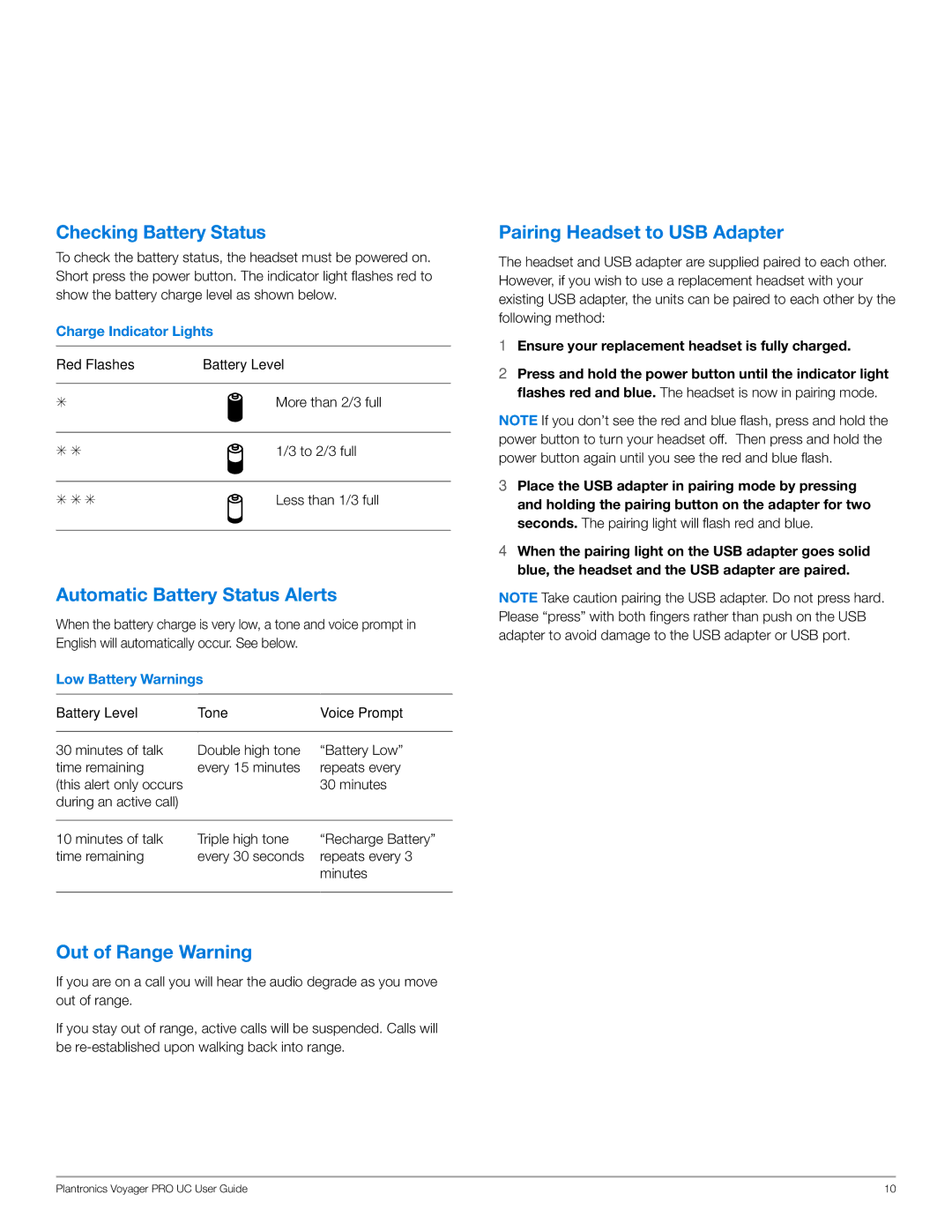Checking Battery Status
To check the battery status, the headset must be powered on. Short press the power button. The indicator light flashes red to show the battery charge level as shown below.
Charge Indicator Lights
Red Flashes | Battery Level |
S | More than 2/3 full |
S S | 1/3 to 2/3 full |
S S S | Less than 1/3 full |
Automatic Battery Status Alerts
When the battery charge is very low, a tone and voice prompt in English will automatically occur. See below.
Low Battery Warnings |
| |
|
|
|
Battery Level | Tone | Voice Prompt |
|
|
|
30 minutes of talk | Double high tone | “Battery Low” |
time remaining | every 15 minutes | repeats every |
(this alert only occurs |
| 30 minutes |
during an active call) |
|
|
|
|
|
10 minutes of talk | Triple high tone | “Recharge Battery” |
time remaining | every 30 seconds | repeats every 3 |
|
| minutes |
|
|
|
Out of Range Warning
If you are on a call you will hear the audio degrade as you move out of range.
If you stay out of range, active calls will be suspended. Calls will be
Pairing Headset to USB Adapter
The headset and USB adapter are supplied paired to each other. However, if you wish to use a replacement headset with your existing USB adapter, the units can be paired to each other by the following method:
1Ensure your replacement headset is fully charged.
2Press and hold the power button until the indicator light flashes red and blue. The headset is now in pairing mode.
Note If you don’t see the red and blue flash, press and hold the power button to turn your headset off. Then press and hold the power button again until you see the red and blue flash.
3Place the USB adapter in pairing mode by pressing and holding the pairing button on the adapter for two seconds. The pairing light will flash red and blue.
4When the pairing light on the USB adapter goes solid blue, the headset and the USB adapter are paired.
NOTE Take caution pairing the USB adapter. Do not press hard. Please “press” with both fingers rather than push on the USB adapter to avoid damage to the USB adapter or USB port.
Plantronics Voyager PRO UC User Guide | 10 |