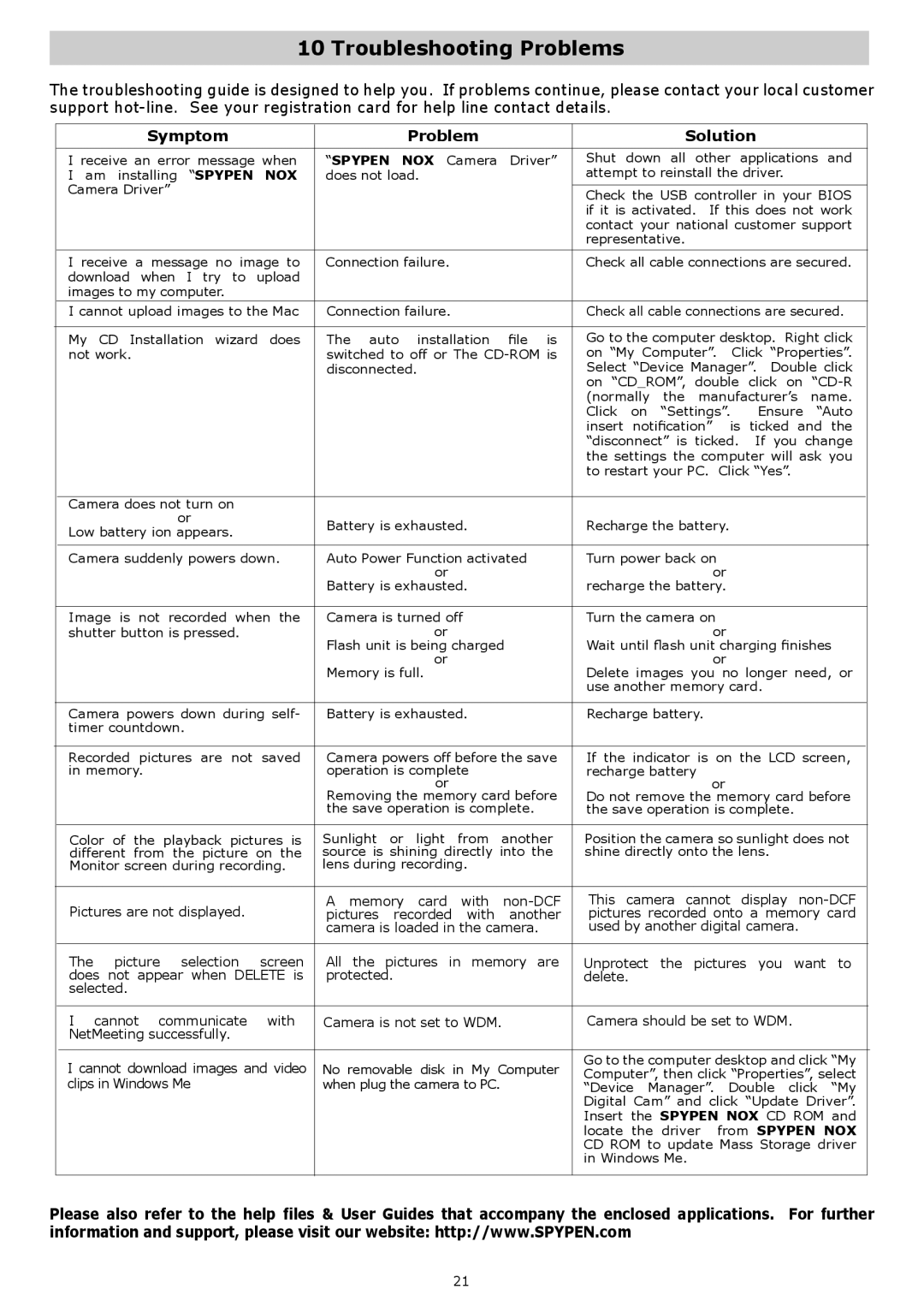10 Troubleshooting Problems
The troubleshooting guide is designed to help you. If problems continue, please contact your local customer support
| Symptom |
| Problem |
| Solution |
| ||
|
|
| ||||||
I receive an error message when | “SPYPEN NOX Camera Driver” | Shut down all other applications and | ||||||
I am installing “SPYPEN NOX | does not load. | attempt to reinstall the driver. | ||||||
Camera Driver” |
|
|
|
|
|
| ||
|
| Check the USB controller in your BIOS | ||||||
|
|
|
| |||||
|
|
|
| if it is activated. If this does not work | ||||
|
|
|
| contact your national customer support | ||||
|
|
|
| representative. |
|
| ||
|
|
| ||||||
I receive a message no image to | Connection failure. | Check all cable connections are secured. | ||||||
download when I try to upload |
|
|
|
|
| |||
images to my computer. |
|
|
|
|
|
| ||
I cannot upload images to the Mac | Connection failure. | Check all cable connections are secured. | ||||||
|
|
| ||||||
My CD Installation wizard does | The auto installation file is | Go to the computer desktop. Right click | ||||||
not work. |
| switched to off or The | on “My Computer”. | Click “Properties”. | ||||
|
|
| disconnected. | Select “Device Manager”. | Double click | |||
|
|
|
| on “CD_ROM”, double click on | ||||
|
|
|
| (normally | the manufacturer’s name. | |||
|
|
|
| Click on | “Settings”. | Ensure “Auto | ||
|
|
|
| insert notification” is ticked and the | ||||
|
|
|
| “disconnect” is ticked. If you change | ||||
|
|
|
| the settings the computer will ask you | ||||
|
|
|
| to restart your PC. Click “Yes”. | ||||
|
|
|
|
|
|
| ||
Camera does not turn on |
|
|
|
|
|
| ||
| or |
| Battery is exhausted. | Recharge the battery. |
| |||
Low battery ion appears. |
|
| ||||||
|
|
|
|
|
| |||
|
|
|
|
| ||||
Camera suddenly powers down. | Auto Power Function activated | Turn power back on |
|
| ||||
|
|
| or |
| or |
| ||
|
|
| Battery is exhausted. | recharge the battery. |
| |||
|
|
|
|
| ||||
Image is not recorded when the | Camera is turned off | Turn the camera on |
|
| ||||
shutter button is pressed. |
| or |
| or |
| |||
|
|
| Flash unit is being charged | Wait until flash unit charging finishes | ||||
|
|
| or |
| or |
| ||
|
|
| Memory is full. | Delete images you no longer need, or | ||||
|
|
|
| use another memory card. | ||||
|
|
|
|
| ||||
Camera powers down during self- | Battery is exhausted. | Recharge battery. |
|
| ||||
timer countdown. |
|
|
|
|
|
| ||
|
|
| ||||||
Recorded pictures are not saved | Camera powers off before the save | If the indicator is on the LCD screen, | ||||||
in memory. |
| operation is complete | recharge battery |
|
| |||
|
|
| or |
| or |
| ||
|
|
| Removing the memory card before | Do not remove the memory card before | ||||
|
|
| the save operation is complete. | the save operation is complete. | ||||
|
|
| ||||||
Color of the playback pictures is | Sunlight or light from another | Position the camera so sunlight does not | ||||||
different from the picture on the | source is shining directly into the | shine directly onto the lens. | ||||||
Monitor screen during recording. | lens during recording. |
|
|
|
| |||
|
|
|
|
| ||||
Pictures are not displayed. |
| A memory card with | This camera cannot display | |||||
| pictures recorded with another | pictures recorded onto a memory card | ||||||
|
|
| camera is loaded in the camera. | used by another digital camera. | ||||
|
|
|
|
| ||||
The | picture selection | screen | All the pictures in memory are | Unprotect the pictures you want to | ||||
does not appear when DELETE is | protected. | delete. |
|
|
| |||
selected. |
|
|
|
|
|
| ||
|
|
|
|
| ||||
I | cannot communicate | with | Camera is not set to WDM. | Camera should be set to WDM. | ||||
NetMeeting successfully. |
|
|
|
|
|
| ||
|
|
|
|
| ||||
I cannot download images and video | No removable disk in My Computer | Go to the computer desktop and click “My | ||||||
Computer”, then click “Properties”, select | ||||||||
clips in Windows Me |
| when plug the camera to PC. | ||||||
| “Device Manager”. Double click “My | |||||||
|
|
|
| Digital Cam” and click “Update Driver”. | ||||
|
|
|
| Insert the SPYPEN NOX CD ROM and | ||||
|
|
|
| locate the | driver | from | SPYPEN NOX | |
|
|
|
| CD ROM to update Mass Storage driver | ||||
|
|
|
| in Windows Me. |
|
| ||
|
|
|
|
|
|
|
| |
Please also refer to the help files & User Guides that accompany the enclosed applications. For further information and support, please visit our website: http://www.SPYPEN.com
21