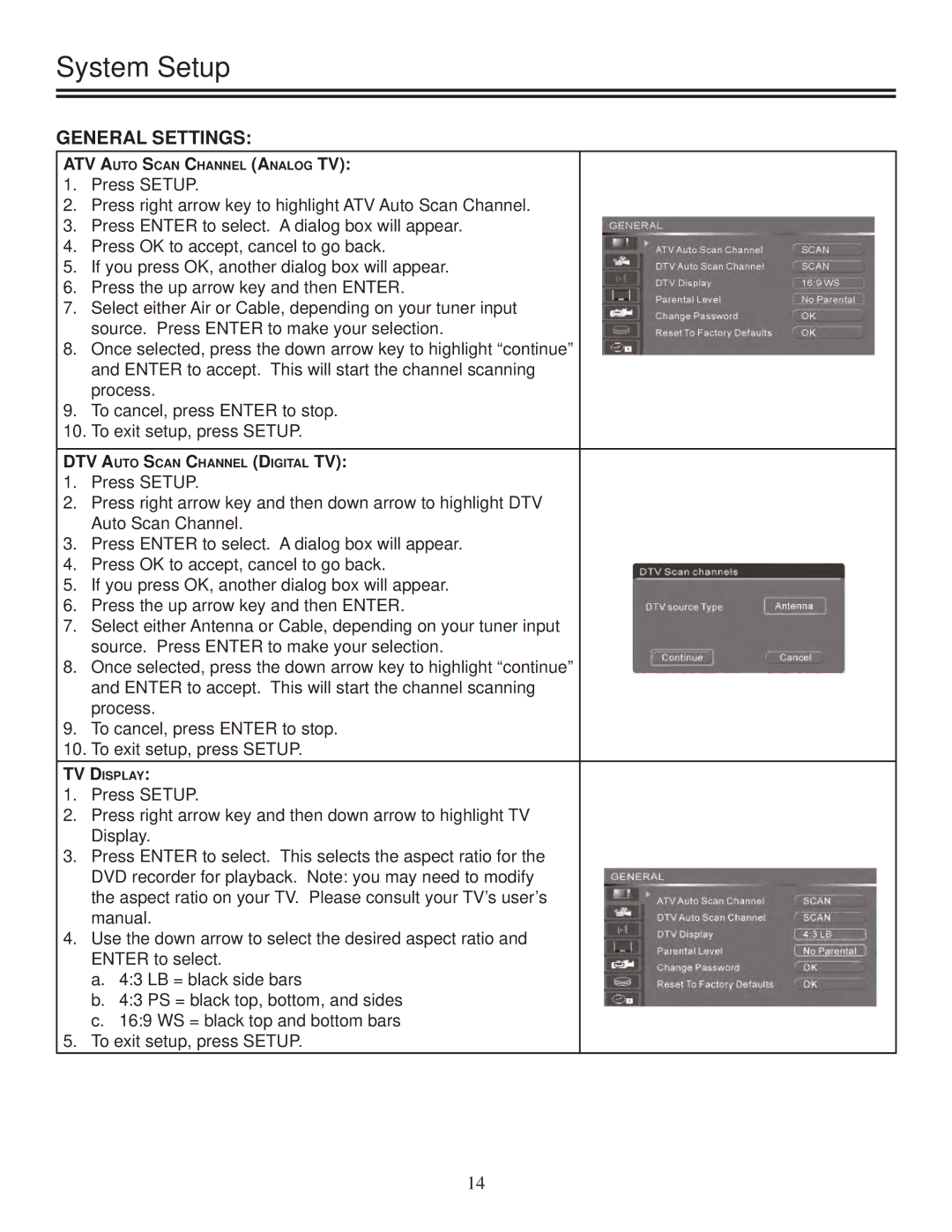System Setup
GENERAL SETTINGS:
ATV AUTO SCAN CHANNEL (ANALOG TV):
1.Press SETUP.
2.Press right arrow key to highlight ATV Auto Scan Channel.
3.Press ENTER to select. A dialog box will appear.
4.Press OK to accept, cancel to go back.
5.If you press OK, another dialog box will appear.
6.Press the up arrow key and then ENTER.
7.Select either Air or Cable, depending on your tuner input source. Press ENTER to make your selection.
8.Once selected, press the down arrow key to highlight “continue” and ENTER to accept. This will start the channel scanning process.
9.To cancel, press ENTER to stop.
10.To exit setup, press SETUP.
DTV AUTO SCAN CHANNEL (DIGITAL TV):
1.Press SETUP.
2.Press right arrow key and then down arrow to highlight DTV Auto Scan Channel.
3.Press ENTER to select. A dialog box will appear.
4.Press OK to accept, cancel to go back.
5.If you press OK, another dialog box will appear.
6.Press the up arrow key and then ENTER.
7.Select either Antenna or Cable, depending on your tuner input source. Press ENTER to make your selection.
8.Once selected, press the down arrow key to highlight “continue” and ENTER to accept. This will start the channel scanning process.
9.To cancel, press ENTER to stop.
10.To exit setup, press SETUP.
TV DISPLAY:
1.Press SETUP.
2.Press right arrow key and then down arrow to highlight TV Display.
3.Press ENTER to select. This selects the aspect ratio for the DVD recorder for playback. Note: you may need to modify the aspect ratio on your TV. Please consult your TV’s user’s manual.
4.Use the down arrow to select the desired aspect ratio and ENTER to select.
a.4:3 LB = black side bars
b.4:3 PS = black top, bottom, and sides
c.16:9 WS = black top and bottom bars
5.To exit setup, press SETUP.
14