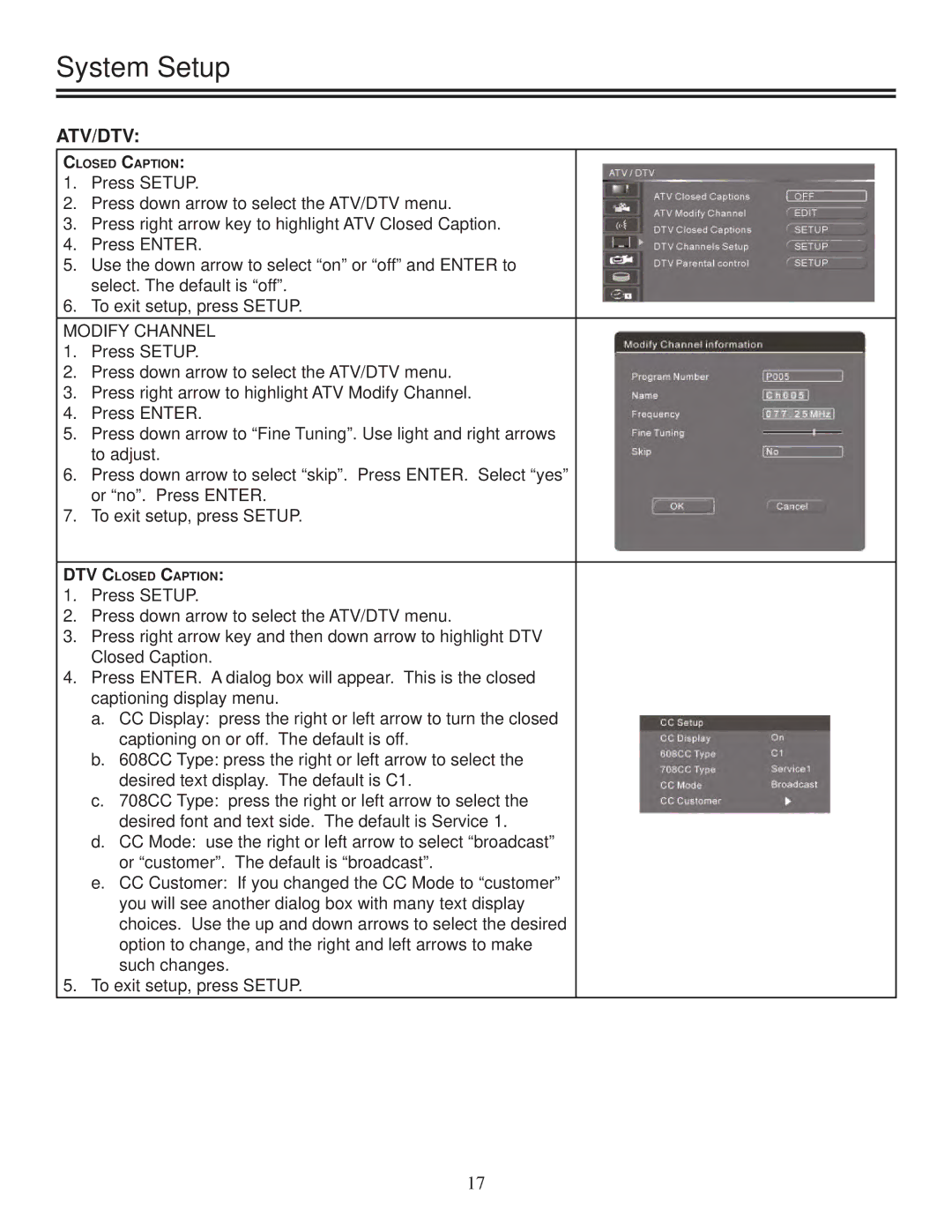System Setup
ATV/DTV:
CLOSED CAPTION:
1.Press SETUP.
2.Press down arrow to select the ATV/DTV menu.
3.Press right arrow key to highlight ATV Closed Caption.
4.Press ENTER.
5.Use the down arrow to select “on” or “off” and ENTER to select. The default is “off”.
6.To exit setup, press SETUP.
MODIFY CHANNEL
1.Press SETUP.
2.Press down arrow to select the ATV/DTV menu.
3.Press right arrow to highlight ATV Modify Channel.
4.Press ENTER.
5.Press down arrow to “Fine Tuning”. Use light and right arrows to adjust.
6.Press down arrow to select “skip”. Press ENTER. Select “yes” or “no”. Press ENTER.
7.To exit setup, press SETUP.
DTV CLOSED CAPTION:
1.Press SETUP.
2.Press down arrow to select the ATV/DTV menu.
3.Press right arrow key and then down arrow to highlight DTV Closed Caption.
4.Press ENTER. A dialog box will appear. This is the closed captioning display menu.
a.CC Display: press the right or left arrow to turn the closed captioning on or off. The default is off.
b.608CC Type: press the right or left arrow to select the desired text display. The default is C1.
c.708CC Type: press the right or left arrow to select the desired font and text side. The default is Service 1.
d.CC Mode: use the right or left arrow to select “broadcast” or “customer”. The default is “broadcast”.
e.CC Customer: If you changed the CC Mode to “customer” you will see another dialog box with many text display choices. Use the up and down arrows to select the desired option to change, and the right and left arrows to make such changes.
5.To exit setup, press SETUP.
17