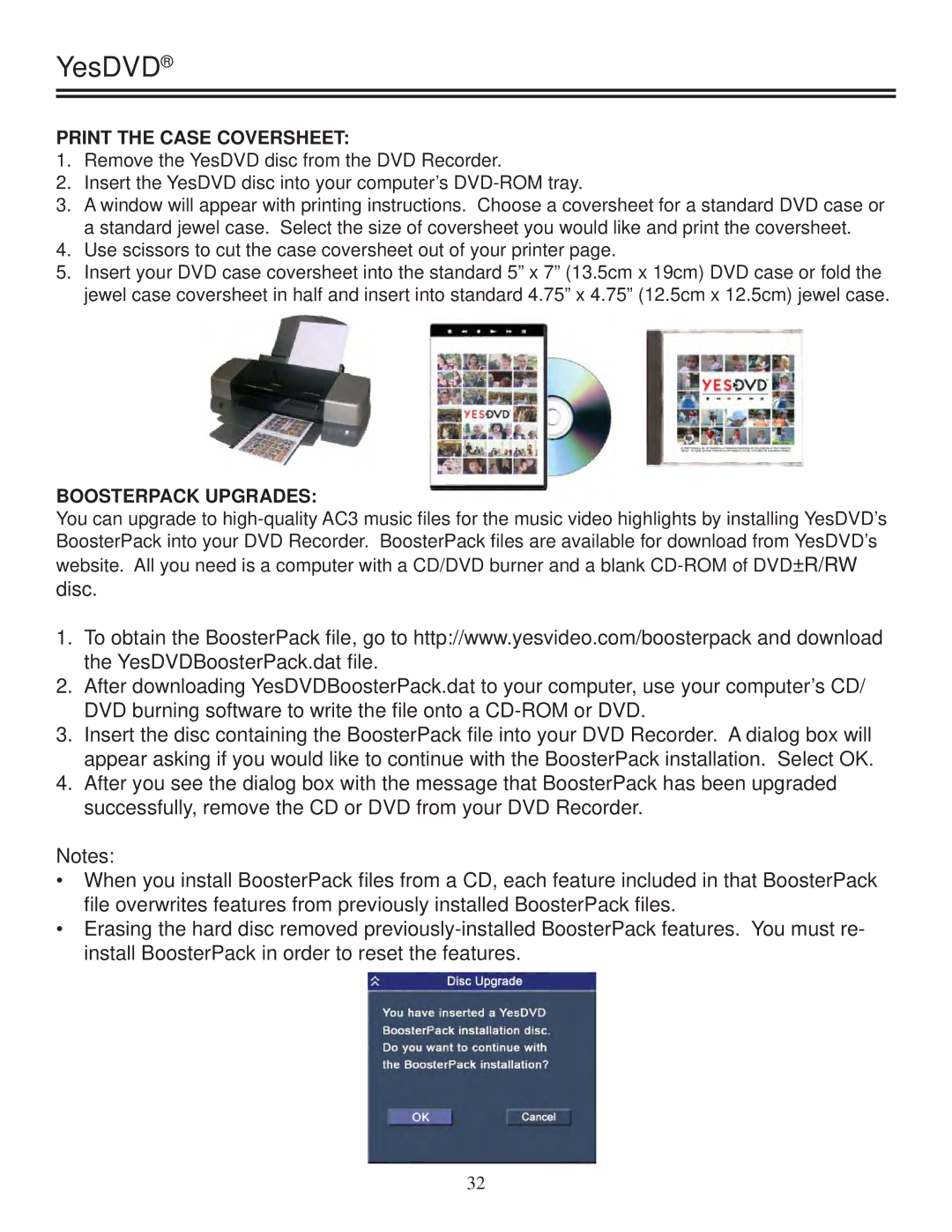YesDVD®
PRINT THE CASE COVERSHEET:
1.Remove the YesDVD disc from the DVD Recorder.
2.Insert the YesDVD disc into your computer’s
3.A window will appear with printing instructions. Choose a coversheet for a standard DVD case or a standard jewel case. Select the size of coversheet you would like and print the coversheet.
4.Use scissors to cut the case coversheet out of your printer page.
5.Insert your DVD case coversheet into the standard 5” x 7” (13.5cm x 19cm) DVD case or fold the jewel case coversheet in half and insert into standard 4.75” x 4.75” (12.5cm x 12.5cm) jewel case.
BOOSTERPACK UPGRADES:
You can upgrade to
disc.
1.To obtain the BoosterPack file, go to http://www.yesvideo.com/boosterpack and download the YesDVDBoosterPack.dat file.
2.After downloading YesDVDBoosterPack.dat to your computer, use your computer’s CD/ DVD burning software to write the file onto a
3.Insert the disc containing the BoosterPack file into your DVD Recorder. A dialog box will appear asking if you would like to continue with the BoosterPack installation. Select OK.
4.After you see the dialog box with the message that BoosterPack has been upgraded successfully, remove the CD or DVD from your DVD Recorder.
Notes:
•When you install BoosterPack files from a CD, each feature included in that BoosterPack file overwrites features from previously installed BoosterPack files.
•Erasing the hard disc removed
32