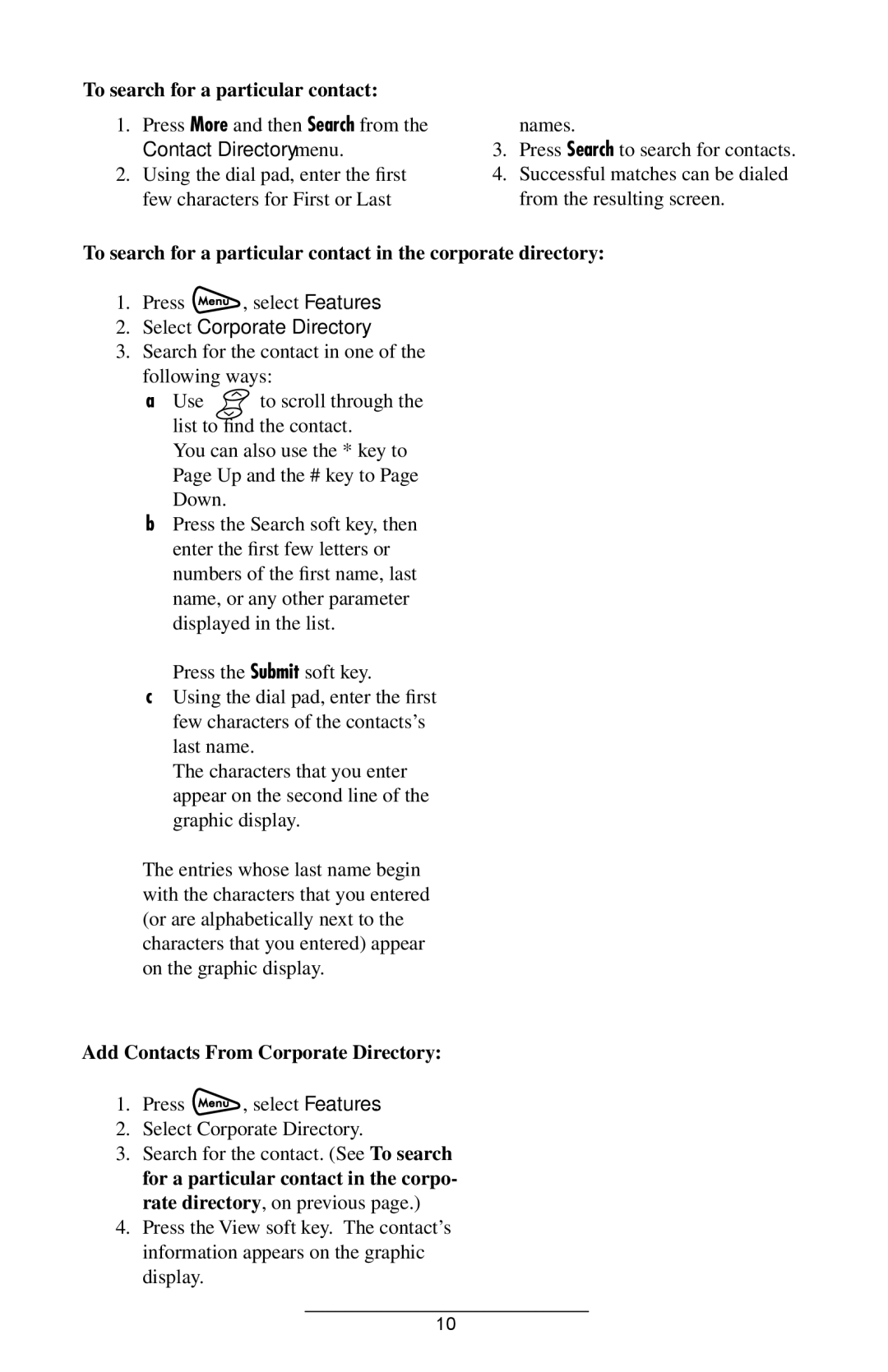To search for a particular contact:
1.Press More and then Search from the Contact Directory menu.
2.Using the dial pad, enter the first few characters for First or Last
names.
3.Press Search to search for contacts.
4.Successful matches can be dialed from the resulting screen.
To search for a particular contact in the corporate directory:
1.Press ![]() , select Features.
, select Features.
2.Select Corporate Directory.
3.Search for the contact in one of the following ways:
a Use ![]() to scroll through the list to find the contact.
to scroll through the list to find the contact.
You can also use the * key to Page Up and the # key to Page Down.
b Press the Search soft key, then
enter the first few letters or numbers of the first name, last name, or any other parameter displayed in the list.
Press the Submit soft key.
cUsing the dial pad, enter the first few characters of the contacts’s last name.
The characters that you enter appear on the second line of the graphic display.
The entries whose last name begin with the characters that you entered (or are alphabetically next to the characters that you entered) appear on the graphic display.
Add Contacts From Corporate Directory:
1.Press ![]() , select Features.
, select Features.
2.Select Corporate Directory.
3.Search for the contact. (See To search for a particular contact in the corpo- rate directory, on previous page.)
4.Press the View soft key. The contact’s information appears on the graphic display.
10