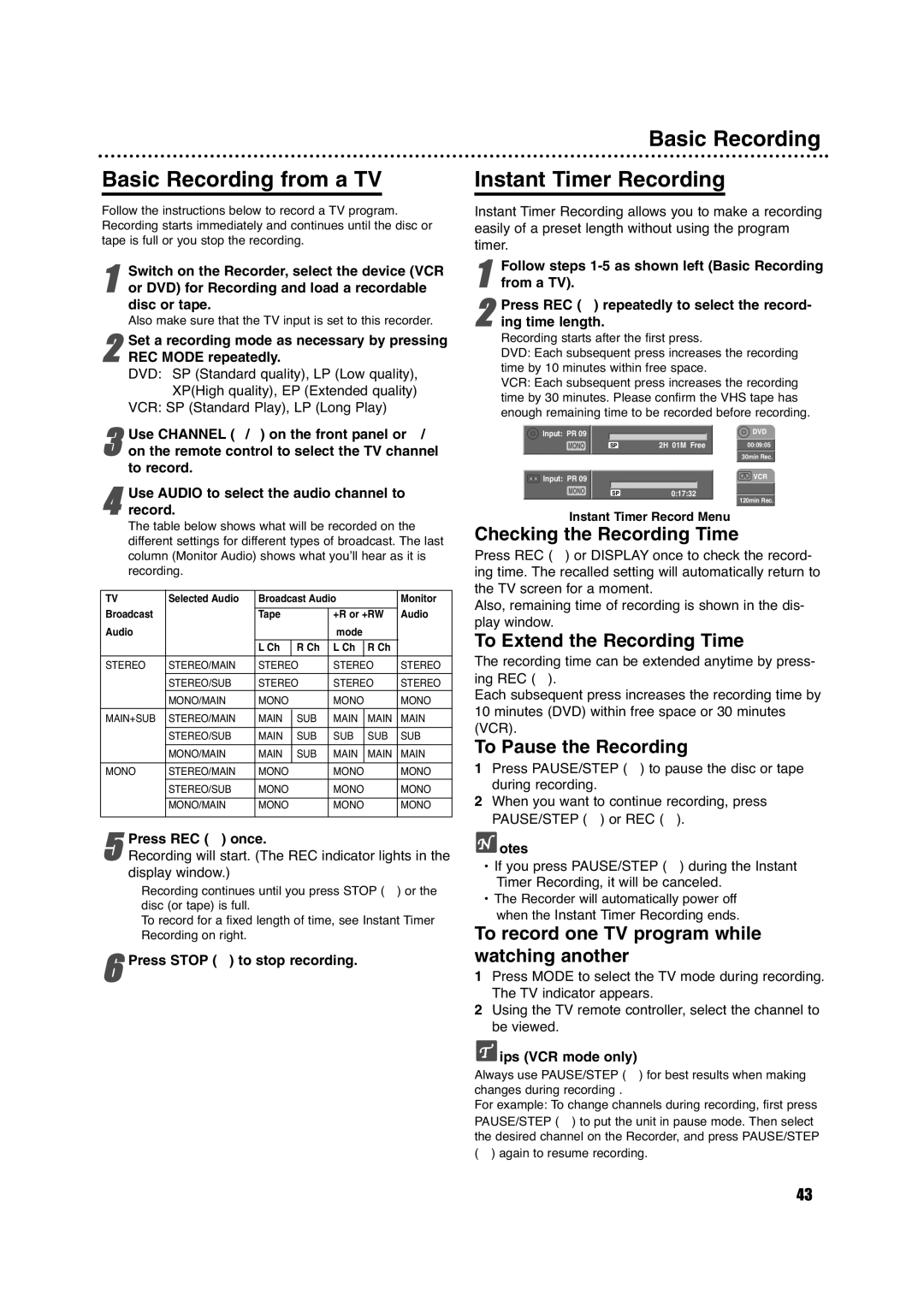Basic Recording from a TV
Follow the instructions below to record a TV program. Recording starts immediately and continues until the disc or tape is full or you stop the recording.
1or DVD) for Recording and load a recordable
disc or tape.
Also make sure that the TV input is set to this recorder.Switch on the Recorder, select the device (VCR
Set a recording mode as necessary by pressing
2 REC MODE repeatedly.
DVD: SP (Standard quality), LP (Low quality), XP(High quality), EP (Extended quality)
VCR: SP (Standard Play), LP (Long Play)
3on the remote control to select the TV channel to record.Use CHANNEL (v/V) on the front panel or v/V
4record.
The table below shows what will be recorded on the different settings for different types of broadcast. The last
column (Monitor Audio) shows what you’ll hear as it is recording.Use AUDIO to select the audio channel to
TV | Selected Audio | Broadcast Audio |
| Monitor | ||
Broadcast |
|
|
|
| Audio | |
| Tape |
| +R or +RW | |||
Audio |
|
|
| mode |
|
|
|
|
|
|
|
|
|
|
| L Ch | R Ch | L Ch | R Ch |
|
|
|
|
|
|
|
|
STEREO | STEREO/MAIN | STEREO | STEREO | STEREO | ||
|
|
|
|
| ||
| STEREO/SUB | STEREO | STEREO | STEREO | ||
| MONO/MAIN | MONO |
| MONO |
| MONO |
|
|
|
|
|
|
|
MAIN+SUB | STEREO/MAIN | MAIN | SUB | MAIN | MAIN | MAIN |
|
|
|
|
|
|
|
| STEREO/SUB | MAIN | SUB | SUB | SUB | SUB |
|
|
|
|
|
|
|
| MONO/MAIN | MAIN | SUB | MAIN | MAIN | MAIN |
|
|
|
|
|
|
|
MONO | STEREO/MAIN | MONO |
| MONO |
| MONO |
| STEREO/SUB | MONO |
| MONO |
| MONO |
|
|
|
|
|
|
|
| MONO/MAIN | MONO |
| MONO |
| MONO |
|
|
|
|
|
|
|
5Recording will start. (The REC indicator lights in the display window.)Press REC (z) once.
Recording continues until you press STOP (x) or the disc (or tape) is full.
To record for a fixed length of time, see Instant Timer Recording on right.
6Press STOP (x) to stop recording.
Basic Recording
Instant Timer Recording
Instant Timer Recording allows you to make a recording easily of a preset length without using the program timer.
1 | Follow steps | |
from a TV). |
|
2ing time length.
Recording starts after the first press.
DVD: Each subsequent press increases the recording time by 10 minutes within free space.
VCR: Each subsequent press increases the recording
time by 30 minutes. Please confirm the VHS tape has enough remaining time to be recorded before recording.Press REC (z) repeatedly to select the record-
Input: PR 09 |
|
| DVD |
MONO | SP | 2H 01M Free | 00:09:05 |
|
|
| 30min Rec. |
Input: PR 09 |
|
| VCR |
MONO | SP | 0:17:32 | 120min Rec. |
|
|
|
Instant Timer Record Menu
Checking the Recording Time
Press REC (z) or DISPLAY once to check the record- ing time. The recalled setting will automatically return to the TV screen for a moment.
Also, remaining time of recording is shown in the dis- play window.
To Extend the Recording Time
The recording time can be extended anytime by press- ing REC (z).
Each subsequent press increases the recording time by 10 minutes (DVD) within free space or 30 minutes (VCR).
To Pause the Recording
1Press PAUSE/STEP (X) to pause the disc or tape during recording.
2When you want to continue recording, press PAUSE/STEP (X) or REC (z).
![]() otes
otes
•If you press PAUSE/STEP (X) during the Instant Timer Recording, it will be canceled.
•The Recorder will automatically power off
when the Instant Timer Recording ends.
To record one TV program while watching another
1Press MODE to select the TV mode during recording. The TV indicator appears.
2Using the TV remote controller, select the channel to be viewed.
 ips (VCR mode only)
ips (VCR mode only)
Always use PAUSE/STEP (X) for best results when making changes during recording .
For example: To change channels during recording, first press
PAUSE/STEP (X) to put the unit in pause mode. Then select the desired channel on the Recorder, and press PAUSE/STEP
(X) again to resume recording.
43