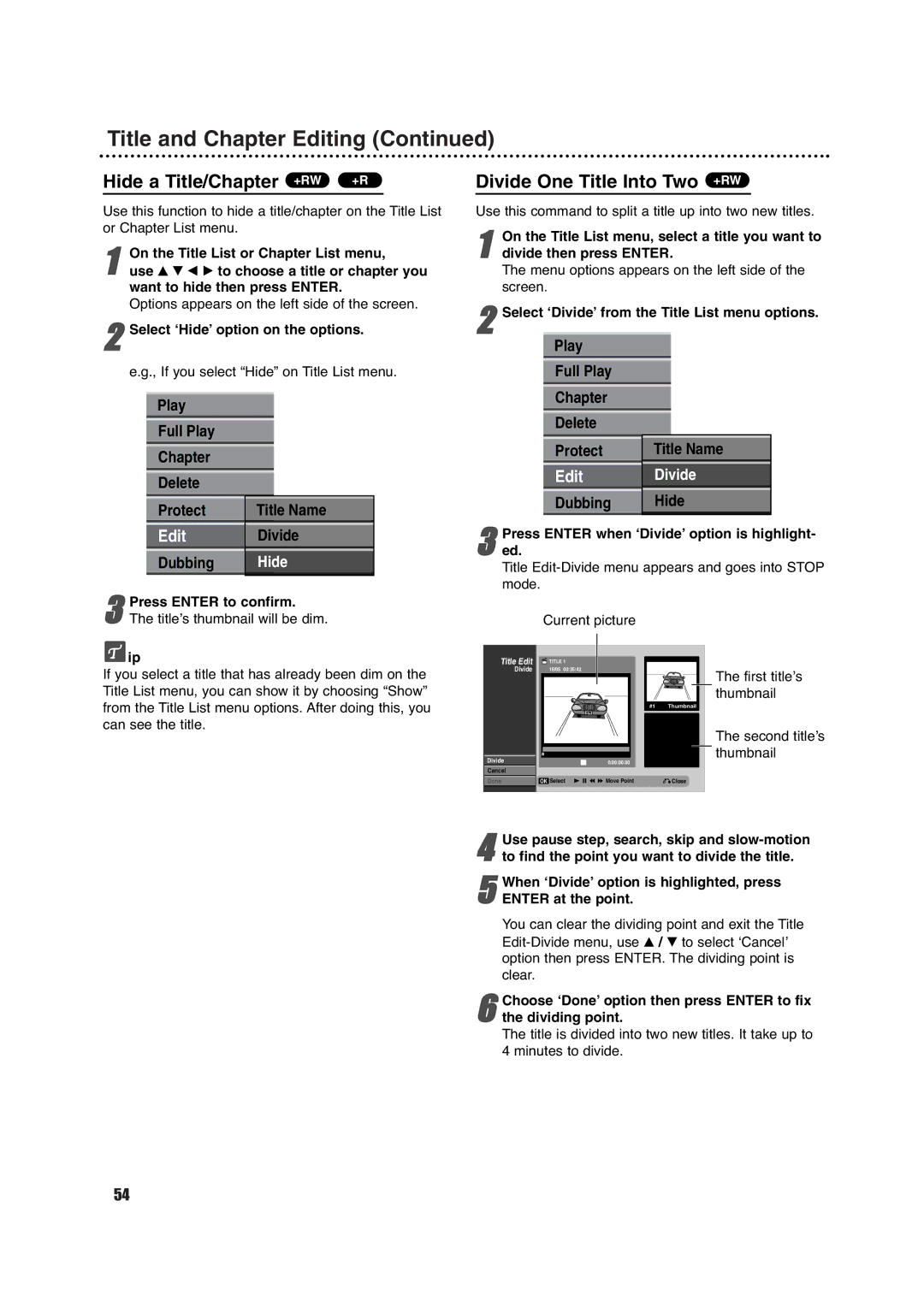Title and Chapter Editing (Continued)
Hide a Title/Chapter +RW | +R |
Use this function to hide a title/chapter on the Title List or Chapter List menu.
On the Title List or Chapter List menu,
1 use v V b B to choose a title or chapter you want to hide then press ENTER.
Options appears on the left side of the screen.
2Select ‘Hide’ option on the options.
e.g., If you select “Hide” on Title List menu.
Play
Full Play
Chapter
Delete
Protect | Title Name |
|
|
Edit | Divide |
Dubbing | Hide |
|
|
3The title’s thumbnail will be dim.Press ENTER to confirm.
![]() ip
ip
If you select a title that has already been dim on the Title List menu, you can show it by choosing “Show” from the Title List menu options. After doing this, you can see the title.
Divide One Title Into Two +RW
Use this command to split a title up into two new titles.
1 On the Title List menu, select a title you want to divide then press ENTER.
The menu options appears on the left side of the screen.
2Select ‘Divide’ from the Title List menu options.
Play
Full Play
Chapter
Delete
|
|
Protect | Title Name |
|
|
|
|
Edit | Divide |
|
|
Dubbing | Hide |
|
|
3ed.
Title
Current picture
Title Edit | TITLE 1 |
Divide | 16/05 00:35:42 |
| The first title’s |
| thumbnail |
| #1 Thumbnail |
The second title’s thumbnail
Divide |
|
| 0:00:00.00 |
|
|
|
| ||
Cancel |
|
|
|
|
Done | OK Select |
| Move Point | Close |
4to find the point you want to divide the title.Use pause step, search, skip and
5ENTER at the point.
You can clear the dividing point and exit the Title
option then press ENTER. The dividing point is clear.When ‘Divide’ option is highlighted, press
6the dividing point.
The title is divided into two new titles. It take up to 4 minutes to divide.Choose ‘Done’ option then press ENTER to fix
54