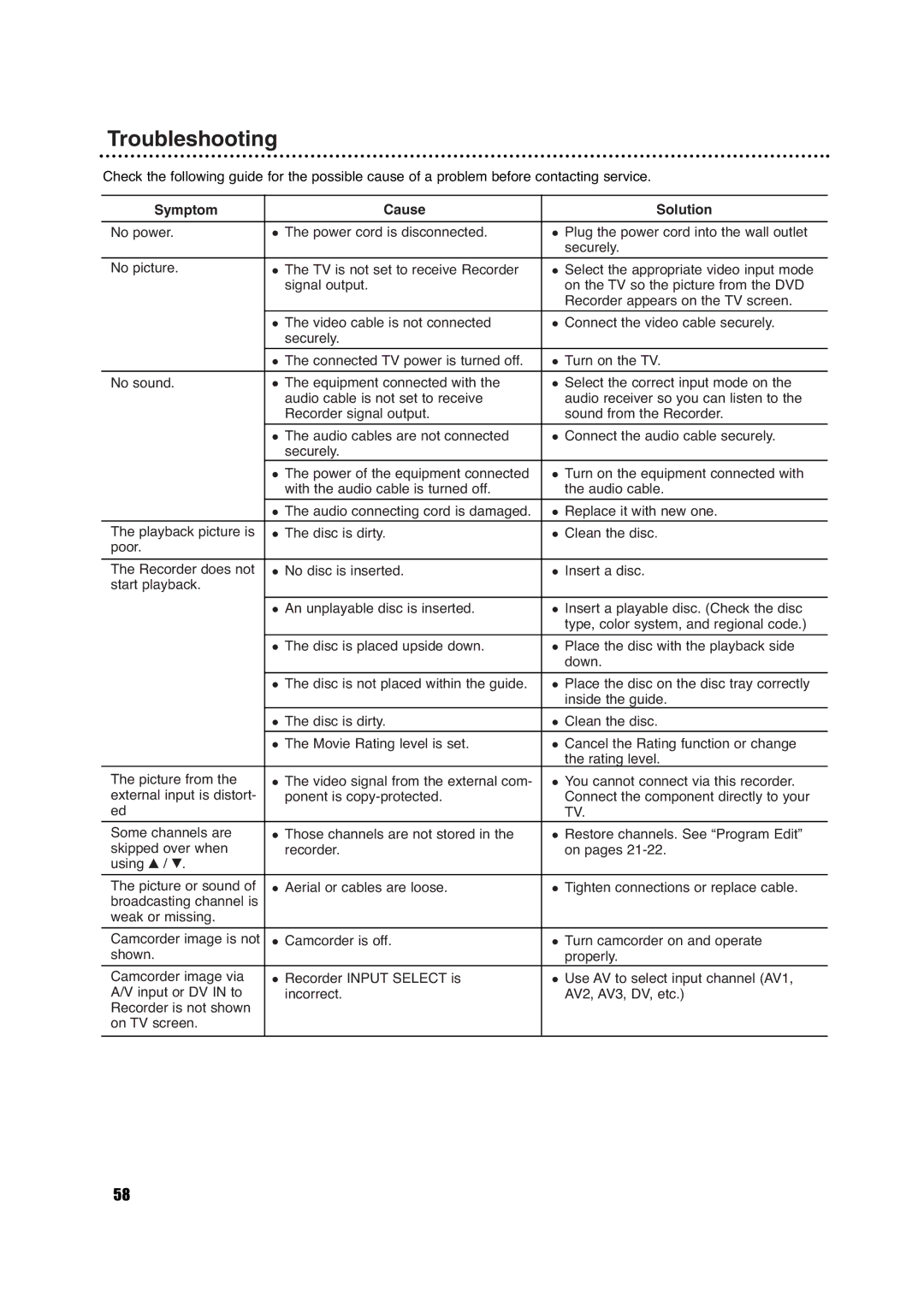Troubleshooting
Check the following guide for the possible cause of a problem before contacting service.
Symptom | Cause | Solution |
|
|
|
No power. | The power cord is disconnected. | Plug the power cord into the wall outlet |
|
| securely. |
No picture. | The TV is not set to receive Recorder | Select the appropriate video input mode |
| signal output. | on the TV so the picture from the DVD |
|
| Recorder appears on the TV screen. |
|
|
|
| The video cable is not connected | Connect the video cable securely. |
| securely. |
|
| The connected TV power is turned off. | Turn on the TV. |
|
|
|
No sound. | The equipment connected with the | Select the correct input mode on the |
| audio cable is not set to receive | audio receiver so you can listen to the |
| Recorder signal output. | sound from the Recorder. |
|
|
|
| The audio cables are not connected | Connect the audio cable securely. |
| securely. |
|
| The power of the equipment connected | Turn on the equipment connected with |
| with the audio cable is turned off. | the audio cable. |
|
|
|
| The audio connecting cord is damaged. | Replace it with new one. |
The playback picture is | The disc is dirty. | Clean the disc. |
poor. |
|
|
|
|
|
The Recorder does not | No disc is inserted. | Insert a disc. |
start playback. |
|
|
|
|
|
| An unplayable disc is inserted. | Insert a playable disc. (Check the disc |
|
| type, color system, and regional code.) |
|
|
|
| The disc is placed upside down. | Place the disc with the playback side |
|
| down. |
|
|
|
| The disc is not placed within the guide. | Place the disc on the disc tray correctly |
|
| inside the guide. |
| The disc is dirty. | Clean the disc. |
| The Movie Rating level is set. | Cancel the Rating function or change |
|
| the rating level. |
The picture from the | The video signal from the external com- | You cannot connect via this recorder. |
external input is distort- | ponent is | Connect the component directly to your |
ed |
| TV. |
Some channels are | Those channels are not stored in the | Restore channels. See “Program Edit” |
skipped over when | recorder. | on pages |
using v / V. |
|
|
The picture or sound of | Aerial or cables are loose. | Tighten connections or replace cable. |
broadcasting channel is |
|
|
weak or missing. |
|
|
|
|
|
Camcorder image is not | Camcorder is off. | Turn camcorder on and operate |
shown. |
| properly. |
Camcorder image via | Recorder INPUT SELECT is | Use AV to select input channel (AV1, |
A/V input or DV IN to | incorrect. | AV2, AV3, DV, etc.) |
Recorder is not shown |
|
|
on TV screen. |
|
|
|
|
|
58