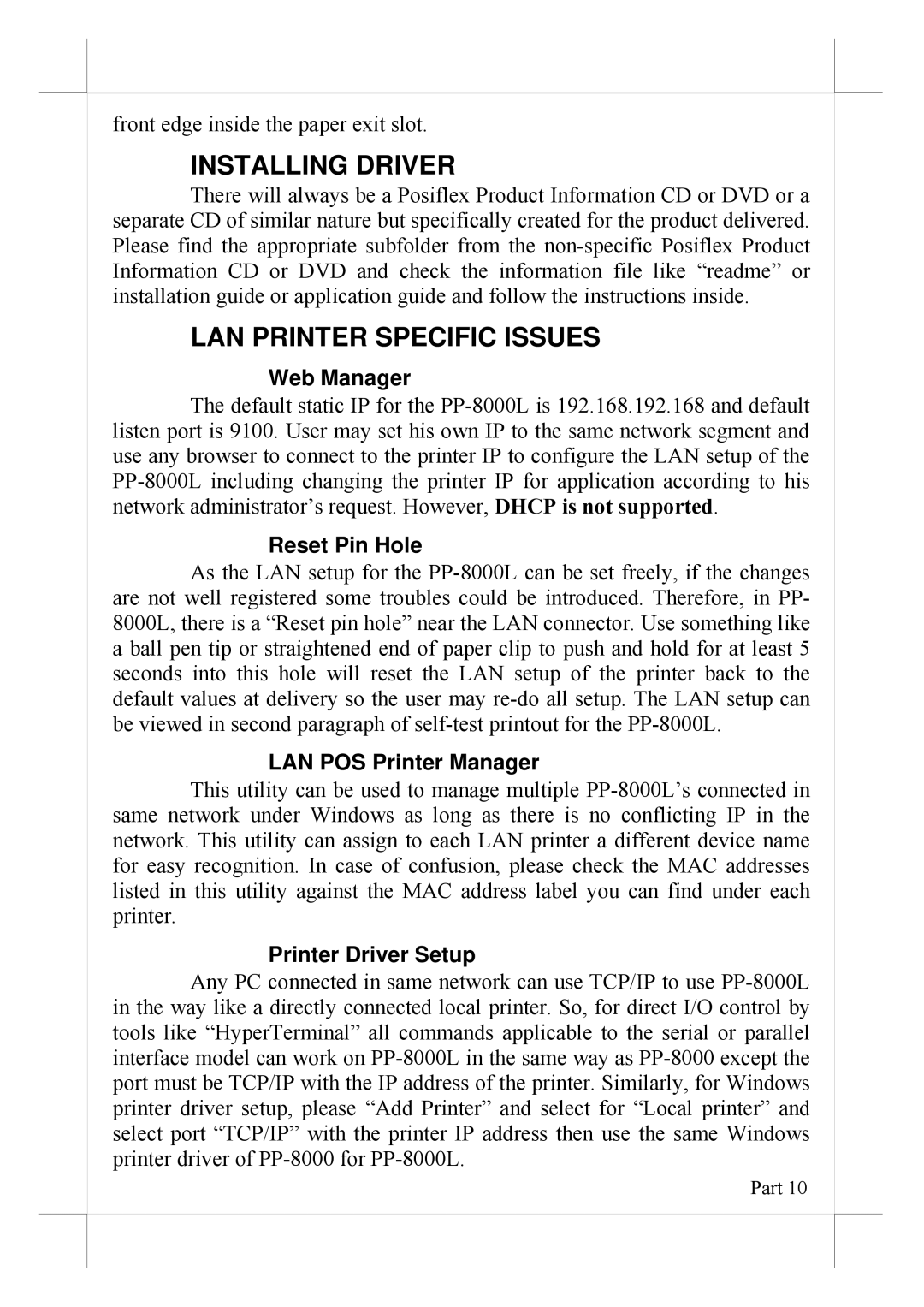front edge inside the paper exit slot.
INSTALLING DRIVER
There will always be a Posiflex Product Information CD or DVD or a separate CD of similar nature but specifically created for the product delivered. Please find the appropriate subfolder from the non-specific Posiflex Product Information CD or DVD and check the information file like “readme” or installation guide or application guide and follow the instructions inside.
LAN PRINTER SPECIFIC ISSUES
Web Manager
The default static IP for the PP-8000L is 192.168.192.168 and default listen port is 9100. User may set his own IP to the same network segment and use any browser to connect to the printer IP to configure the LAN setup of the PP-8000L including changing the printer IP for application according to his network administrator’s request. However, DHCP is not supported.
Reset Pin Hole
As the LAN setup for the PP-8000L can be set freely, if the changes are not well registered some troubles could be introduced. Therefore, in PP- 8000L, there is a “Reset pin hole” near the LAN connector. Use something like a ball pen tip or straightened end of paper clip to push and hold for at least 5 seconds into this hole will reset the LAN setup of the printer back to the default values at delivery so the user may re-do all setup. The LAN setup can be viewed in second paragraph of self-test printout for the PP-8000L.
LAN POS Printer Manager
This utility can be used to manage multiple PP-8000L’s connected in same network under Windows as long as there is no conflicting IP in the network. This utility can assign to each LAN printer a different device name for easy recognition. In case of confusion, please check the MAC addresses listed in this utility against the MAC address label you can find under each printer.
Printer Driver Setup
Any PC connected in same network can use TCP/IP to use PP-8000L in the way like a directly connected local printer. So, for direct I/O control by tools like “HyperTerminal” all commands applicable to the serial or parallel interface model can work on PP-8000L in the same way as PP-8000 except the port must be TCP/IP with the IP address of the printer. Similarly, for Windows printer driver setup, please “Add Printer” and select for “Local printer” and select port “TCP/IP” with the printer IP address then use the same Windows printer driver of PP-8000 for PP-8000L.
Part 10