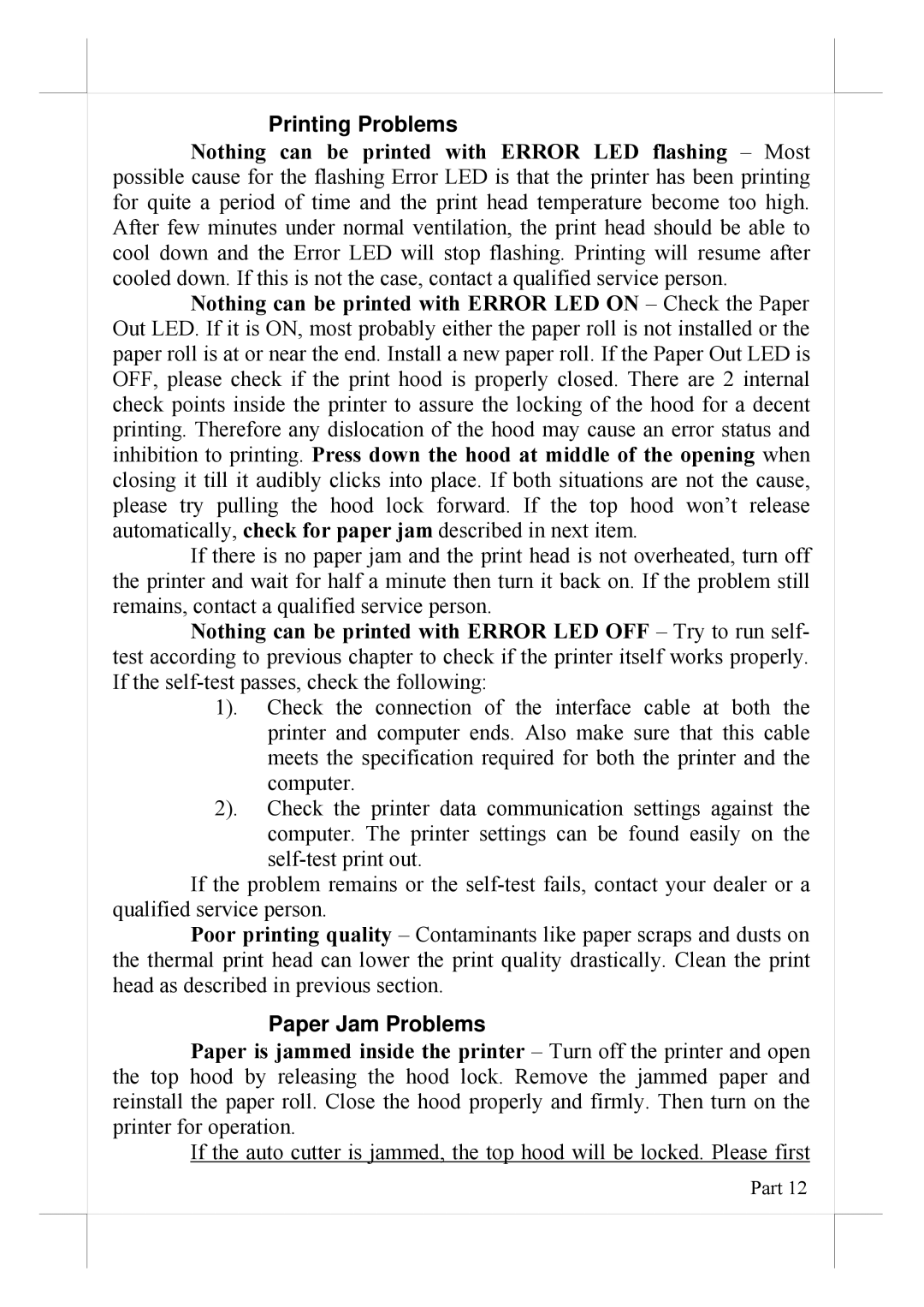Printing Problems
Nothing can be printed with ERROR LED flashing – Most possible cause for the flashing Error LED is that the printer has been printing for quite a period of time and the print head temperature become too high. After few minutes under normal ventilation, the print head should be able to cool down and the Error LED will stop flashing. Printing will resume after cooled down. If this is not the case, contact a qualified service person.
Nothing can be printed with ERROR LED ON – Check the Paper Out LED. If it is ON, most probably either the paper roll is not installed or the paper roll is at or near the end. Install a new paper roll. If the Paper Out LED is OFF, please check if the print hood is properly closed. There are 2 internal check points inside the printer to assure the locking of the hood for a decent printing. Therefore any dislocation of the hood may cause an error status and inhibition to printing. Press down the hood at middle of the opening when closing it till it audibly clicks into place. If both situations are not the cause, please try pulling the hood lock forward. If the top hood won’t release automatically, check for paper jam described in next item.
If there is no paper jam and the print head is not overheated, turn off the printer and wait for half a minute then turn it back on. If the problem still remains, contact a qualified service person.
Nothing can be printed with ERROR LED OFF – Try to run self- test according to previous chapter to check if the printer itself works properly. If the
1). Check the connection of the interface cable at both the printer and computer ends. Also make sure that this cable meets the specification required for both the printer and the computer.
2). Check the printer data communication settings against the computer. The printer settings can be found easily on the
If the problem remains or the
Poor printing quality – Contaminants like paper scraps and dusts on the thermal print head can lower the print quality drastically. Clean the print head as described in previous section.
Paper Jam Problems
Paper is jammed inside the printer – Turn off the printer and open the top hood by releasing the hood lock. Remove the jammed paper and reinstall the paper roll. Close the hood properly and firmly. Then turn on the printer for operation.
If the auto cutter is jammed, the top hood will be locked. Please first
Part 12