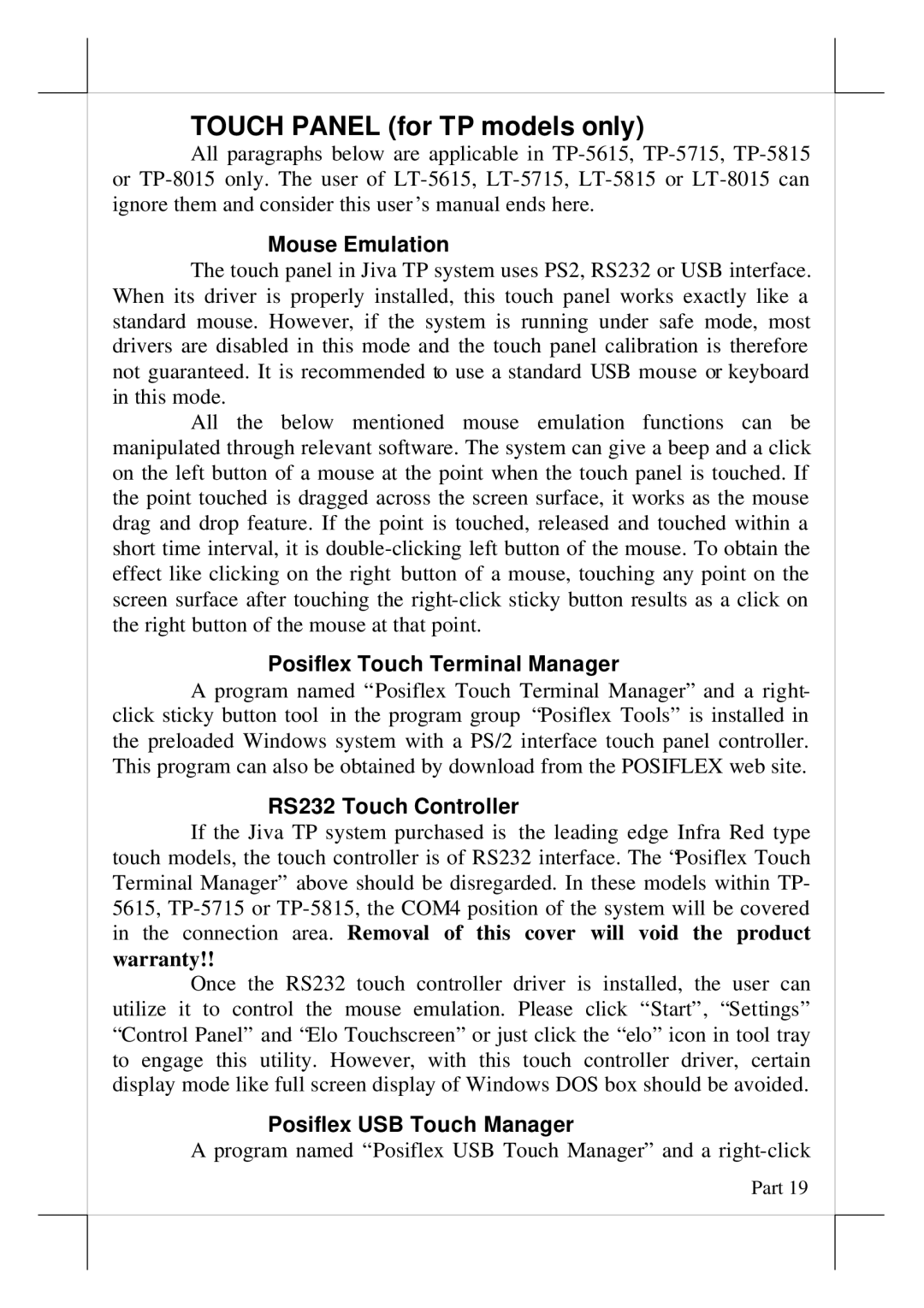TOUCH PANEL (for TP models only)
All paragraphs below are applicable in
Mouse Emulation
The touch panel in Jiva TP system uses PS2, RS232 or USB interface. When its driver is properly installed, this touch panel works exactly like a standard mouse. However, if the system is running under safe mode, most drivers are disabled in this mode and the touch panel calibration is therefore not guaranteed. It is recommended to use a standard USB mouse or keyboard in this mode.
All the below mentioned mouse emulation functions can be manipulated through relevant software. The system can give a beep and a click on the left button of a mouse at the point when the touch panel is touched. If the point touched is dragged across the screen surface, it works as the mouse drag and drop feature. If the point is touched, released and touched within a short time interval, it is
Posiflex Touch Terminal Manager
A program named “Posiflex Touch Terminal Manager” and a right- click sticky button tool in the program group “Posiflex Tools” is installed in the preloaded Windows system with a PS/2 interface touch panel controller. This program can also be obtained by download from the POSIFLEX web site.
RS232 Touch Controller
If the Jiva TP system purchased is the leading edge Infra Red type touch models, the touch controller is of RS232 interface. The “Posiflex Touch Terminal Manager” above should be disregarded. In these models within TP- 5615,
warranty!!
Once the RS232 touch controller driver is installed, the user can utilize it to control the mouse emulation. Please click “Start”, “Settings” “Control Panel” and “Elo Touchscreen” or just click the “elo” icon in tool tray to engage this utility. However, with this touch controller driver, certain display mode like full screen display of Windows DOS box should be avoided.
Posiflex USB Touch Manager
A program named “Posiflex USB Touch Manager” and a
Part 19