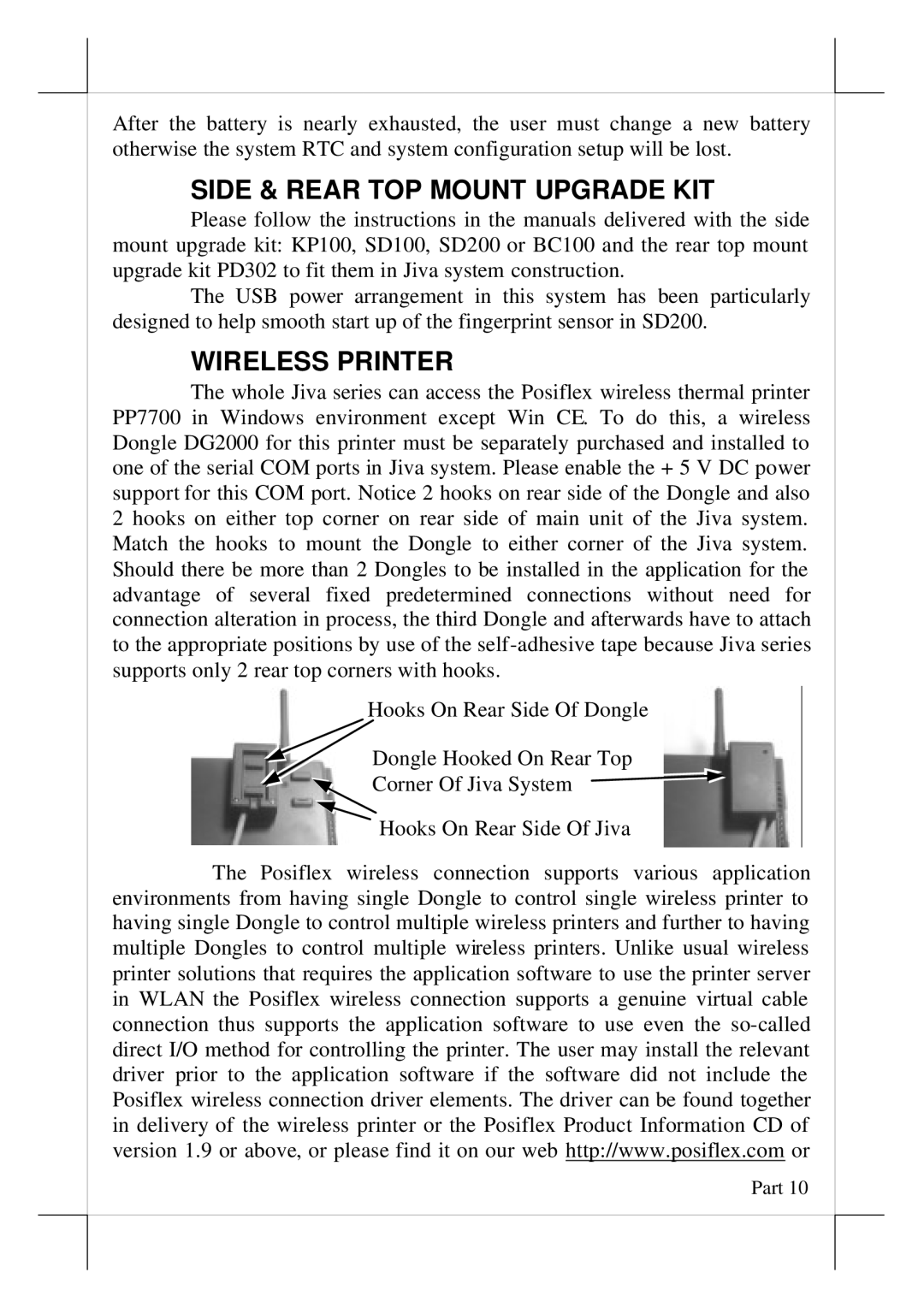After the battery is nearly exhausted, the user must change a new battery otherwise the system RTC and system configuration setup will be lost.
SIDE & REAR TOP MOUNT UPGRADE KIT
Please follow the instructions in the manuals delivered with the side mount upgrade kit: KP100, SD100, SD200 or BC100 and the rear top mount upgrade kit PD302 to fit them in Jiva system construction.
The USB power arrangement in this system has been particularly designed to help smooth start up of the fingerprint sensor in SD200.
WIRELESS PRINTER
The whole Jiva series can access the Posiflex wireless thermal printer PP7700 in Windows environment except Win CE. To do this, a wireless Dongle DG2000 for this printer must be separately purchased and installed to one of the serial COM ports in Jiva system. Please enable the + 5 V DC power support for this COM port. Notice 2 hooks on rear side of the Dongle and also 2 hooks on either top corner on rear side of main unit of the Jiva system. Match the hooks to mount the Dongle to either corner of the Jiva system. Should there be more than 2 Dongles to be installed in the application for the advantage of several fixed predetermined connections without need for connection alteration in process, the third Dongle and afterwards have to attach to the appropriate positions by use of the
Hooks On Rear Side Of Dongle
Dongle Hooked On Rear Top
Corner Of Jiva System
Hooks On Rear Side Of Jiva
The Posiflex wireless connection supports various application environments from having single Dongle to control single wireless printer to having single Dongle to control multiple wireless printers and further to having multiple Dongles to control multiple wireless printers. Unlike usual wireless printer solutions that requires the application software to use the printer server in WLAN the Posiflex wireless connection supports a genuine virtual cable connection thus supports the application software to use even the
Part 10