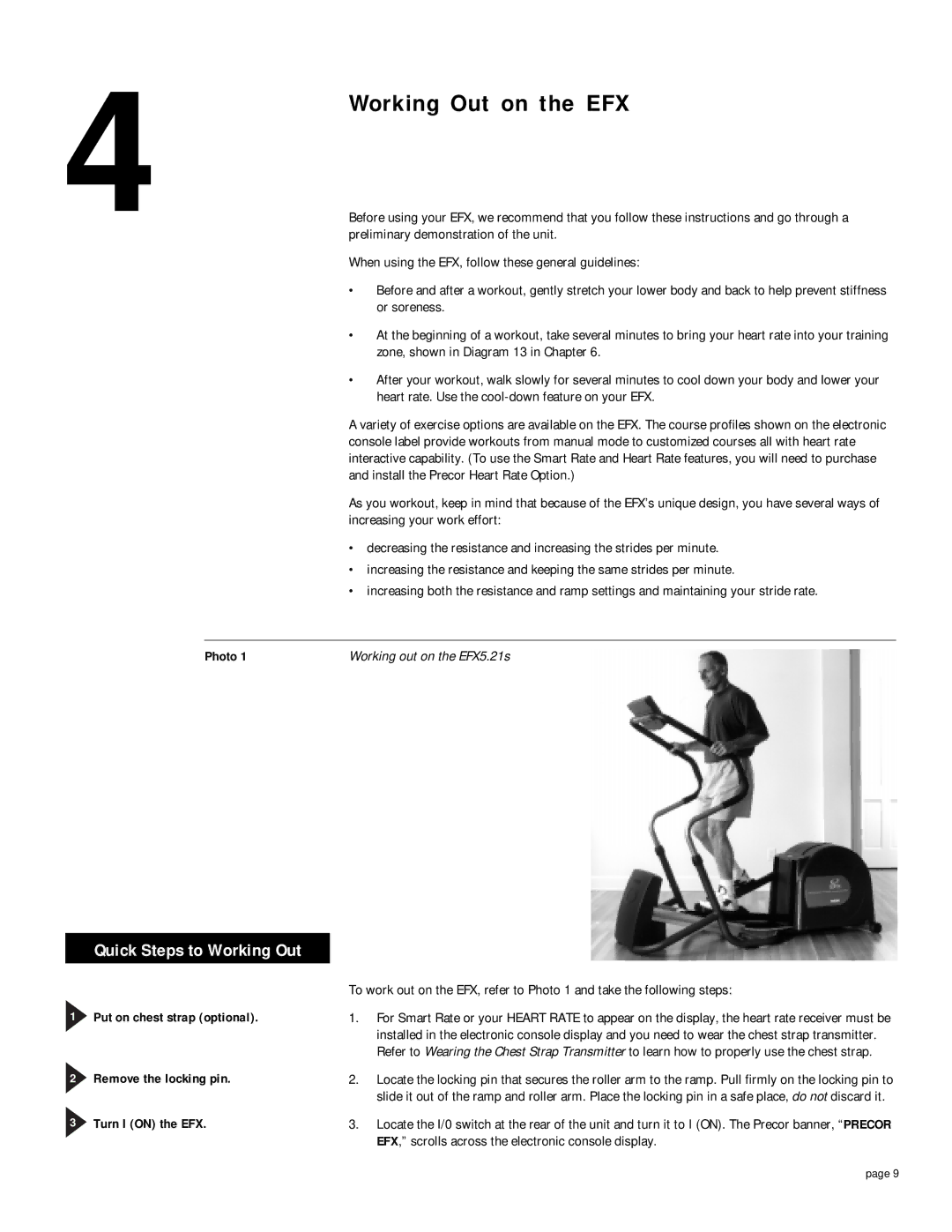4 | Working Out on the EFX | |
| Before using your EFX, we recommend that you follow these instructions and go through a | |
| preliminary demonstration of the unit. | |
| When using the EFX, follow these general guidelines: | |
| • | Before and after a workout, gently stretch your lower body and back to help prevent stiffness |
|
| or soreness. |
| • | At the beginning of a workout, take several minutes to bring your heart rate into your training |
|
| zone, shown in Diagram 13 in Chapter 6. |
| • | After your workout, walk slowly for several minutes to cool down your body and lower your |
|
| heart rate. Use the |
A variety of exercise options are available on the EFX. The course profiles shown on the electronic console label provide workouts from manual mode to customized courses all with heart rate interactive capability. (To use the Smart Rate and Heart Rate features, you will need to purchase and install the Precor Heart Rate Option.)
As you workout, keep in mind that because of the EFX’s unique design, you have several ways of increasing your work effort:
• decreasing the resistance and increasing the strides per minute.
• increasing the resistance and keeping the same strides per minute.
• increasing both the resistance and ramp settings and maintaining your stride rate.
Photo 1
Quick Steps to Working Out
1Put on chest strap (optional).
2Remove the locking pin.
3Turn I (ON) the EFX.
Working out on the EFX5.21s
To work out on the EFX, refer to Photo 1 and take the following steps:
1.For Smart Rate or your HEART RATE to appear on the display, the heart rate receiver must be installed in the electronic console display and you need to wear the chest strap transmitter. Refer to Wearing the Chest Strap Transmitter to learn how to properly use the chest strap.
2.Locate the locking pin that secures the roller arm to the ramp. Pull firmly on the locking pin to slide it out of the ramp and roller arm. Place the locking pin in a safe place, do not discard it.
3.Locate the I/0 switch at the rear of the unit and turn it to I (ON). The Precor banner, “PRECOR EFX,” scrolls across the electronic console display.
page 9