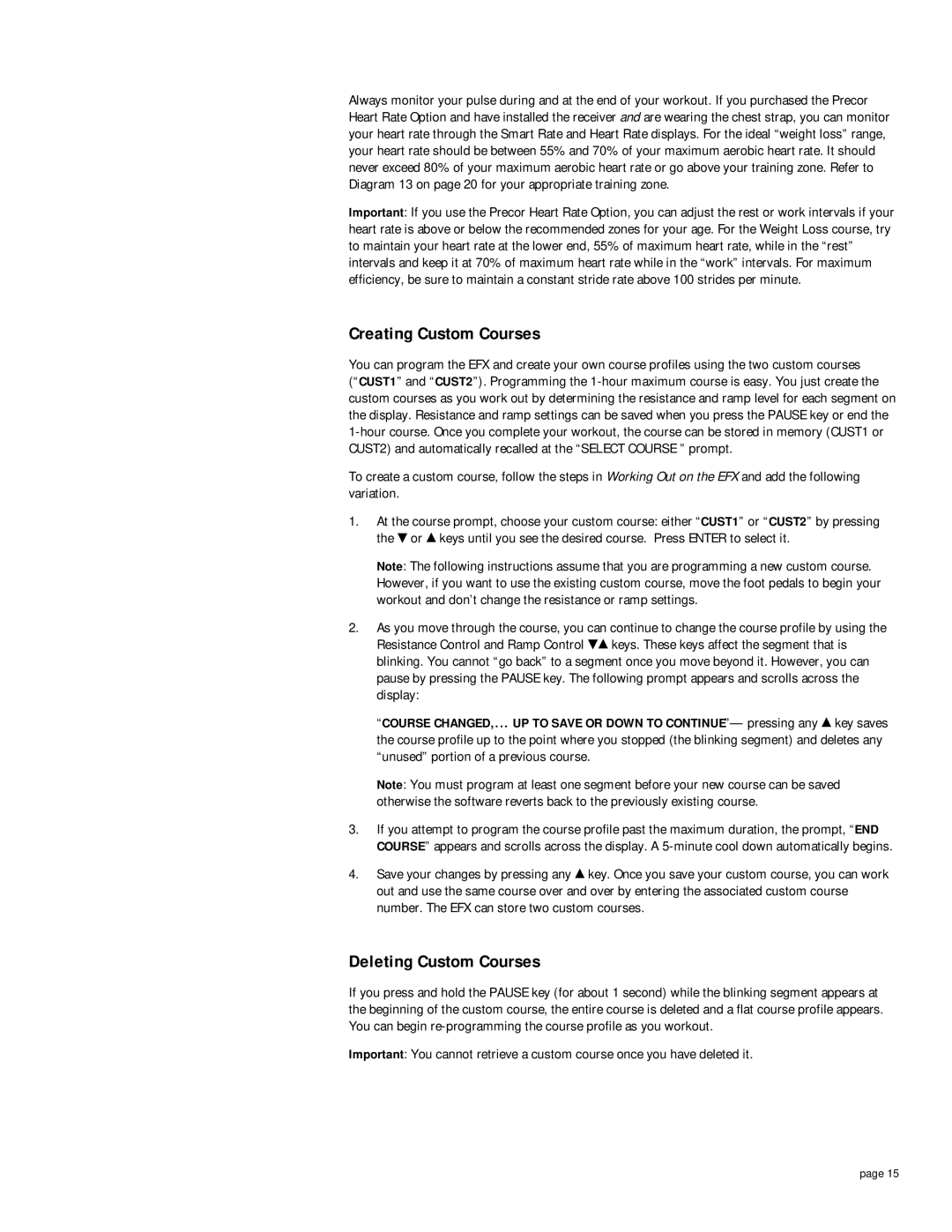Always monitor your pulse during and at the end of your workout. If you purchased the Precor Heart Rate Option and have installed the receiver and are wearing the chest strap, you can monitor your heart rate through the Smart Rate and Heart Rate displays. For the ideal “weight loss” range, your heart rate should be between 55% and 70% of your maximum aerobic heart rate. It should never exceed 80% of your maximum aerobic heart rate or go above your training zone. Refer to Diagram 13 on page 20 for your appropriate training zone.
Important: If you use the Precor Heart Rate Option, you can adjust the rest or work intervals if your heart rate is above or below the recommended zones for your age. For the Weight Loss course, try to maintain your heart rate at the lower end, 55% of maximum heart rate, while in the “rest” intervals and keep it at 70% of maximum heart rate while in the “work” intervals. For maximum efficiency, be sure to maintain a constant stride rate above 100 strides per minute.
Creating Custom Courses
You can program the EFX and create your own course profiles using the two custom courses
(“CUST1” and “CUST2”). Programming the
To create a custom course, follow the steps in Working Out on the EFX and add the following variation.
1.At the course prompt, choose your custom course: either “CUST1” or “CUST2” by pressing the ![]() or
or ![]() keys until you see the desired course. Press ENTER to select it.
keys until you see the desired course. Press ENTER to select it.
Note: The following instructions assume that you are programming a new custom course. However, if you want to use the existing custom course, move the foot pedals to begin your workout and don’t change the resistance or ramp settings.
2.As you move through the course, you can continue to change the course profile by using the
Resistance Control and Ramp Control ![]() keys. These keys affect the segment that is blinking. You cannot “go back” to a segment once you move beyond it. However, you can pause by pressing the PAUSE key. The following prompt appears and scrolls across the display:
keys. These keys affect the segment that is blinking. You cannot “go back” to a segment once you move beyond it. However, you can pause by pressing the PAUSE key. The following prompt appears and scrolls across the display:
“COURSE CHANGED,... UP TO SAVE OR DOWN TO CONTINUE”— pressing any ![]() key saves the course profile up to the point where you stopped (the blinking segment) and deletes any “unused” portion of a previous course.
key saves the course profile up to the point where you stopped (the blinking segment) and deletes any “unused” portion of a previous course.
Note: You must program at least one segment before your new course can be saved otherwise the software reverts back to the previously existing course.
3.If you attempt to program the course profile past the maximum duration, the prompt, “END COURSE” appears and scrolls across the display. A
4.Save your changes by pressing any ![]() key. Once you save your custom course, you can work out and use the same course over and over by entering the associated custom course number. The EFX can store two custom courses.
key. Once you save your custom course, you can work out and use the same course over and over by entering the associated custom course number. The EFX can store two custom courses.
Deleting Custom Courses
If you press and hold the PAUSE key (for about 1 second) while the blinking segment appears at the beginning of the custom course, the entire course is deleted and a flat course profile appears. You can begin
Important: You cannot retrieve a custom course once you have deleted it.
page 15