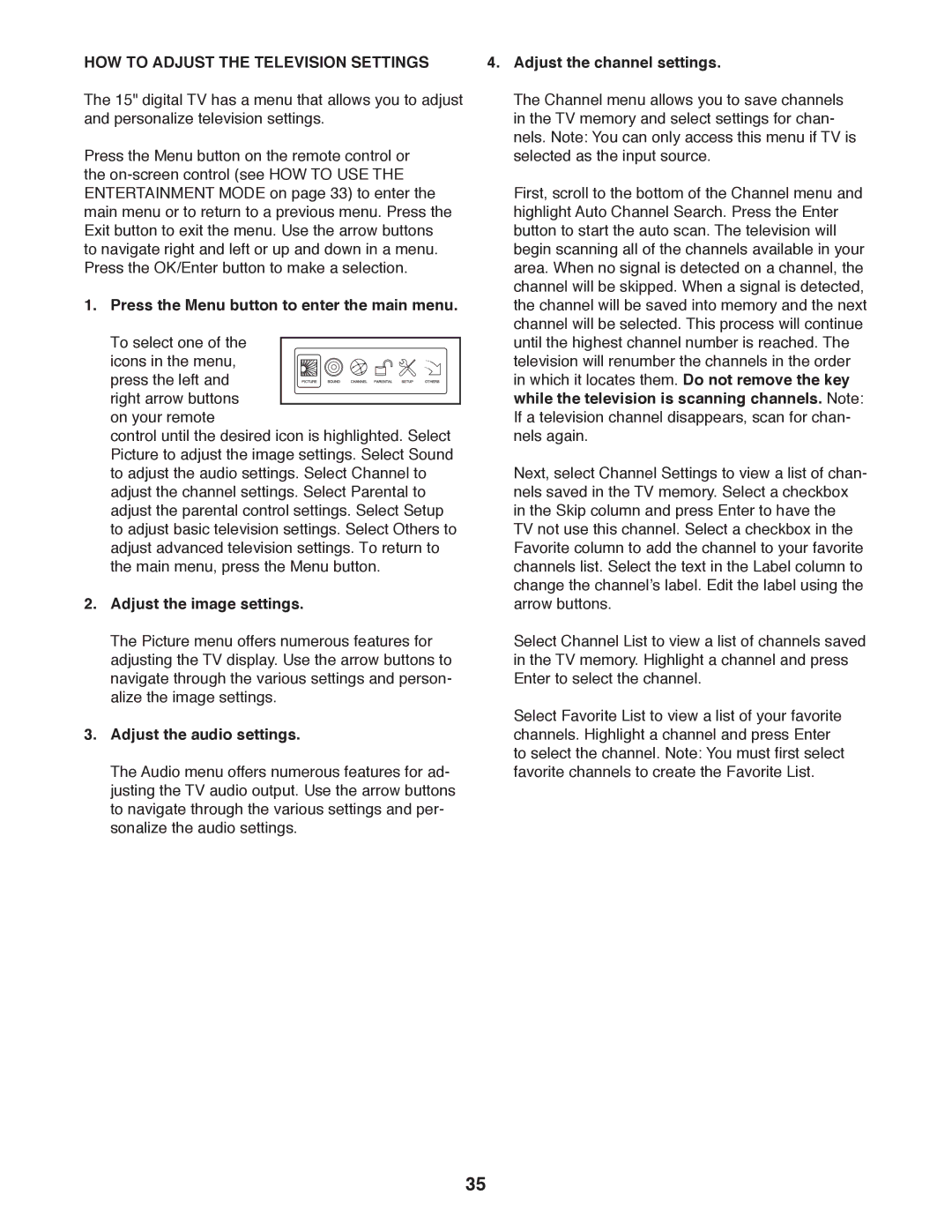HOW TO ADJUST THE TELEVISION SETTINGS
The 15" digital TV has a menu that allows you to adjust and personalize television settings.
Press the Menu button on the remote control or the
1. Press the Menu button to enter the main menu.
To select one of the
icons in the menu, press the left and right arrow buttons
on your remote
control until the desired icon is highlighted. Select Picture to adjust the image settings. Select Sound to adjust the audio settings. Select Channel to adjust the channel settings. Select Parental to adjust the parental control settings. Select Setup to adjust basic television settings. Select Others to adjust advanced television settings. To return to the main menu, press the Menu button.
2.Adjust the image settings.
The Picture menu offers numerous features for adjusting the TV display. Use the arrow buttons to navigate through the various settings and person- alize the image settings.
3.Adjust the audio settings.
The Audio menu offers numerous features for ad- justing the TV audio output. Use the arrow buttons to navigate through the various settings and per- sonalize the audio settings.
4.Adjust the channel settings.
The Channel menu allows you to save channels in the TV memory and select settings for chan- nels. Note: You can only access this menu if TV is selected as the input source.
First, scroll to the bottom of the Channel menu and highlight Auto Channel Search. Press the Enter button to start the auto scan. The television will begin scanning all of the channels available in your area. When no signal is detected on a channel, the channel will be skipped. When a signal is detected, the channel will be saved into memory and the next channel will be selected. This process will continue until the highest channel number is reached. The television will renumber the channels in the order in which it locates them. Do not remove the key while the television is scanning channels. Note: If a television channel disappears, scan for chan- nels again.
Next, select Channel Settings to view a list of chan- nels saved in the TV memory. Select a checkbox in the Skip column and press Enter to have the TV not use this channel. Select a checkbox in the Favorite column to add the channel to your favorite channels list. Select the text in the Label column to change the channel’s label. Edit the label using the arrow buttons.
Select Channel List to view a list of channels saved in the TV memory. Highlight a channel and press Enter to select the channel.
Select Favorite List to view a list of your favorite channels. Highlight a channel and press Enter to select the channel. Note: You must first select favorite channels to create the Favorite List.
35