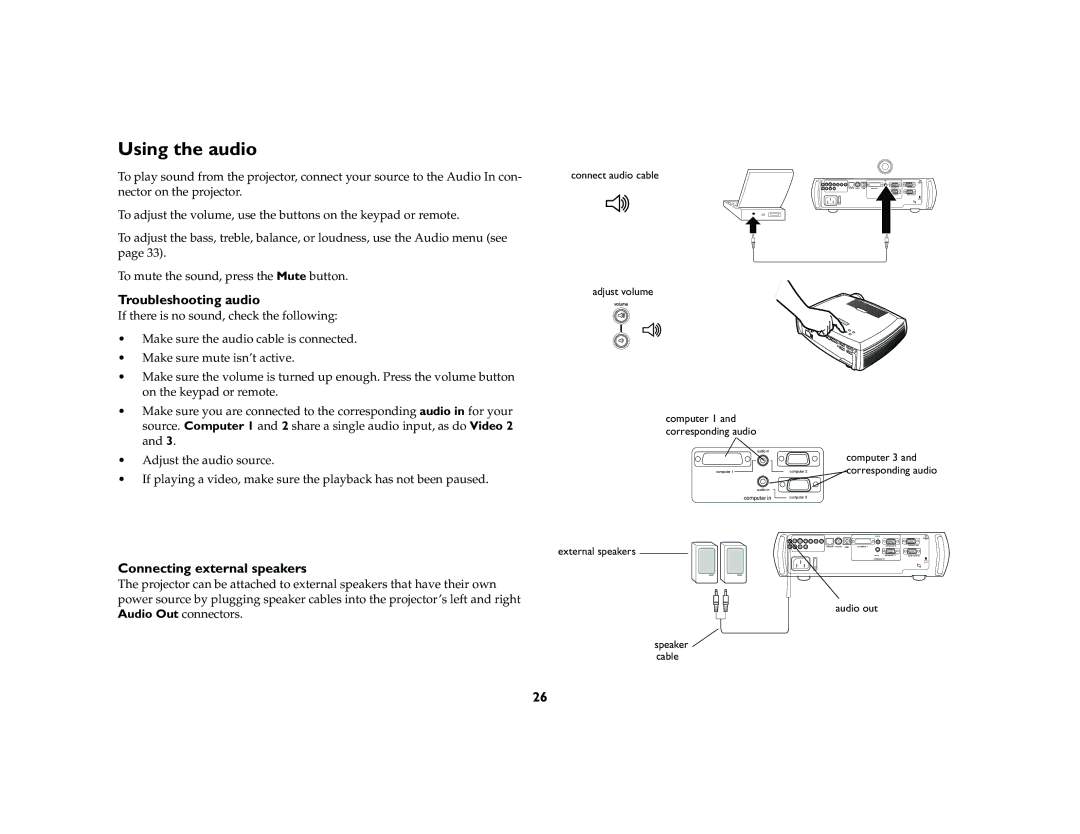Using the audio
To play sound from the projector, connect your source to the Audio In con- nector on the projector.
To adjust the volume, use the buttons on the keypad or remote.
To adjust the bass, treble, balance, or loudness, use the Audio menu (see page 33).
To mute the sound, press the Mute button.
Troubleshooting audio
If there is no sound, check the following:
•Make sure the audio cable is connected.
•Make sure mute isn’t active.
•Make sure the volume is turned up enough. Press the volume button on the keypad or remote.
•Make sure you are connected to the corresponding audio in for your source. Computer 1 and 2 share a single audio input, as do Video 2 and 3.
•Adjust the audio source.
•If playing a video, make sure the playback has not been paused.
connect audio cable
adjust volume
computer 1 and corresponding audio
audio in
computer 1
audio in
computer in
trigger
network mouse USB | computer 1 | computer 2 | monitor out |
|
| computer 3 | serial control |
I |
| computer in |
|
O |
|
|
|
| computer 3 and |
computer 2 | corresponding audio |
computer 3 |
|
| audio in |
|
|
| R |
| trigger |
network mouse USB | computer 1 | computer 2 | monitor out |
external speakers | audio in | computer 3serial control | |
| L |
|
|
I
computer in
Connecting external speakers
The projector can be attached to external speakers that have their own power source by plugging speaker cables into the projector’s left and right Audio Out connectors.
O
audio out
speaker ![]() cable
cable
26