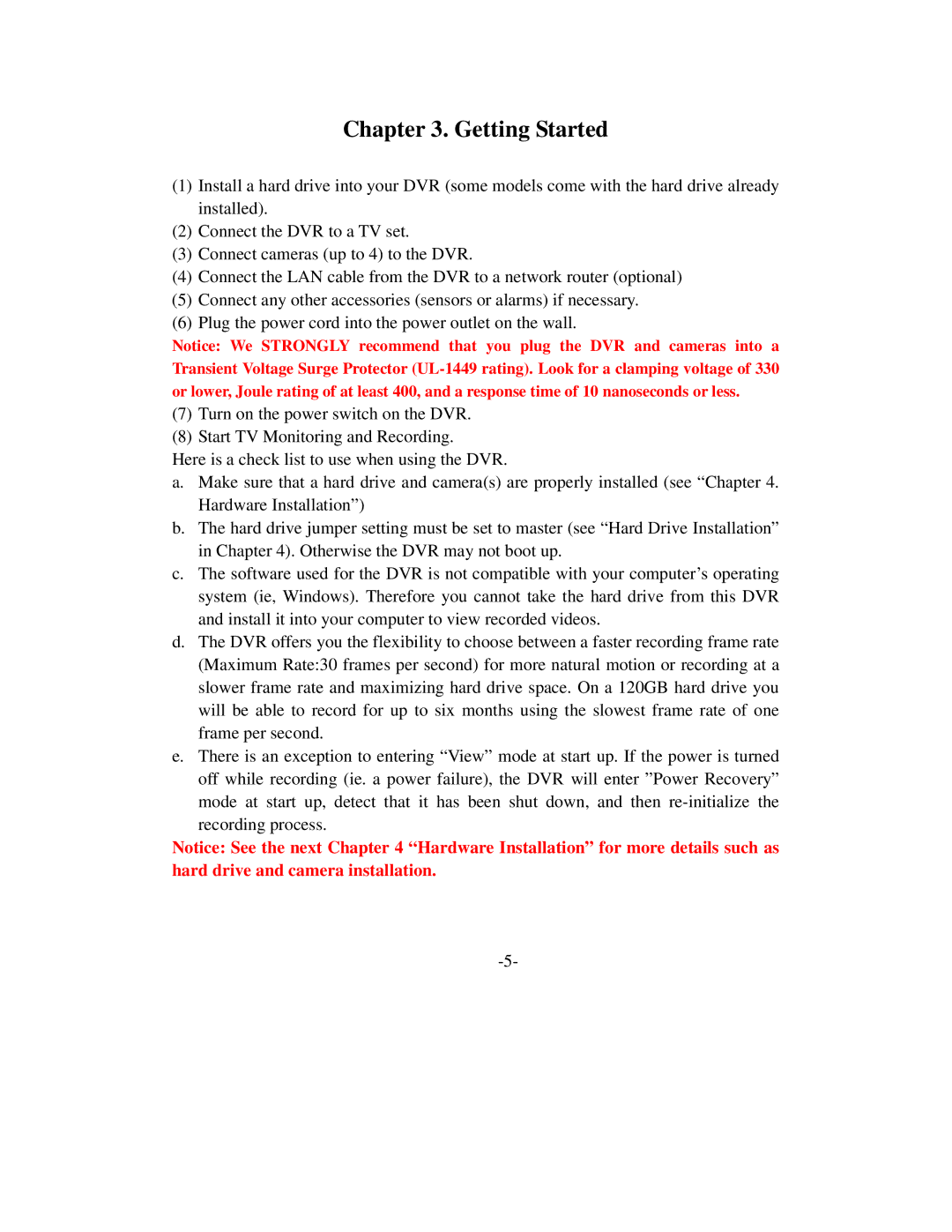Chapter 3. Getting Started
(1)Install a hard drive into your DVR (some models come with the hard drive already installed).
(2)Connect the DVR to a TV set.
(3)Connect cameras (up to 4) to the DVR.
(4)Connect the LAN cable from the DVR to a network router (optional)
(5)Connect any other accessories (sensors or alarms) if necessary.
(6)Plug the power cord into the power outlet on the wall.
Notice: We STRONGLY recommend that you plug the DVR and cameras into a Transient Voltage Surge Protector
(7)Turn on the power switch on the DVR.
(8)Start TV Monitoring and Recording.
Here is a check list to use when using the DVR.
a.Make sure that a hard drive and camera(s) are properly installed (see “Chapter 4. Hardware Installation”)
b.The hard drive jumper setting must be set to master (see “Hard Drive Installation” in Chapter 4). Otherwise the DVR may not boot up.
c.The software used for the DVR is not compatible with your computer’s operating system (ie, Windows). Therefore you cannot take the hard drive from this DVR and install it into your computer to view recorded videos.
d.The DVR offers you the flexibility to choose between a faster recording frame rate (Maximum Rate:30 frames per second) for more natural motion or recording at a slower frame rate and maximizing hard drive space. On a 120GB hard drive you will be able to record for up to six months using the slowest frame rate of one frame per second.
e.There is an exception to entering “View” mode at start up. If the power is turned off while recording (ie. a power failure), the DVR will enter ”Power Recovery” mode at start up, detect that it has been shut down, and then
Notice: See the next Chapter 4 “Hardware Installation” for more details such as hard drive and camera installation.