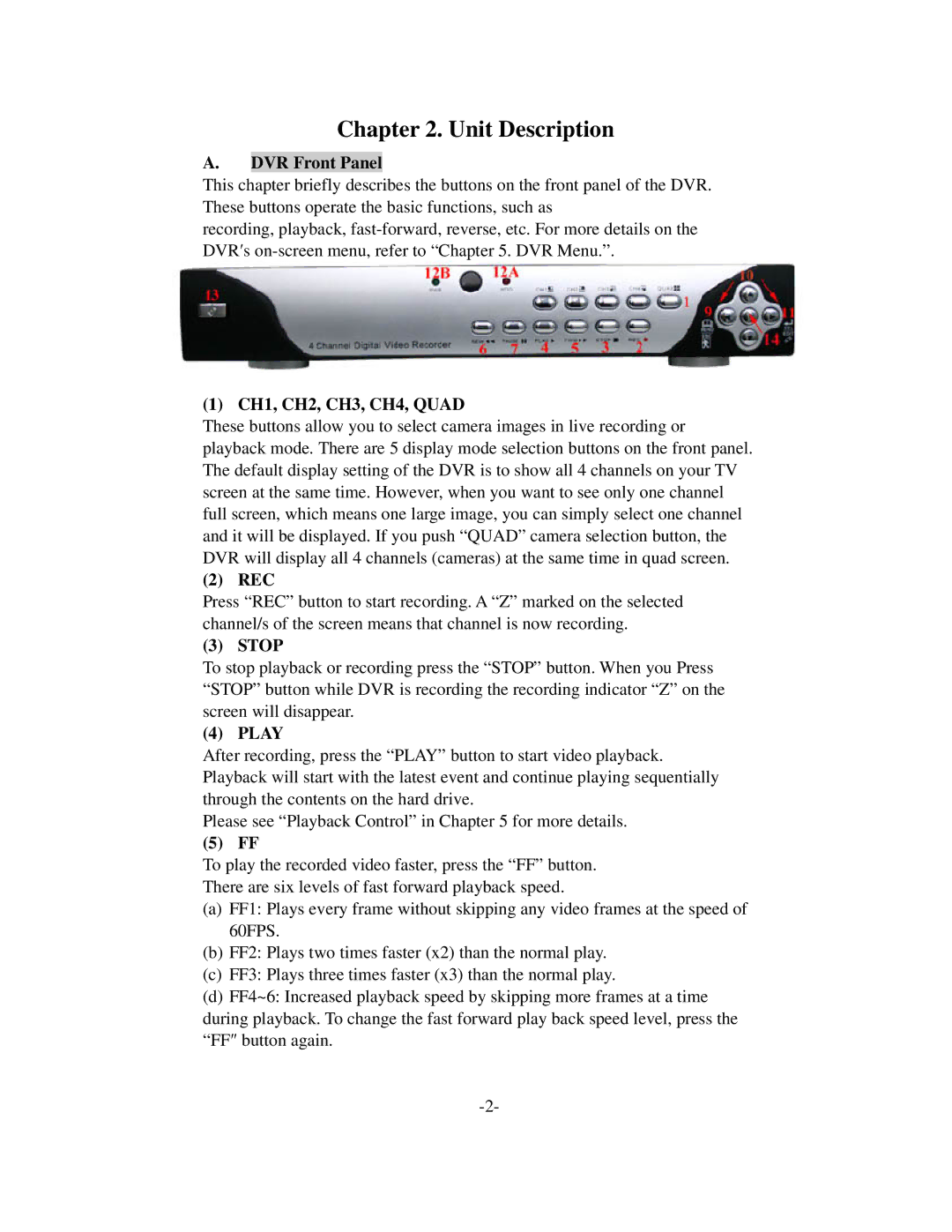Chapter 2. Unit Description
A.DVR Front Panel
This chapter briefly describes the buttons on the front panel of the DVR. These buttons operate the basic functions, such as
recording, playback,
(1) CH1, CH2, CH3, CH4, QUAD
These buttons allow you to select camera images in live recording or playback mode. There are 5 display mode selection buttons on the front panel. The default display setting of the DVR is to show all 4 channels on your TV screen at the same time. However, when you want to see only one channel full screen, which means one large image, you can simply select one channel and it will be displayed. If you push “QUAD” camera selection button, the DVR will display all 4 channels (cameras) at the same time in quad screen.
(2) REC
Press “REC” button to start recording. A “Z” marked on the selected channel/s of the screen means that channel is now recording.
(3) STOP
To stop playback or recording press the “STOP” button. When you Press “STOP” button while DVR is recording the recording indicator “Z” on the screen will disappear.
(4) PLAY
After recording, press the “PLAY” button to start video playback. Playback will start with the latest event and continue playing sequentially through the contents on the hard drive.
Please see “Playback Control” in Chapter 5 for more details.
(5) FF
To play the recorded video faster, press the “FF” button.
There are six levels of fast forward playback speed.
(a)FF1: Plays every frame without skipping any video frames at the speed of 60FPS.
(b)FF2: Plays two times faster (x2) than the normal play.
(c)FF3: Plays three times faster (x3) than the normal play.
(d)FF4~6: Increased playback speed by skipping more frames at a time during playback. To change the fast forward play back speed level, press the “FF″ button again.