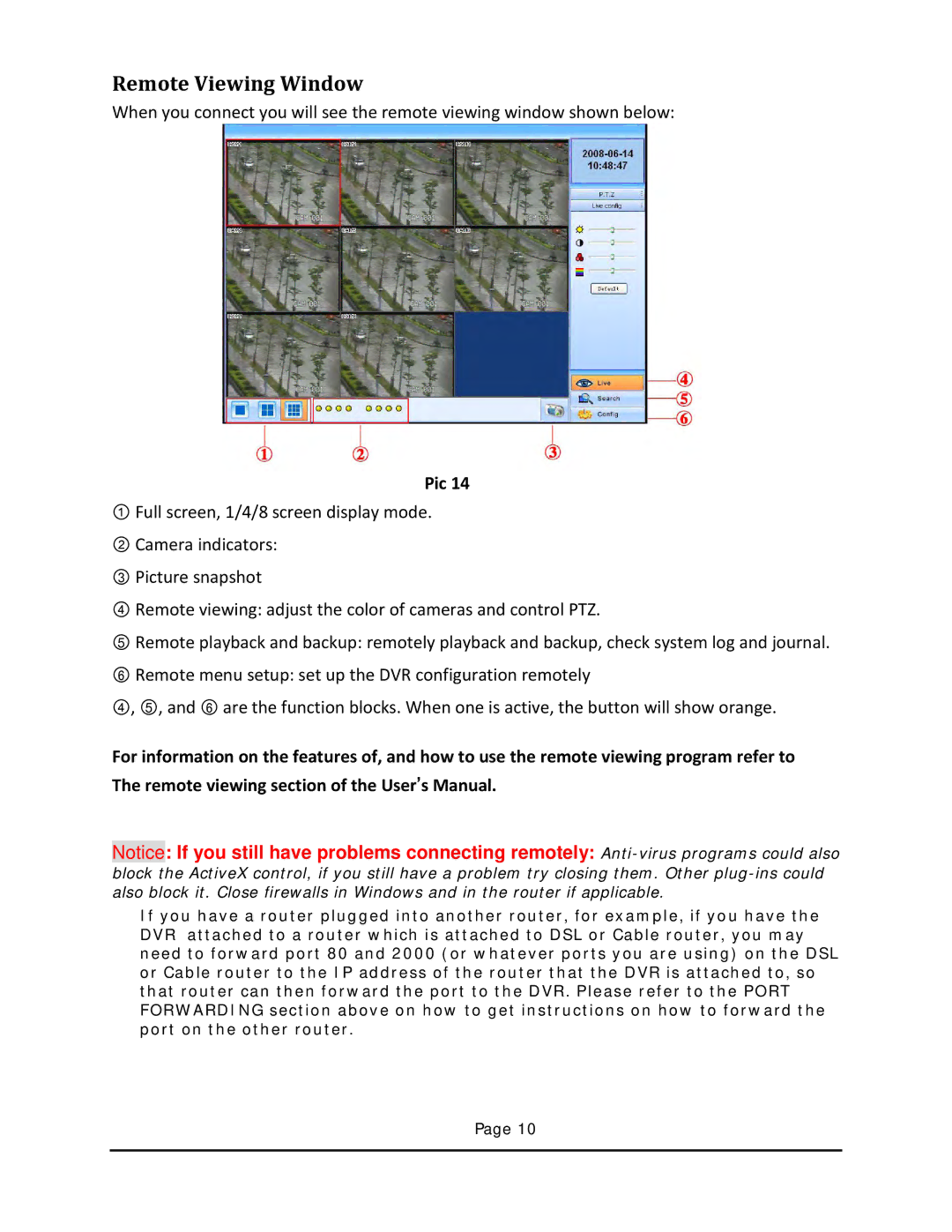Remote Viewing Window
When you connect you will see the remote viewing window shown below:
Pic 14
①Full screen, 1/4/8 screen display mode.
② Camera indicators:
③ Picture snapshot
④ Remote viewing: adjust the color of cameras and control PTZ.
⑤ Remote playback and backup: remotely playback and backup, check system log and journal.
⑥ Remote menu setup: set up the DVR configuration remotely
④, ⑤, and ⑥ are the function blocks. When one is active, the button will show orange.
For information on the features of, and how to use the remote viewing program refer to The remote viewing section of the User’s Manual.
Notice: If you still have problems connecting remotely:
block the ActiveX control, if you still have a problem try closing them. Other
If you have a router plugged into another router, for example, if you have the DVR attached to a router which is attached to DSL or Cable router, you may need to forward port 80 and 2000 (or whatever ports you are using) on the DSL or Cable router to the IP address of the router that the DVR is attached to, so that router can then forward the port to the DVR. Please refer to the PORT FORWARDING section above on how to get instructions on how to forward the port on the other router.
Page 10