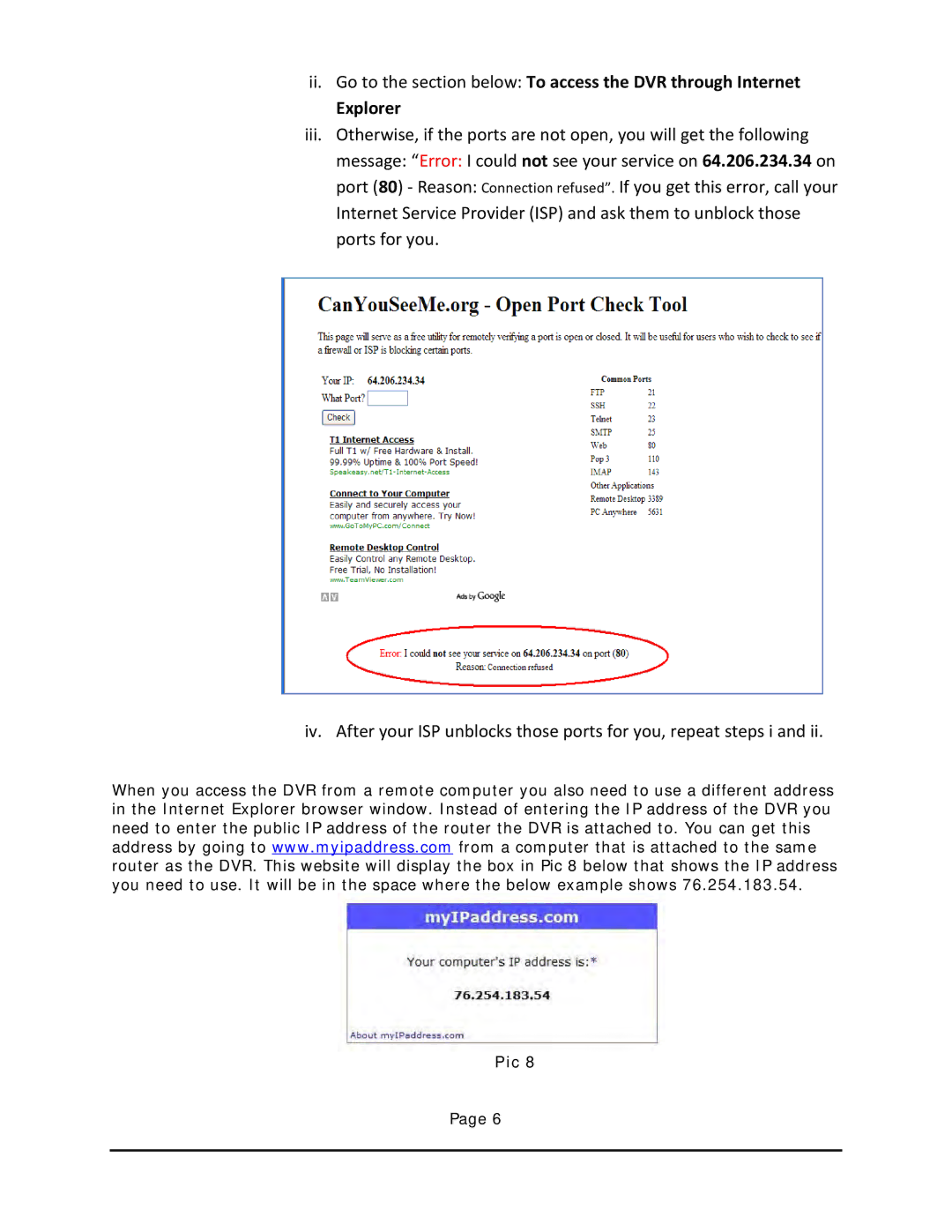ii.Go to the section below: To access the DVR through Internet
Explorer
iii.Otherwise, if the ports are not open, you will get the following message: “Error: I could not see your service on 64.206.234.34 on port (80) - Reason: Connection refused”. If you get this error, call your Internet Service Provider (ISP) and ask them to unblock those ports for you.
iv. After your ISP unblocks those ports for you, repeat steps i and ii.
When you access the DVR from a remote computer you also need to use a different address in the Internet Explorer browser window. Instead of entering the IP address of the DVR you need to enter the public IP address of the router the DVR is attached to. You can get this address by going to www.myipaddress.com from a computer that is attached to the same router as the DVR. This website will display the box in Pic 8 below that shows the IP address you need to use. It will be in the space where the below example shows 76.254.183.54.
Pic 8
Page 6