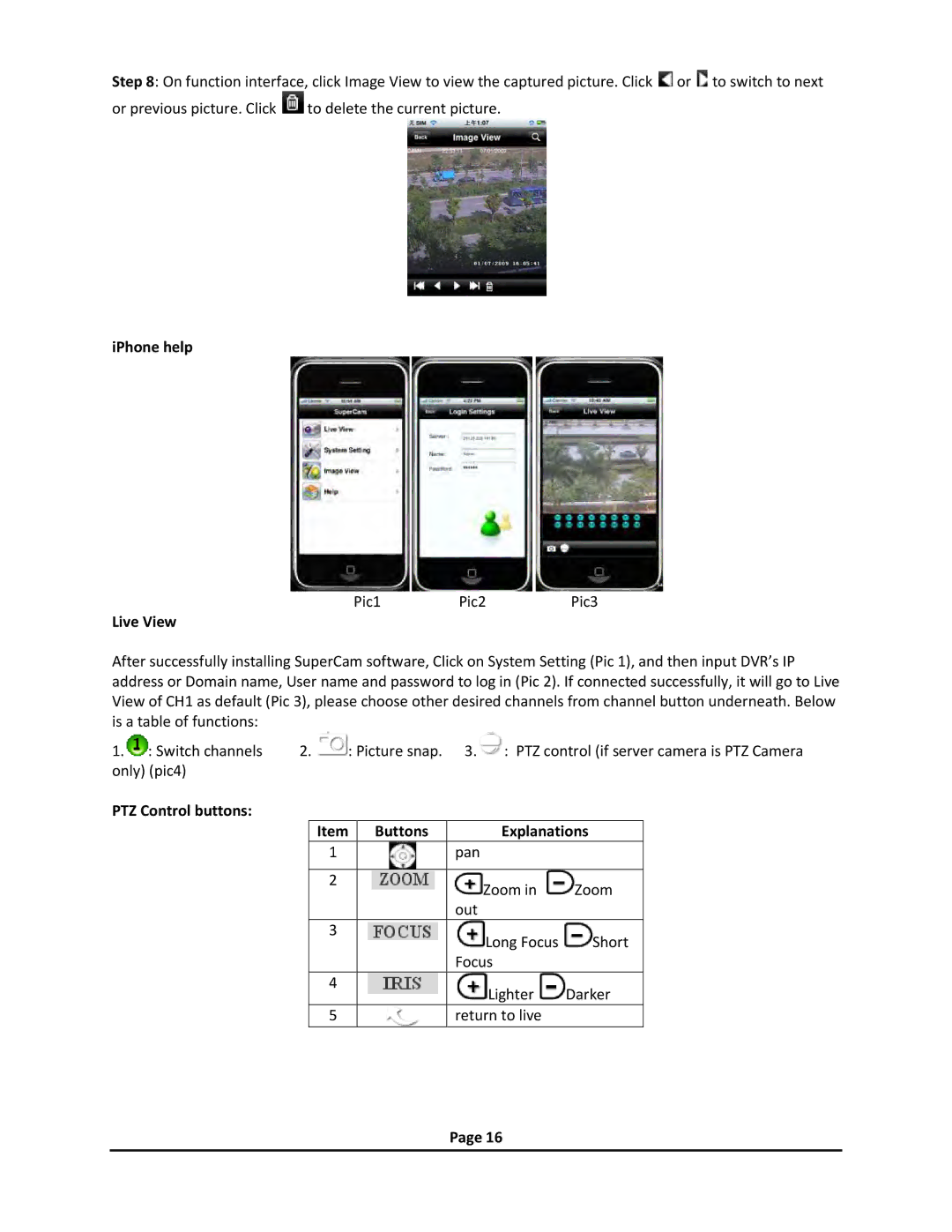Step 8: On function interface, click Image View to view the captured picture. Click ![]() or
or ![]() to switch to next
to switch to next
or previous picture. Click ![]() to delete the current picture.
to delete the current picture.
iPhone help
Pic1 | Pic2 | Pic3 |
Live View
After successfully installing SuperCam software, Click on System Setting (Pic 1), and then input DVR’s IP address or Domain name, User name and password to log in (Pic 2). If connected successfully, it will go to Live View of CH1 as default (Pic 3), please choose other desired channels from channel button underneath. Below is a table of functions:
1. : Switch channels | 2. | : Picture snap. | 3. | : PTZ control (if server camera is PTZ Camera | ||||
only) (pic4) |
|
|
|
|
|
|
|
|
PTZ Control buttons: |
|
|
|
|
|
|
|
|
|
|
| Item | Buttons |
| Explanations |
| |
|
|
| 1 |
| pan |
|
|
|
|
|
|
|
|
|
|
|
|
|
|
| 2 |
|
| Zoom in | Zoom |
|
|
|
|
|
|
|
| ||
|
|
|
|
| out |
|
|
|
|
|
| 3 |
|
| Long Focus | Short |
|
|
|
|
|
|
|
| ||
|
|
|
|
| Focus |
|
| |
|
|
| 4 |
|
| Lighter | Darker |
|
|
|
|
|
|
|
| ||
|
|
|
|
|
|
|
| |
|
|
| 5 |
| return to live |
|
| |
|
|
|
|
|
|
|
|
|
Page 16