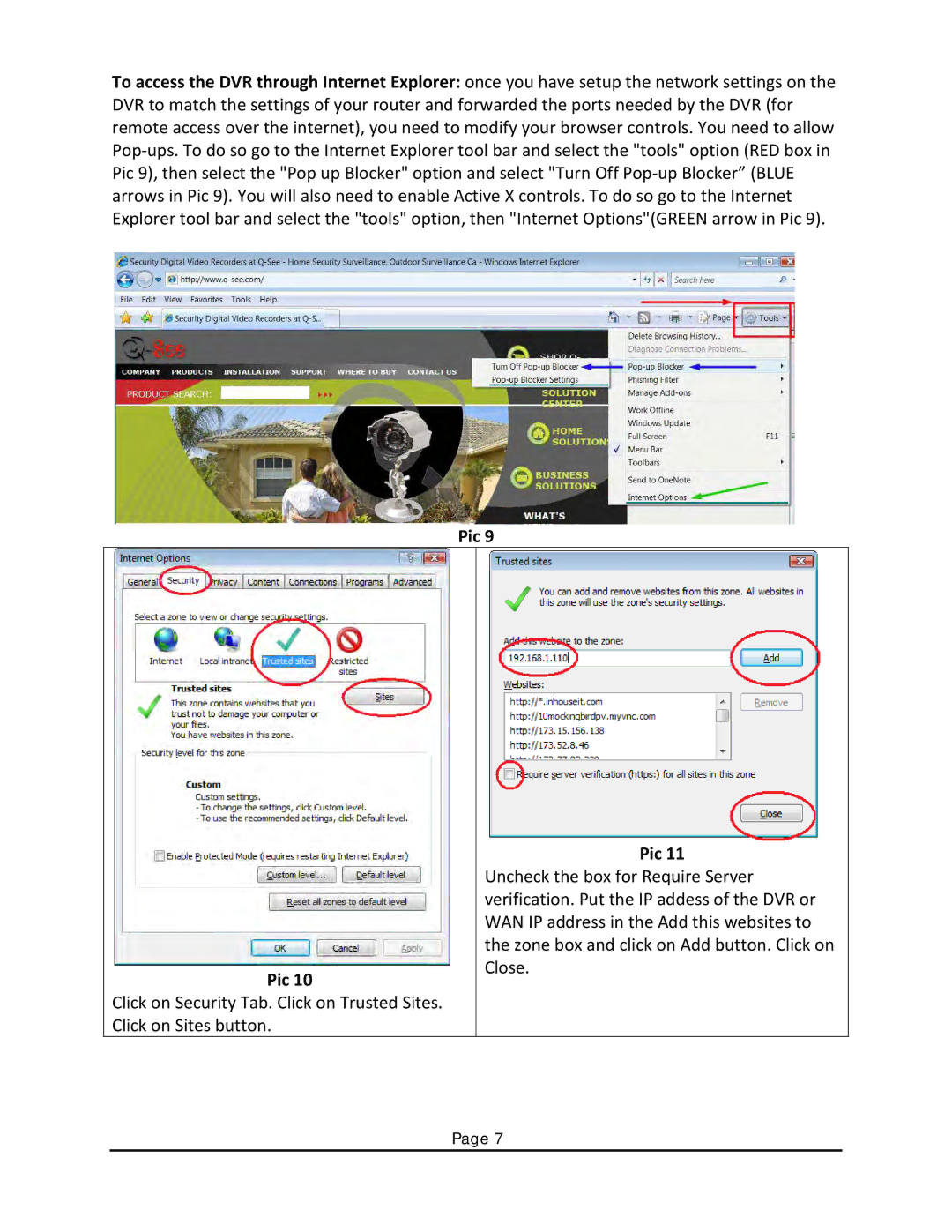To access the DVR through Internet Explorer: once you have setup the network settings on the DVR to match the settings of your router and forwarded the ports needed by the DVR (for remote access over the internet), you need to modify your browser controls. You need to allow
Pic 9
Pic 10
Click on Security Tab. Click on Trusted Sites. Click on Sites button.
Pic 11
Uncheck the box for Require Server verification. Put the IP addess of the DVR or WAN IP address in the Add this websites to the zone box and click on Add button. Click on Close.
Page 7