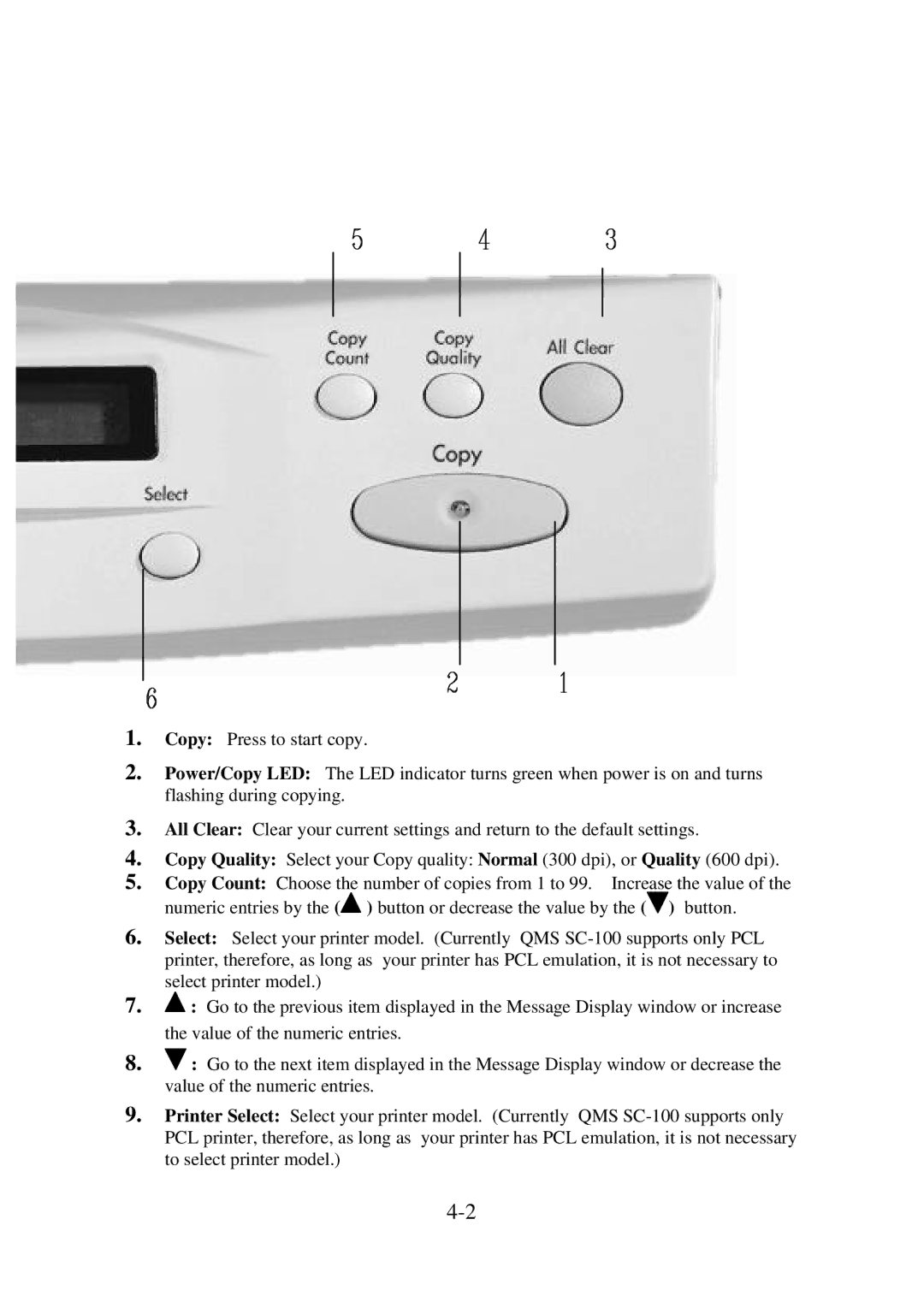1.Copy: Press to start copy.
2.Power/Copy LED: The LED indicator turns green when power is on and turns flashing during copying.
3.All Clear: Clear your current settings and return to the default settings.
4.Copy Quality: Select your Copy quality: Normal (300 dpi), or Quality (600 dpi).
5.Copy Count: Choose the number of copies from 1 to 99. Increase the value of the numeric entries by the (![]() ) button or decrease the value by the (
) button or decrease the value by the (![]() ) button.
) button.
6.Select: Select your printer model. (Currently QMS
7.![]() : Go to the previous item displayed in the Message Display window or increase the value of the numeric entries.
: Go to the previous item displayed in the Message Display window or increase the value of the numeric entries.
8.![]() : Go to the next item displayed in the Message Display window or decrease the value of the numeric entries.
: Go to the next item displayed in the Message Display window or decrease the value of the numeric entries.
9.Printer Select: Select your printer model. (Currently QMS