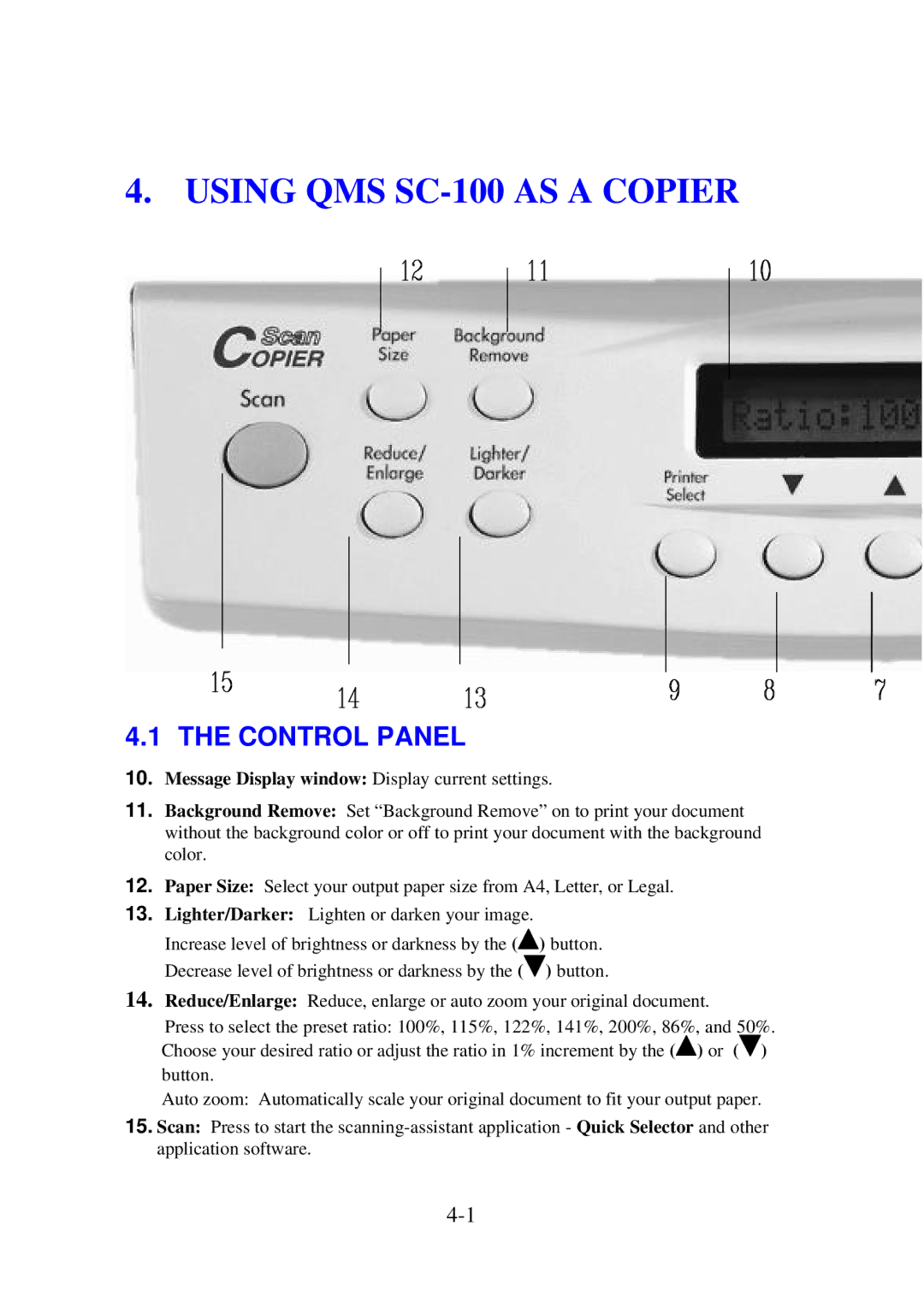4. USING QMS SC-100 AS A COPIER
4.1 THE CONTROL PANEL
10.Message Display window: Display current settings.
11.Background Remove: Set “Background Remove” on to print your document without the background color or off to print your document with the background color.
12.Paper Size: Select your output paper size from A4, Letter, or Legal.
13.Lighter/Darker: Lighten or darken your image.
Increase level of brightness or darkness by the (![]() ) button. Decrease level of brightness or darkness by the (
) button. Decrease level of brightness or darkness by the (![]() ) button.
) button.
14.Reduce/Enlarge: Reduce, enlarge or auto zoom your original document.
Press to select the preset ratio: 100%, 115%, 122%, 141%, 200%, 86%, and 50%. Choose your desired ratio or adjust the ratio in 1% increment by the (![]() ) or (
) or (![]() )
)
button.
Auto zoom: Automatically scale your original document to fit your output paper.
15.Scan: Press to start the