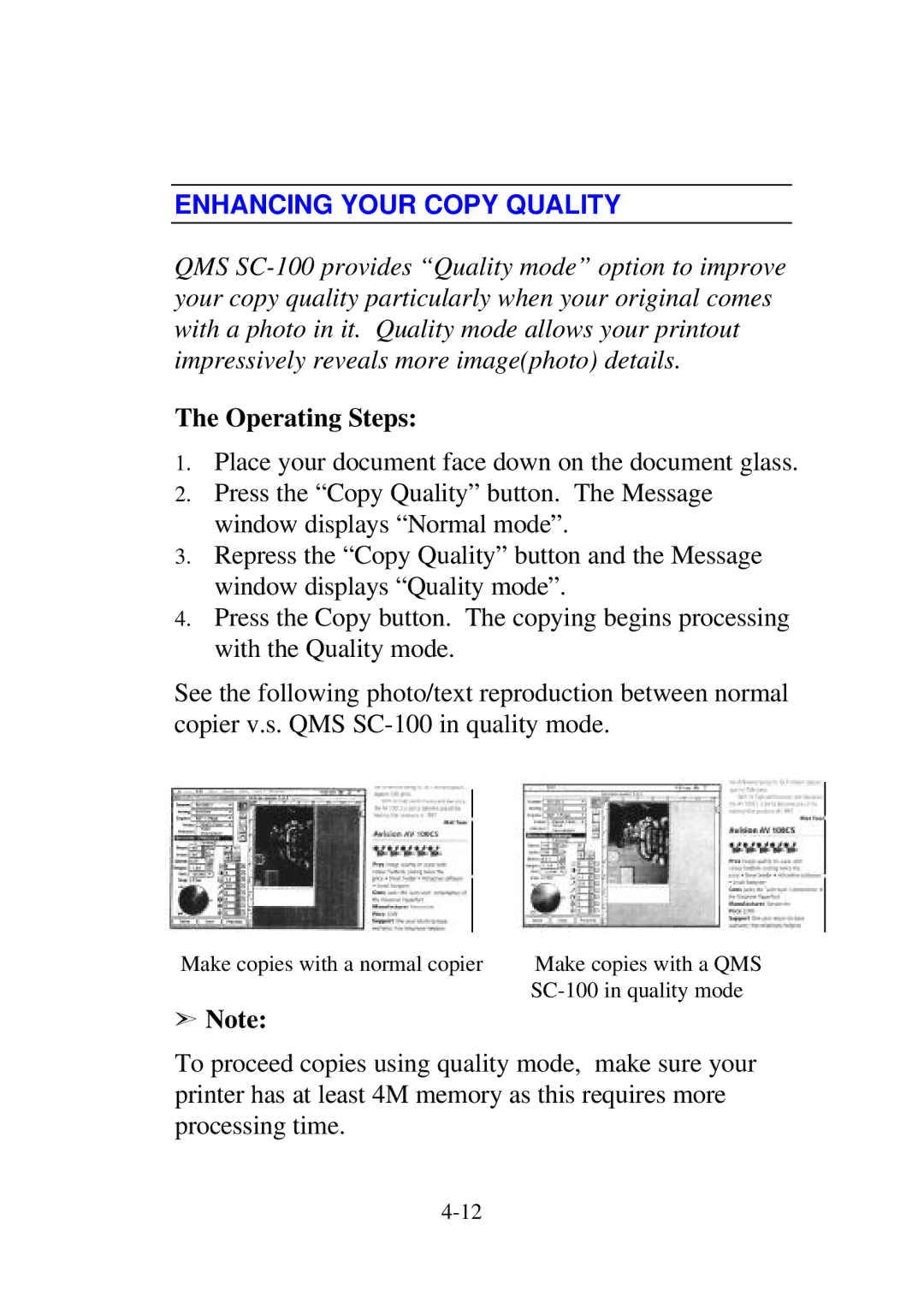ENHANCING YOUR COPY QUALITY
QMS
The Operating Steps:
1.Place your document face down on the document glass.
2.Press the “Copy Quality” button. The Message window displays “Normal mode”.
3.Repress the “Copy Quality” button and the Message window displays “Quality mode”.
4.Press the Copy button. The copying begins processing with the Quality mode.
See the following photo/text reproduction between normal copier v.s. QMS
Make copies with a normal copier | Make copies with a QMS |
|
ãNote:
To proceed copies using quality mode, make sure your printer has at least 4M memory as this requires more processing time.