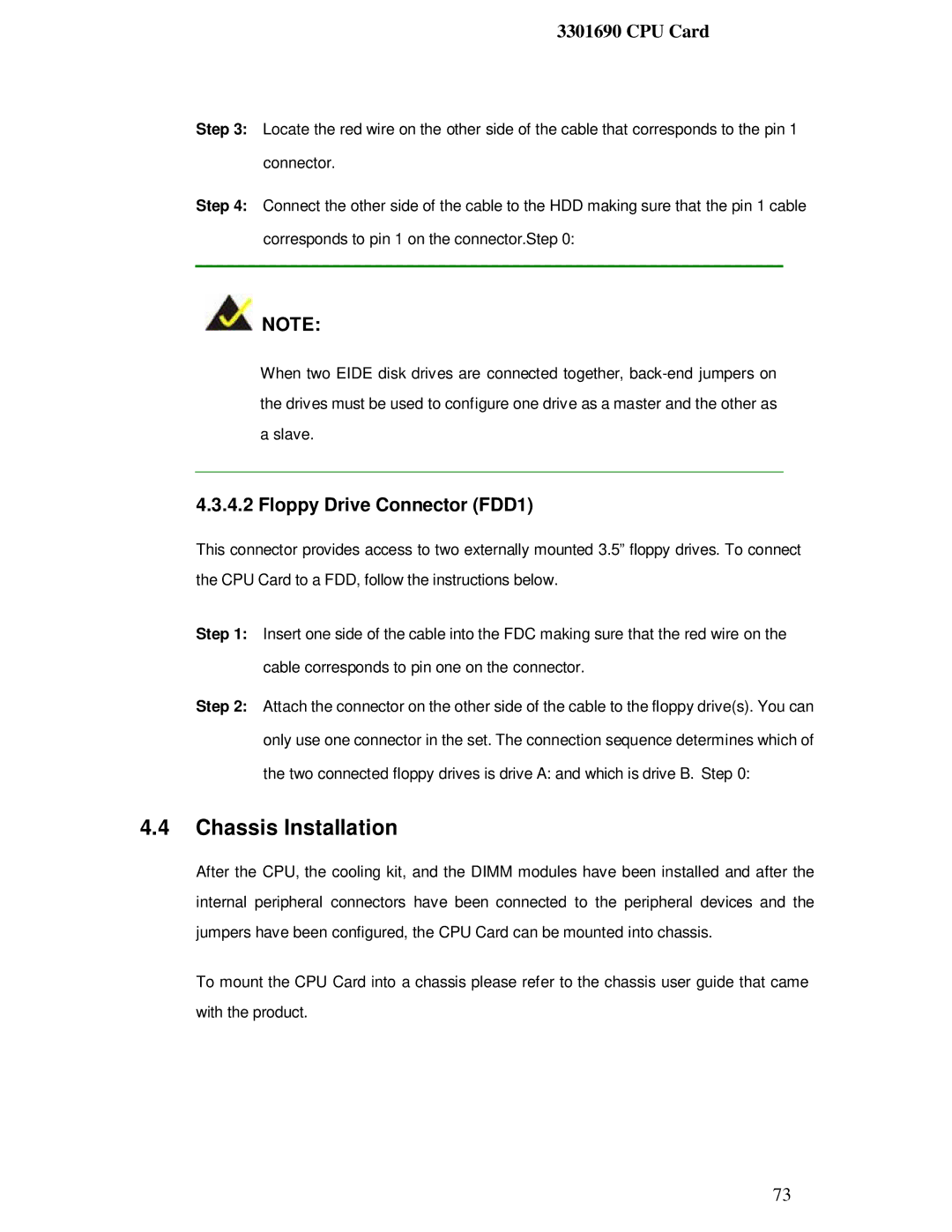3301690 CPU Card
Step 3: Locate the red wire on the other side of the cable that corresponds to the pin 1 connector.
Step 4: Connect the other side of the cable to the HDD making sure that the pin 1 cable corresponds to pin 1 on the connector.Step 0:
![]() NOTE:
NOTE:
When two EIDE disk drives are connected together,
aslave.
4.3.4.2Floppy Drive Connector (FDD1)
This connector provides access to two externally mounted 3.5” floppy drives. To connect the CPU Card to a FDD, follow the instructions below.
Step 1: Insert one side of the cable into the FDC making sure that the red wire on the cable corresponds to pin one on the connector.
Step 2: Attach the connector on the other side of the cable to the floppy drive(s). You can only use one connector in the set. The connection sequence determines which of the two connected floppy drives is drive A: and which is drive B. Step 0:
4.4Chassis Installation
After the CPU, the cooling kit, and the DIMM modules have been installed and after the internal peripheral connectors have been connected to the peripheral devices and the jumpers have been configured, the CPU Card can be mounted into chassis.
To mount the CPU Card into a chassis please refer to the chassis user guide that came with the product.
73