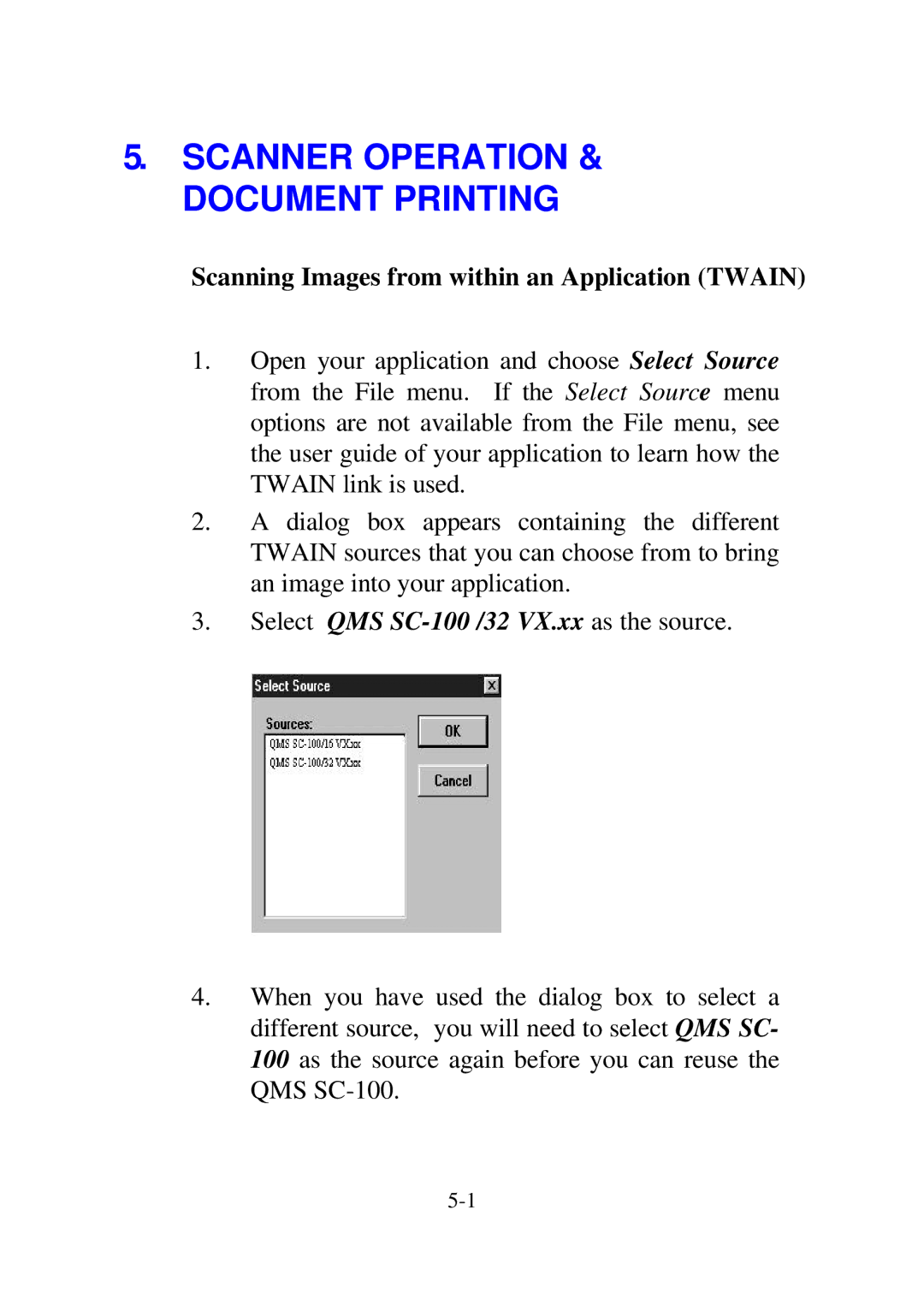5.SCANNER OPERATION & DOCUMENT PRINTING
Scanning Images from within an Application (TWAIN)
1.Open your application and choose Select Source from the File menu. If the Select Source menu options are not available from the File menu, see the user guide of your application to learn how the TWAIN link is used.
2.A dialog box appears containing the different TWAIN sources that you can choose from to bring an image into your application.
3.Select QMS
4.When you have used the dialog box to select a different source, you will need to select QMS SC- 100 as the source again before you can reuse the QMS