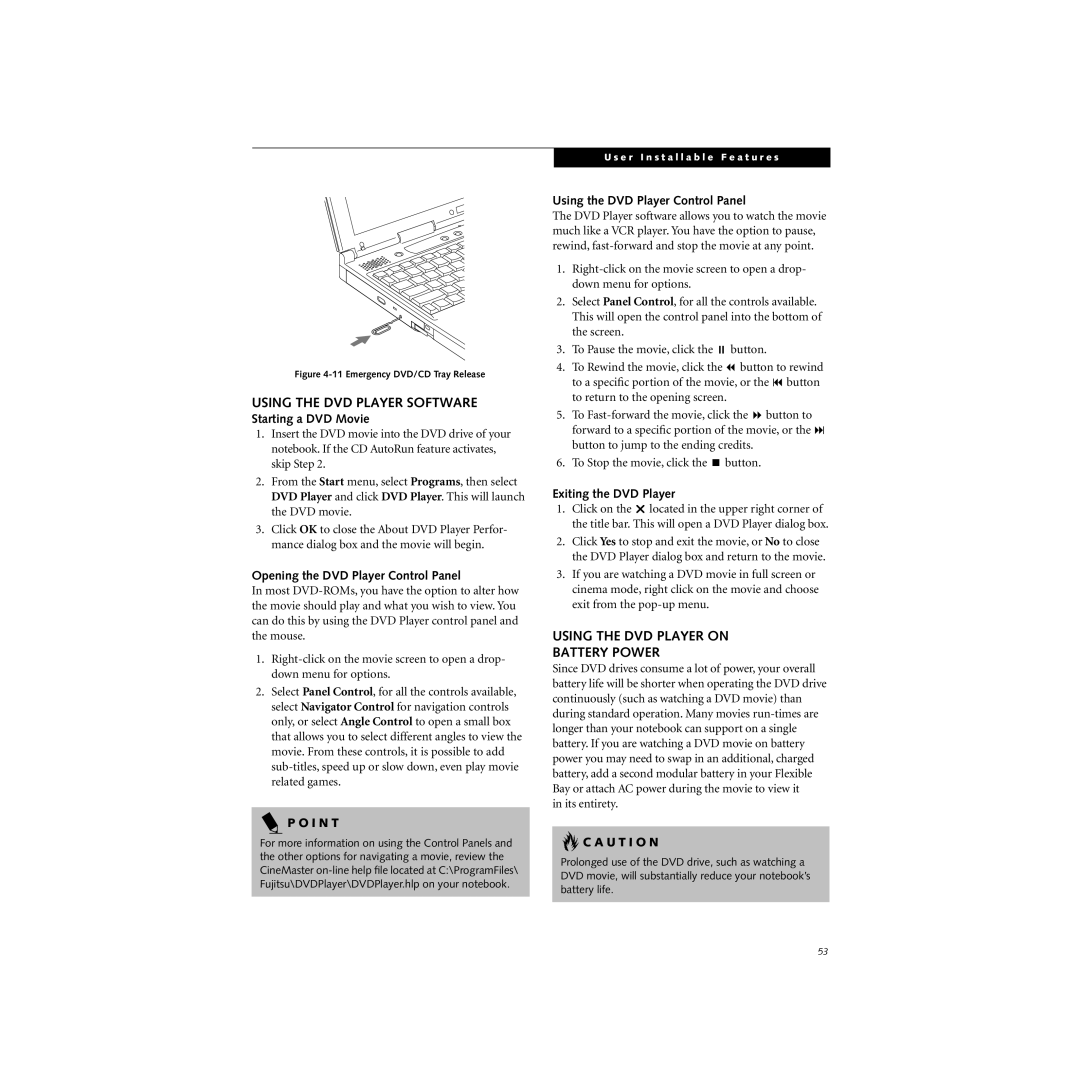Figure 4-11 Emergency DVD/CD Tray Release
USING THE DVD PLAYER SOFTWARE
Starting a DVD Movie
1.Insert the DVD movie into the DVD drive of your notebook. If the CD AutoRun feature activates, skip Step 2.
2.From the Start menu, select Programs, then select DVD Player and click DVD Player. This will launch the DVD movie.
3.Click OK to close the About DVD Player Perfor- mance dialog box and the movie will begin.
Opening the DVD Player Control Panel
In most
1.
2.Select Panel Control, for all the controls available, select Navigator Control for navigation controls only, or select Angle Control to open a small box that allows you to select different angles to view the movie. From these controls, it is possible to add
P O I N T
For more information on using the Control Panels and the other options for navigating a movie, review the CineMaster
U s e r I n s t a l l a b l e F e a t u r e s
Using the DVD Player Control Panel
The DVD Player software allows you to watch the movie much like a VCR player. You have the option to pause, rewind,
1.
2.Select Panel Control, for all the controls available. This will open the control panel into the bottom of the screen.
3.To Pause the movie, click the ; button.
4.To Rewind the movie, click the 7 button to rewind to a specific portion of the movie, or the 9 button to return to the opening screen.
5.To
6.To Stop the movie, click the < button.
Exiting the DVD Player
1.Click on the r located in the upper right corner of the title bar. This will open a DVD Player dialog box.
2.Click Yes to stop and exit the movie, or No to close the DVD Player dialog box and return to the movie.
3.If you are watching a DVD movie in full screen or cinema mode, right click on the movie and choose exit from the
USING THE DVD PLAYER ON
BATTERY POWER
Since DVD drives consume a lot of power, your overall battery life will be shorter when operating the DVD drive continuously (such as watching a DVD movie) than during standard operation. Many movies
in its entirety.
 C A U T I O N
C A U T I O N
Prolonged use of the DVD drive, such as watching a DVD movie, will substantially reduce your notebook’s battery life.
53