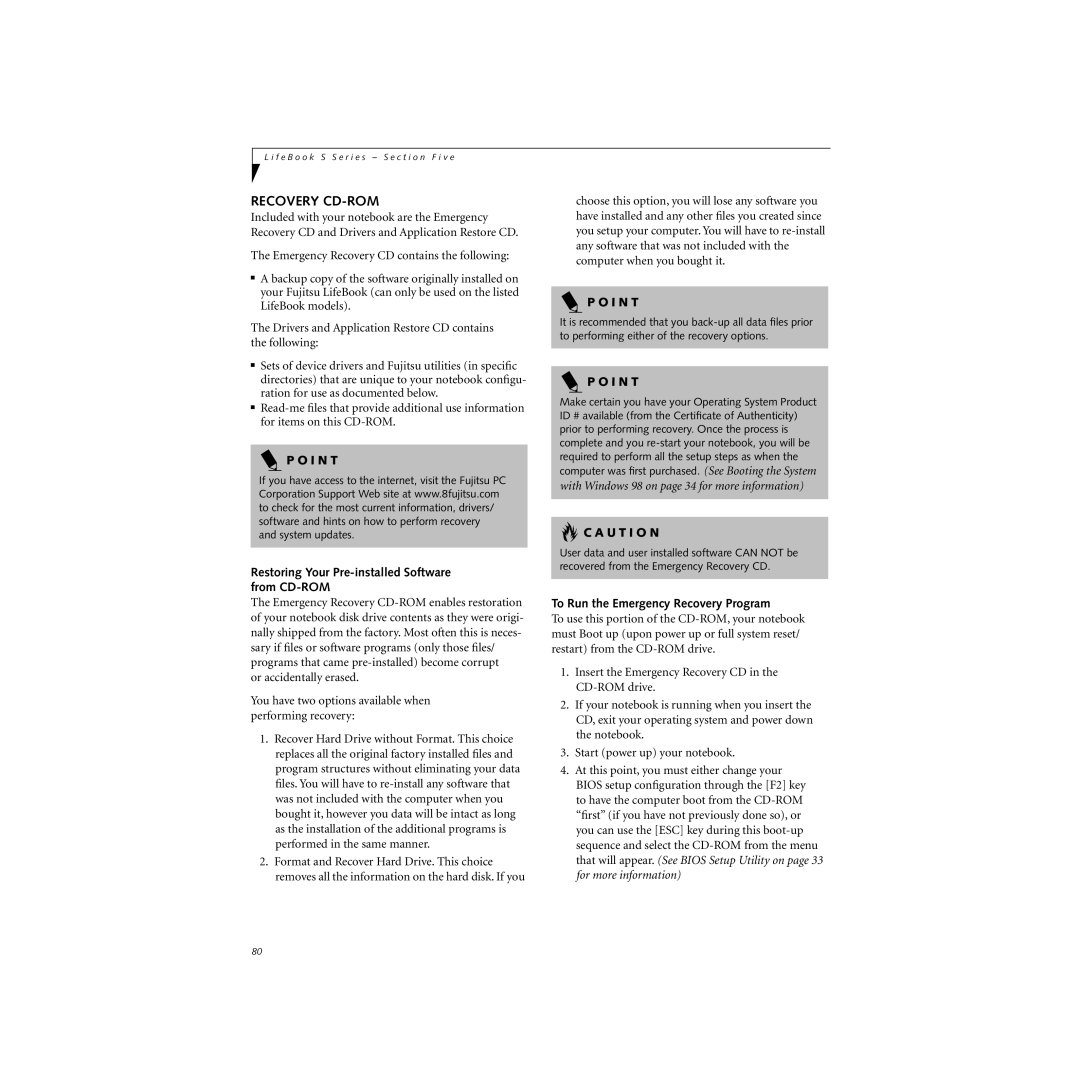L i f e B o o k S S e r i e s – S e c t i o n F i v e
RECOVERY CD-ROM
Included with your notebook are the Emergency Recovery CD and Drivers and Application Restore CD.
The Emergency Recovery CD contains the following:
■A backup copy of the software originally installed on your Fujitsu LifeBook (can only be used on the listed LifeBook models).
The Drivers and Application Restore CD contains the following:
■Sets of device drivers and Fujitsu utilities (in specific directories) that are unique to your notebook configu- ration for use as documented below.
■
P O I N T
If you have access to the internet, visit the Fujitsu PC Corporation Support Web site at www.8fujitsu.com to check for the most current information, drivers/ software and hints on how to perform recovery and system updates.
Restoring Your Pre-installed Software from CD-ROM
The Emergency Recovery
or accidentally erased.
You have two options available when performing recovery:
1.Recover Hard Drive without Format. This choice replaces all the original factory installed files and program structures without eliminating your data files. You will have to
2.Format and Recover Hard Drive. This choice removes all the information on the hard disk. If you
choose this option, you will lose any software you have installed and any other files you created since you setup your computer. You will have to
P O I N T
It is recommended that you
P O I N T
Make certain you have your Operating System Product ID # available (from the Certificate of Authenticity) prior to performing recovery. Once the process is complete and you
with Windows 98 on page 34 for more information)
 C A U T I O N
C A U T I O N
User data and user installed software CAN NOT be recovered from the Emergency Recovery CD.
To Run the Emergency Recovery Program
To use this portion of the
1.Insert the Emergency Recovery CD in the
2.If your notebook is running when you insert the CD, exit your operating system and power down the notebook.
3.Start (power up) your notebook.
4.At this point, you must either change your BIOS setup configuration through the [F2] key to have the computer boot from the
80