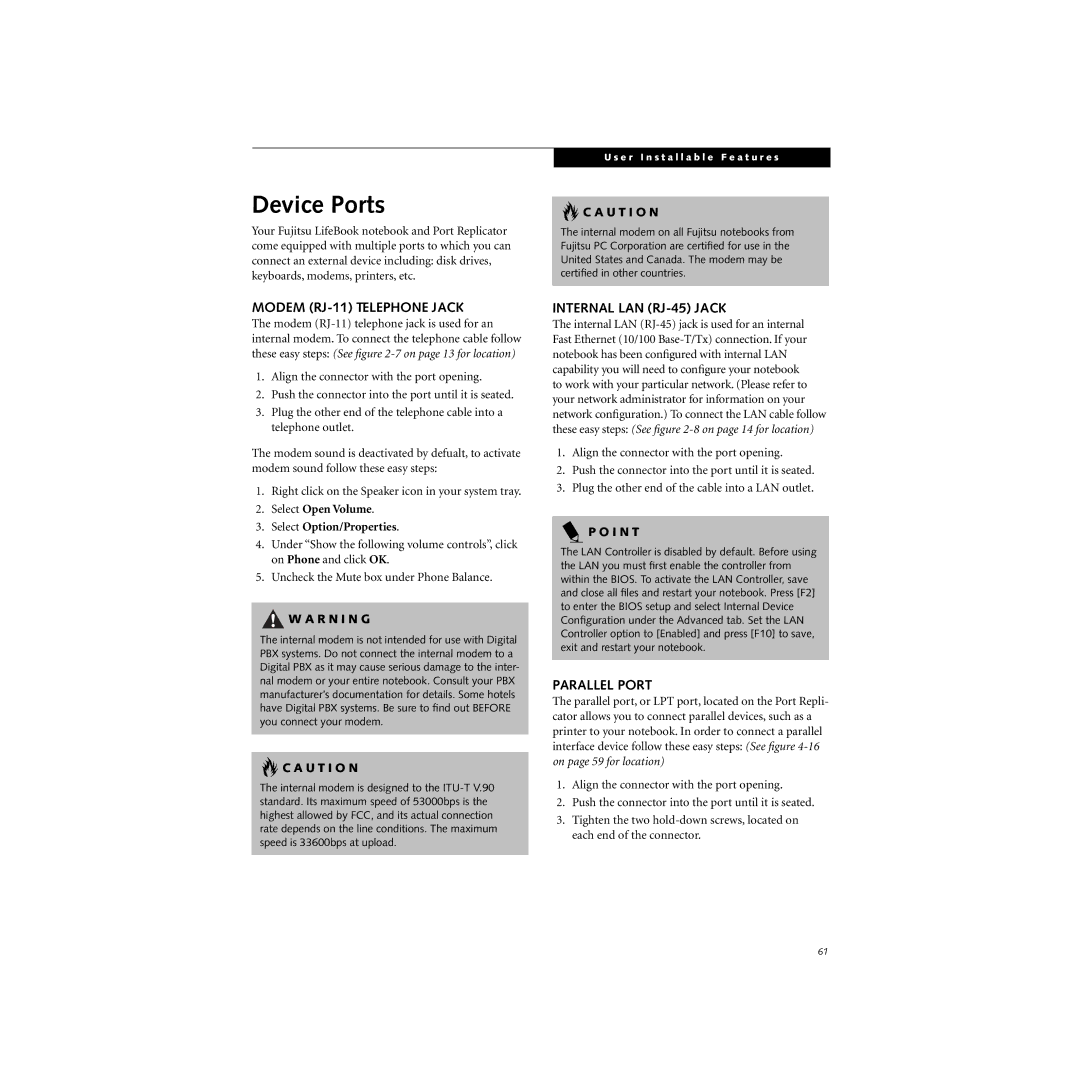Device Ports
Your Fujitsu LifeBook notebook and Port Replicator come equipped with multiple ports to which you can connect an external device including: disk drives, keyboards, modems, printers, etc.
U s e r I n s t a l l a b l e F e a t u r e s
 C A U T I O N
C A U T I O N
The internal modem on all Fujitsu notebooks from Fujitsu PC Corporation are certified for use in the United States and Canada. The modem may be certified in other countries.
MODEM (RJ-11) TELEPHONE JACK
The modem
1.Align the connector with the port opening.
2.Push the connector into the port until it is seated.
3.Plug the other end of the telephone cable into a telephone outlet.
The modem sound is deactivated by defualt, to activate modem sound follow these easy steps:
1.Right click on the Speaker icon in your system tray.
2.Select Open Volume.
3.Select Option/Properties.
4.Under “Show the following volume controls”, click on Phone and click OK.
5.Uncheck the Mute box under Phone Balance.
![]() W A R N I N G
W A R N I N G
The internal modem is not intended for use with Digital PBX systems. Do not connect the internal modem to a Digital PBX as it may cause serious damage to the inter- nal modem or your entire notebook. Consult your PBX manufacturer’s documentation for details. Some hotels have Digital PBX systems. Be sure to find out BEFORE you connect your modem.
 C A U T I O N
C A U T I O N
The internal modem is designed to the
INTERNAL LAN (RJ-45) JACK
The internal LAN
1.Align the connector with the port opening.
2.Push the connector into the port until it is seated.
3.Plug the other end of the cable into a LAN outlet.
P O I N T
The LAN Controller is disabled by default. Before using the LAN you must first enable the controller from within the BIOS. To activate the LAN Controller, save and close all files and restart your notebook. Press [F2] to enter the BIOS setup and select Internal Device Configuration under the Advanced tab. Set the LAN Controller option to [Enabled] and press [F10] to save, exit and restart your notebook.
PARALLEL PORT
The parallel port, or LPT port, located on the Port Repli- cator allows you to connect parallel devices, such as a printer to your notebook. In order to connect a parallel interface device follow these easy steps: (See figure
1.Align the connector with the port opening.
2.Push the connector into the port until it is seated.
3.Tighten the two
61