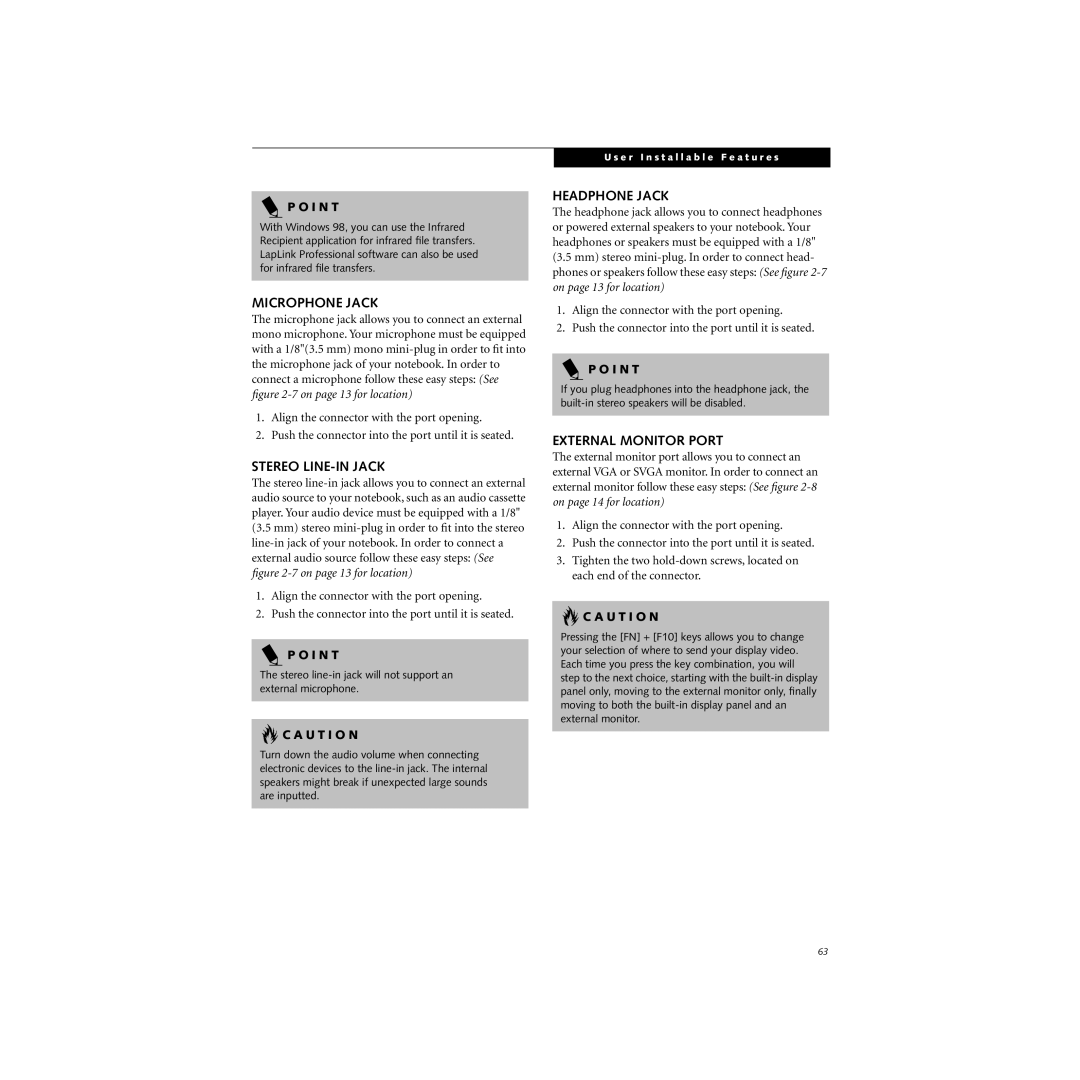P O I N T
With Windows 98, you can use the Infrared Recipient application for infrared file transfers. LapLink Professional software can also be used for infrared file transfers.
MICROPHONE JACK
The microphone jack allows you to connect an external mono microphone. Your microphone must be equipped with a 1/8"(3.5 mm) mono
1.Align the connector with the port opening.
2.Push the connector into the port until it is seated.
STEREO LINE-IN JACK
The stereo
1.Align the connector with the port opening.
2.Push the connector into the port until it is seated.
P O I N T
The stereo
 C A U T I O N
C A U T I O N
Turn down the audio volume when connecting electronic devices to the
U s e r I n s t a l l a b l e F e a t u r e s
HEADPHONE JACK
The headphone jack allows you to connect headphones or powered external speakers to your notebook. Your headphones or speakers must be equipped with a 1/8" (3.5 mm) stereo
1.Align the connector with the port opening.
2.Push the connector into the port until it is seated.
P O I N T
If you plug headphones into the headphone jack, the
EXTERNAL MONITOR PORT
The external monitor port allows you to connect an external VGA or SVGA monitor. In order to connect an external monitor follow these easy steps: (See figure
1.Align the connector with the port opening.
2.Push the connector into the port until it is seated.
3.Tighten the two
 C A U T I O N
C A U T I O N
Pressing the [FN] + [F10] keys allows you to change your selection of where to send your display video. Each time you press the key combination, you will step to the next choice, starting with the
63