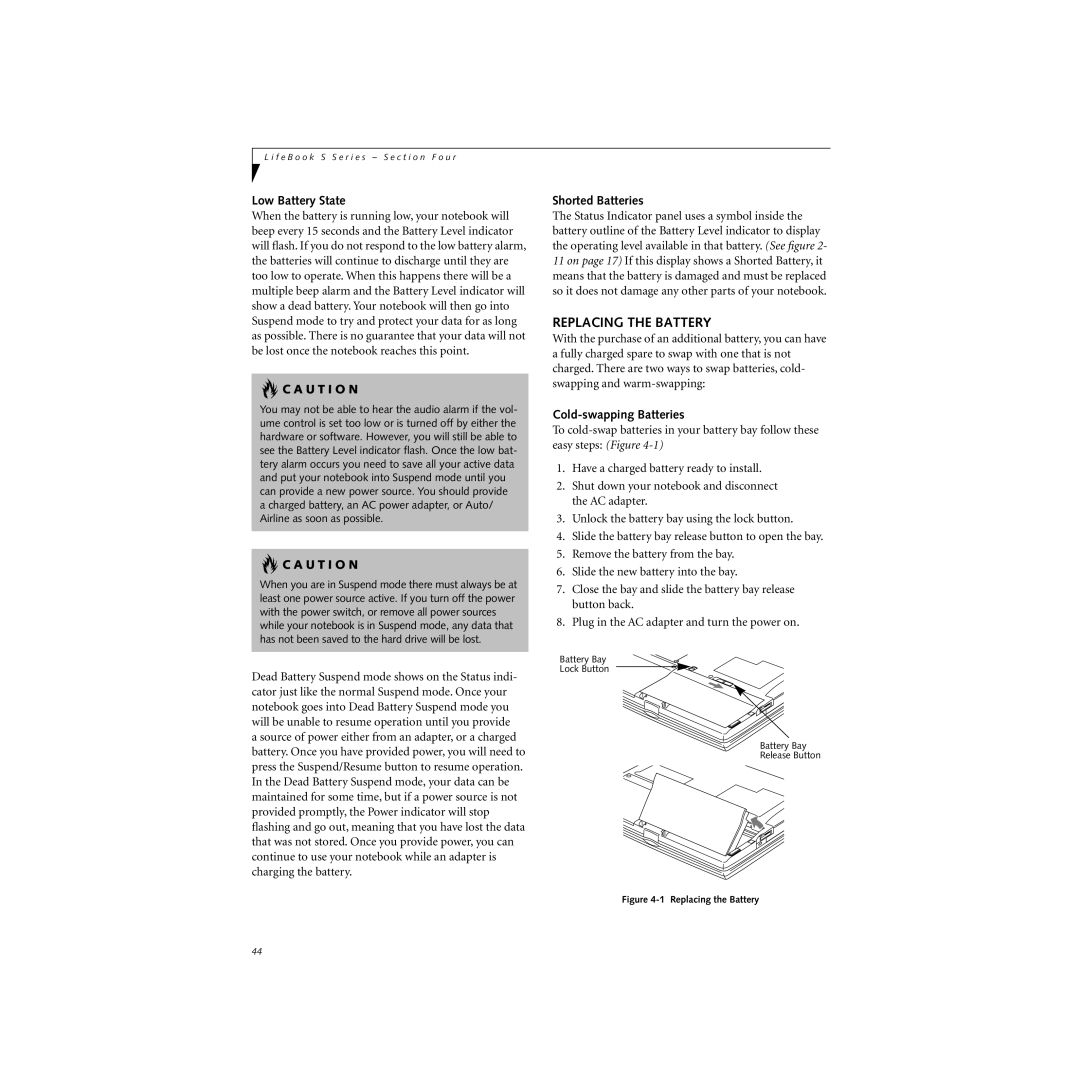L i f e B o o k S S e r i e s – S e c t i o n F o u r
Low Battery State
When the battery is running low, your notebook will beep every 15 seconds and the Battery Level indicator will flash. If you do not respond to the low battery alarm, the batteries will continue to discharge until they are too low to operate. When this happens there will be a multiple beep alarm and the Battery Level indicator will show a dead battery. Your notebook will then go into Suspend mode to try and protect your data for as long as possible. There is no guarantee that your data will not be lost once the notebook reaches this point.
 C A U T I O N
C A U T I O N
You may not be able to hear the audio alarm if the vol- ume control is set too low or is turned off by either the hardware or software. However, you will still be able to see the Battery Level indicator flash. Once the low bat- tery alarm occurs you need to save all your active data and put your notebook into Suspend mode until you can provide a new power source. You should provide a charged battery, an AC power adapter, or Auto/ Airline as soon as possible.
 C A U T I O N
C A U T I O N
When you are in Suspend mode there must always be at least one power source active. If you turn off the power with the power switch, or remove all power sources while your notebook is in Suspend mode, any data that has not been saved to the hard drive will be lost.
Dead Battery Suspend mode shows on the Status indi- cator just like the normal Suspend mode. Once your notebook goes into Dead Battery Suspend mode you will be unable to resume operation until you provide a source of power either from an adapter, or a charged battery. Once you have provided power, you will need to press the Suspend/Resume button to resume operation. In the Dead Battery Suspend mode, your data can be maintained for some time, but if a power source is not provided promptly, the Power indicator will stop flashing and go out, meaning that you have lost the data that was not stored. Once you provide power, you can continue to use your notebook while an adapter is charging the battery.
Shorted Batteries
The Status Indicator panel uses a symbol inside the battery outline of the Battery Level indicator to display the operating level available in that battery. (See figure 2- 11 on page 17) If this display shows a Shorted Battery, it means that the battery is damaged and must be replaced so it does not damage any other parts of your notebook.
REPLACING THE BATTERY
With the purchase of an additional battery, you can have a fully charged spare to swap with one that is not charged. There are two ways to swap batteries, cold- swapping and
Cold-swapping Batteries
To
1.Have a charged battery ready to install.
2.Shut down your notebook and disconnect the AC adapter.
3.Unlock the battery bay using the lock button.
4.Slide the battery bay release button to open the bay.
5.Remove the battery from the bay.
6.Slide the new battery into the bay.
7.Close the bay and slide the battery bay release button back.
8.Plug in the AC adapter and turn the power on.
Battery Bay
Lock Button
Battery Bay
Release Button
Figure 4-1 Replacing the Battery
44