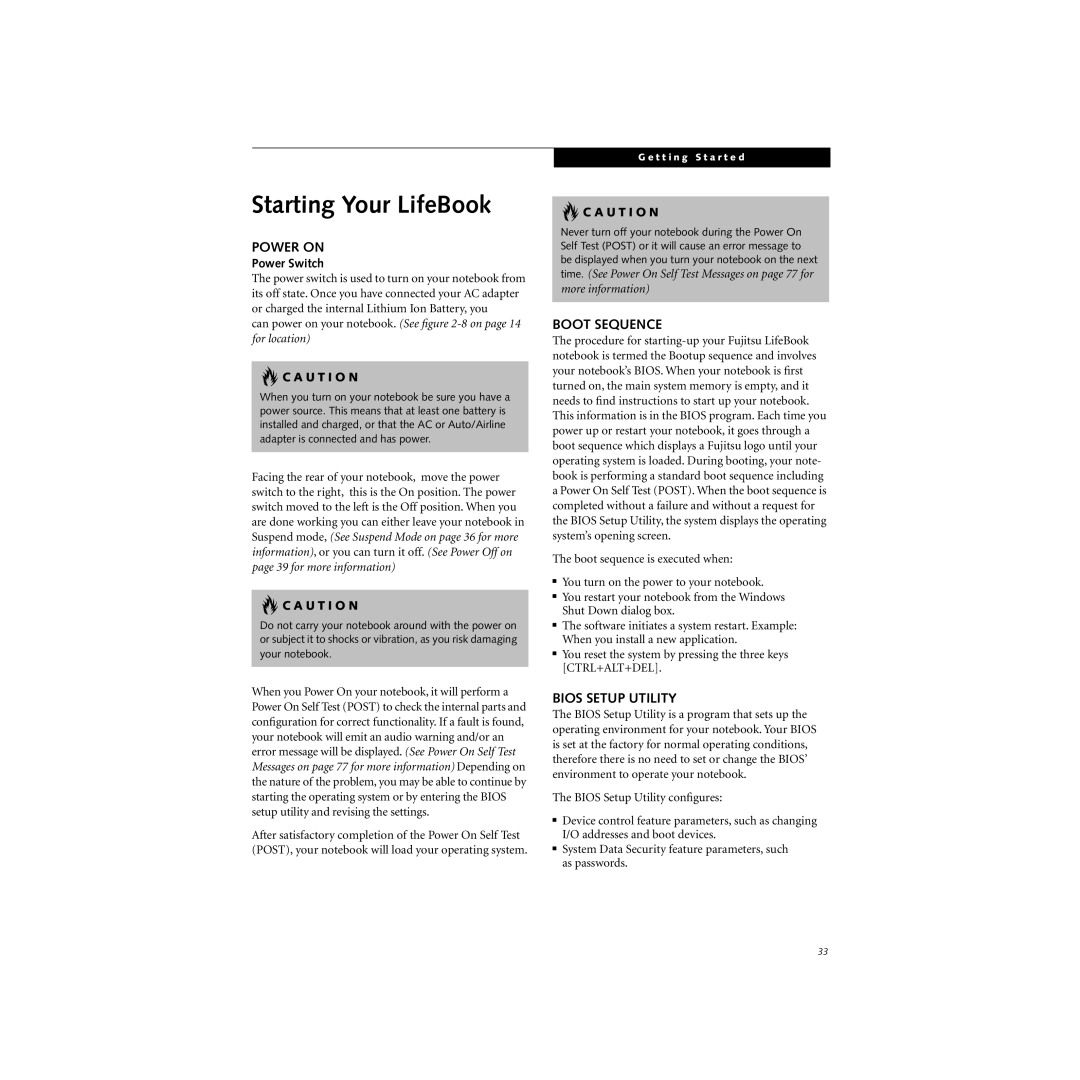Starting Your LifeBook
POWER ON
Power Switch
The power switch is used to turn on your notebook from its off state. Once you have connected your AC adapter or charged the internal Lithium Ion Battery, you
can power on your notebook. (See figure
 C A U T I O N
C A U T I O N
When you turn on your notebook be sure you have a power source. This means that at least one battery is installed and charged, or that the AC or Auto/Airline adapter is connected and has power.
Facing the rear of your notebook, move the power switch to the right, this is the On position. The power switch moved to the left is the Off position. When you are done working you can either leave your notebook in Suspend mode, (See Suspend Mode on page 36 for more information), or you can turn it off. (See Power Off on page 39 for more information)
 C A U T I O N
C A U T I O N
Do not carry your notebook around with the power on or subject it to shocks or vibration, as you risk damaging your notebook.
When you Power On your notebook, it will perform a Power On Self Test (POST) to check the internal parts and configuration for correct functionality. If a fault is found, your notebook will emit an audio warning and/or an error message will be displayed. (See Power On Self Test Messages on page 77 for more information) Depending on the nature of the problem, you may be able to continue by starting the operating system or by entering the BIOS setup utility and revising the settings.
After satisfactory completion of the Power On Self Test (POST), your notebook will load your operating system.
G e t t i n g S t a r t e d
 C A U T I O N
C A U T I O N
Never turn off your notebook during the Power On Self Test (POST) or it will cause an error message to be displayed when you turn your notebook on the next time. (See Power On Self Test Messages on page 77 for more information)
BOOT SEQUENCE
The procedure for
The boot sequence is executed when:
■You turn on the power to your notebook.
■You restart your notebook from the Windows Shut Down dialog box.
■The software initiates a system restart. Example: When you install a new application.
■You reset the system by pressing the three keys [CTRL+ALT+DEL].
BIOS SETUP UTILITY
The BIOS Setup Utility is a program that sets up the operating environment for your notebook. Your BIOS is set at the factory for normal operating conditions, therefore there is no need to set or change the BIOS’ environment to operate your notebook.
The BIOS Setup Utility configures:
■Device control feature parameters, such as changing I/O addresses and boot devices.
■System Data Security feature parameters, such as passwords.
33