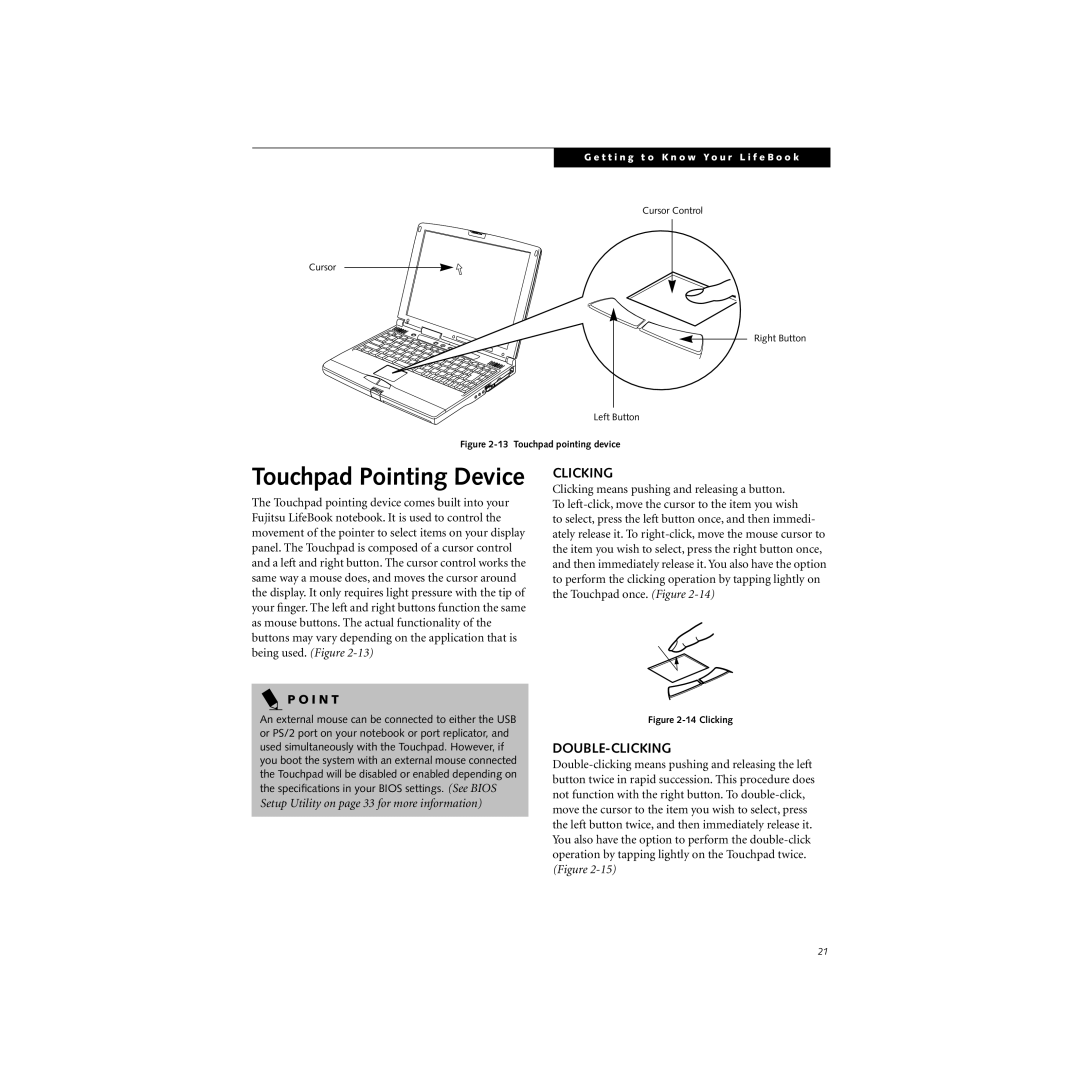G e t t i n g t o K n o w Y o u r L i f e B o o k
Cursor Control
Cursor
Right Button
Left Button
Figure 2-13 Touchpad pointing device
Touchpad Pointing Device
The Touchpad pointing device comes built into your Fujitsu LifeBook notebook. It is used to control the movement of the pointer to select items on your display panel. The Touchpad is composed of a cursor control and a left and right button. The cursor control works the same way a mouse does, and moves the cursor around the display. It only requires light pressure with the tip of your finger. The left and right buttons function the same as mouse buttons. The actual functionality of the buttons may vary depending on the application that is being used. (Figure
CLICKING
Clicking means pushing and releasing a button. To
to select, press the left button once, and then immedi- ately release it. To
P O I N T
An external mouse can be connected to either the USB or PS/2 port on your notebook or port replicator, and used simultaneously with the Touchpad. However, if you boot the system with an external mouse connected the Touchpad will be disabled or enabled depending on the specifications in your BIOS settings. (See BIOS
Setup Utility on page 33 for more information)
Figure 2-14 Clicking
DOUBLE-CLICKING
21