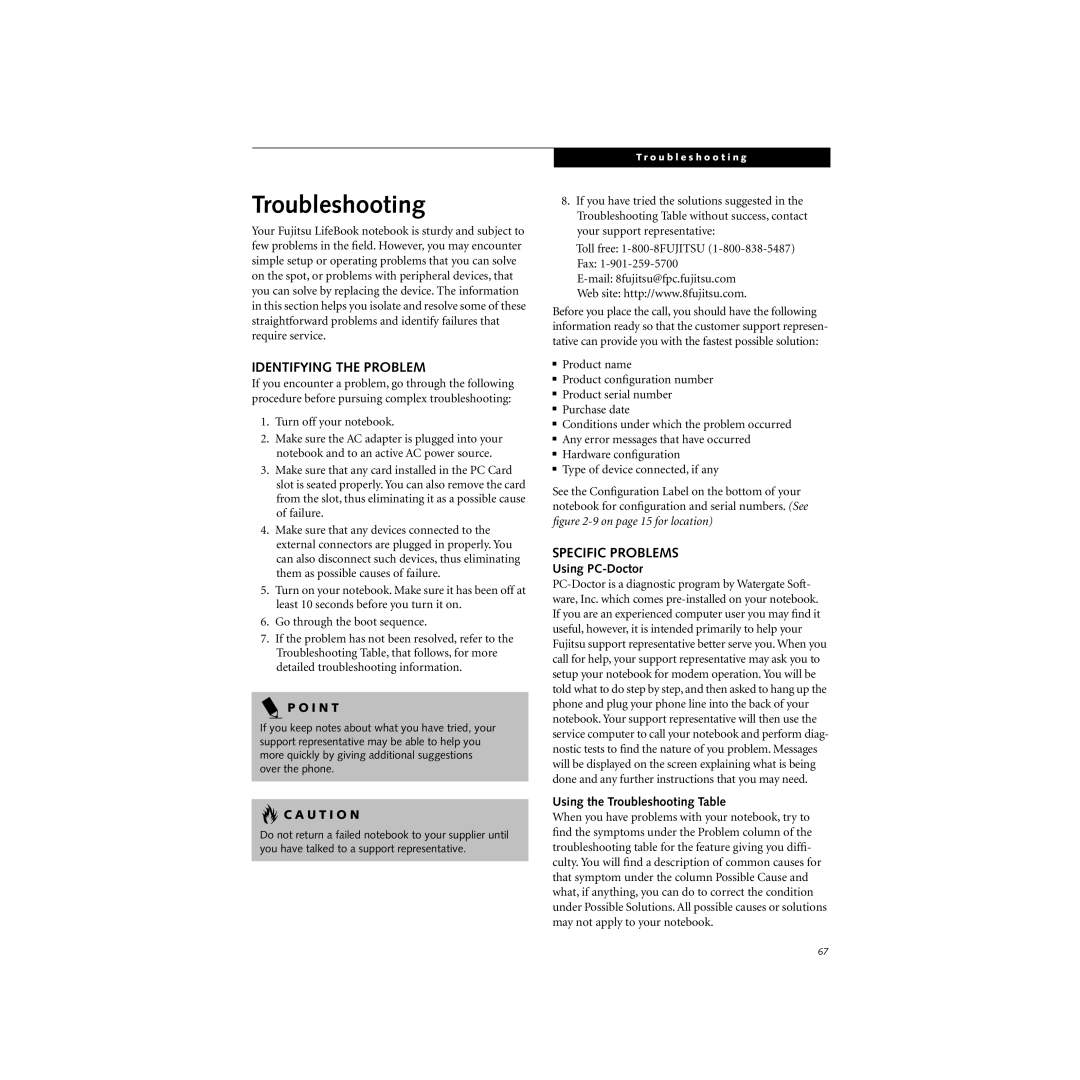Troubleshooting
Your Fujitsu LifeBook notebook is sturdy and subject to few problems in the field. However, you may encounter simple setup or operating problems that you can solve on the spot, or problems with peripheral devices, that you can solve by replacing the device. The information in this section helps you isolate and resolve some of these straightforward problems and identify failures that require service.
IDENTIFYING THE PROBLEM
If you encounter a problem, go through the following procedure before pursuing complex troubleshooting:
1.Turn off your notebook.
2.Make sure the AC adapter is plugged into your notebook and to an active AC power source.
3.Make sure that any card installed in the PC Card slot is seated properly. You can also remove the card from the slot, thus eliminating it as a possible cause of failure.
4.Make sure that any devices connected to the external connectors are plugged in properly. You can also disconnect such devices, thus eliminating them as possible causes of failure.
5.Turn on your notebook. Make sure it has been off at least 10 seconds before you turn it on.
6.Go through the boot sequence.
7.If the problem has not been resolved, refer to the Troubleshooting Table, that follows, for more detailed troubleshooting information.
P O I N T
If you keep notes about what you have tried, your support representative may be able to help you more quickly by giving additional suggestions over the phone.
 C A U T I O N
C A U T I O N
Do not return a failed notebook to your supplier until you have talked to a support representative.
T r o u b l e s h o o t i n g
8.If you have tried the solutions suggested in the Troubleshooting Table without success, contact your support representative:
Toll free:
Fax:
Web site: http://www.8fujitsu.com.
Before you place the call, you should have the following information ready so that the customer support represen- tative can provide you with the fastest possible solution:
■Product name
■Product configuration number
■Product serial number
■Purchase date
■Conditions under which the problem occurred
■Any error messages that have occurred
■Hardware configuration
■Type of device connected, if any
See the Configuration Label on the bottom of your notebook for configuration and serial numbers. (See figure
SPECIFIC PROBLEMS
Using PC-Doctor
Using the Troubleshooting Table
When you have problems with your notebook, try to find the symptoms under the Problem column of the troubleshooting table for the feature giving you diffi- culty. You will find a description of common causes for that symptom under the column Possible Cause and what, if anything, you can do to correct the condition under Possible Solutions. All possible causes or solutions may not apply to your notebook.
67