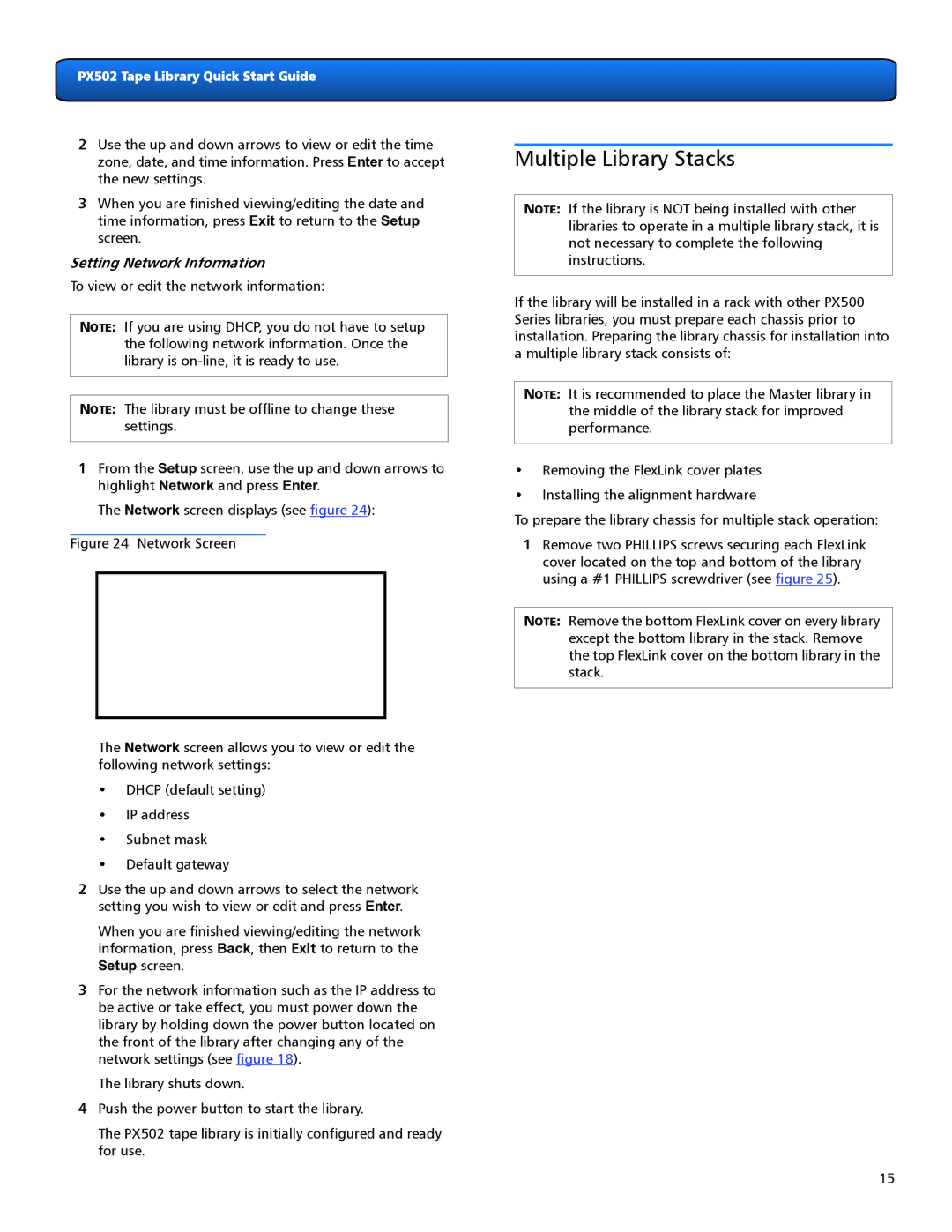PX502 Tape Library Quick Start Guide
2Use the up and down arrows to view or edit the time zone, date, and time information. Press Enter to accept the new settings.
3When you are finished viewing/editing the date and time information, press Exit to return to the Setup screen.
Setting Network Information
To view or edit the network information:
NOTE: If you are using DHCP, you do not have to setup the following network information. Once the library is
NOTE: The library must be offline to change these settings.
1From the Setup screen, use the up and down arrows to highlight Network and press Enter.
The Network screen displays (see figure 24):
Figure 24 Network Screen
The Network screen allows you to view or edit the following network settings:
•DHCP (default setting)
•IP address
•Subnet mask
•Default gateway
2Use the up and down arrows to select the network setting you wish to view or edit and press Enter.
When you are finished viewing/editing the network information, press Back, then Exit to return to the Setup screen.
3For the network information such as the IP address to be active or take effect, you must power down the library by holding down the power button located on the front of the library after changing any of the network settings (see figure 18).
The library shuts down.
4Push the power button to start the library.
The PX502 tape library is initially configured and ready for use.
Multiple Library Stacks
NOTE: If the library is NOT being installed with other libraries to operate in a multiple library stack, it is not necessary to complete the following instructions.
If the library will be installed in a rack with other PX500 Series libraries, you must prepare each chassis prior to installation. Preparing the library chassis for installation into a multiple library stack consists of:
NOTE: It is recommended to place the Master library in the middle of the library stack for improved performance.
•Removing the FlexLink cover plates
•Installing the alignment hardware
To prepare the library chassis for multiple stack operation:
1Remove two PHILLIPS screws securing each FlexLink cover located on the top and bottom of the library using a #1 PHILLIPS screwdriver (see figure 25).
NOTE: Remove the bottom FlexLink cover on every library except the bottom library in the stack. Remove the top FlexLink cover on the bottom library in the stack.
15