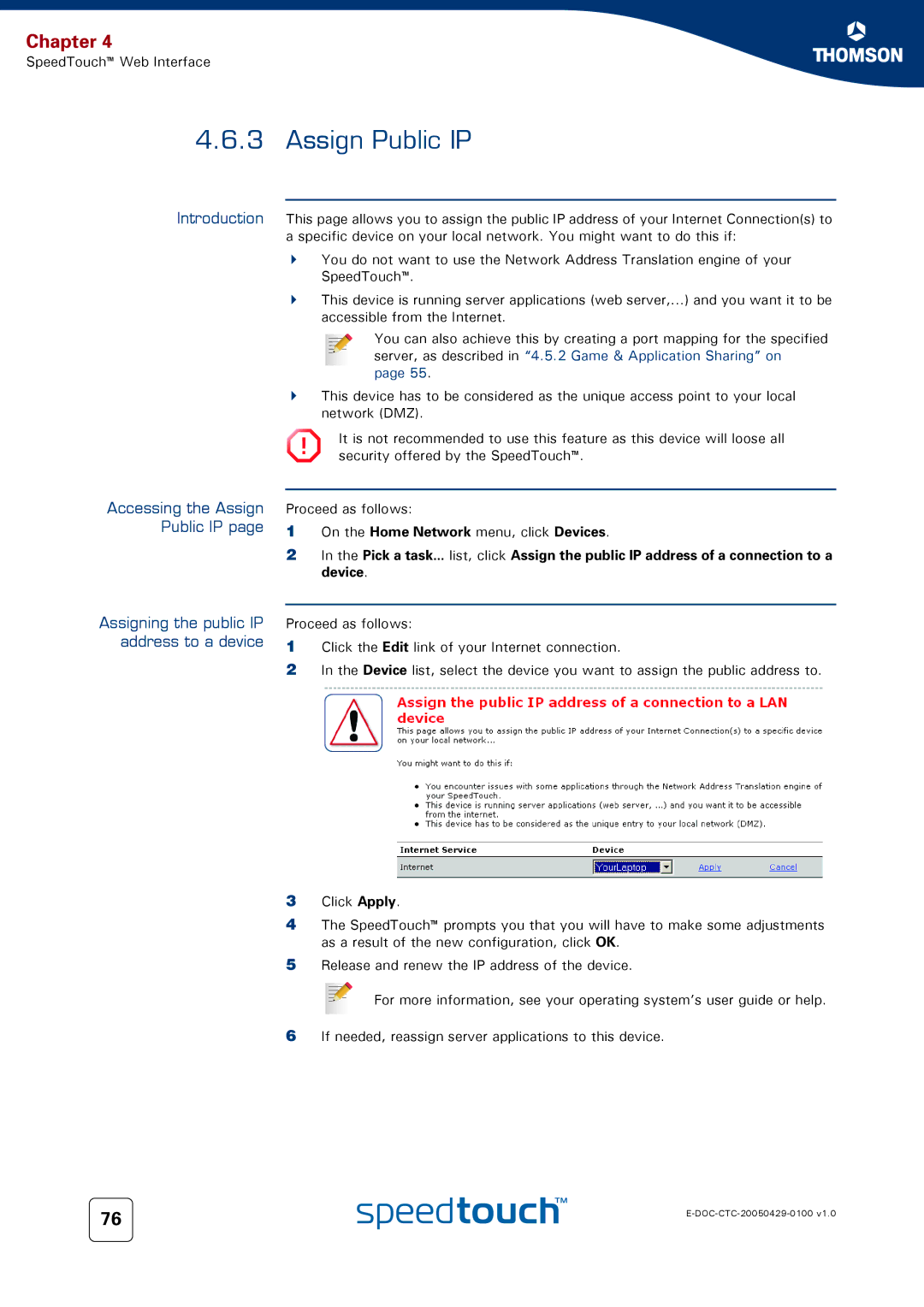Chapter 4
SpeedTouch™ Web Interface
4.6.3 Assign Public IP
Introduction This page allows you to assign the public IP address of your Internet Connection(s) to a specific device on your local network. You might want to do this if:
You do not want to use the Network Address Translation engine of your SpeedTouch™.
This device is running server applications (web server,...) and you want it to be accessible from the Internet.
You can also achieve this by creating a port mapping for the specified
server, as described in “4.5.2 Game & Application Sharing” on page 55.
This device has to be considered as the unique access point to your local network (DMZ).
! | It is not recommended to use this feature as this device will loose all |
security offered by the SpeedTouch™. |
Accessing the Assign Public IP page
Assigning the public IP address to a device
Proceed as follows:
1On the Home Network menu, click Devices.
2In the Pick a task... list, click Assign the public IP address of a connection to a device.
Proceed as follows:
1Click the Edit link of your Internet connection.
2In the Device list, select the device you want to assign the public address to.
3Click Apply.
4The SpeedTouch™ prompts you that you will have to make some adjustments as a result of the new configuration, click OK.
5Release and renew the IP address of the device.
For more information, see your operating system’s user guide or help.
6If needed, reassign server applications to this device.
76 | |
|