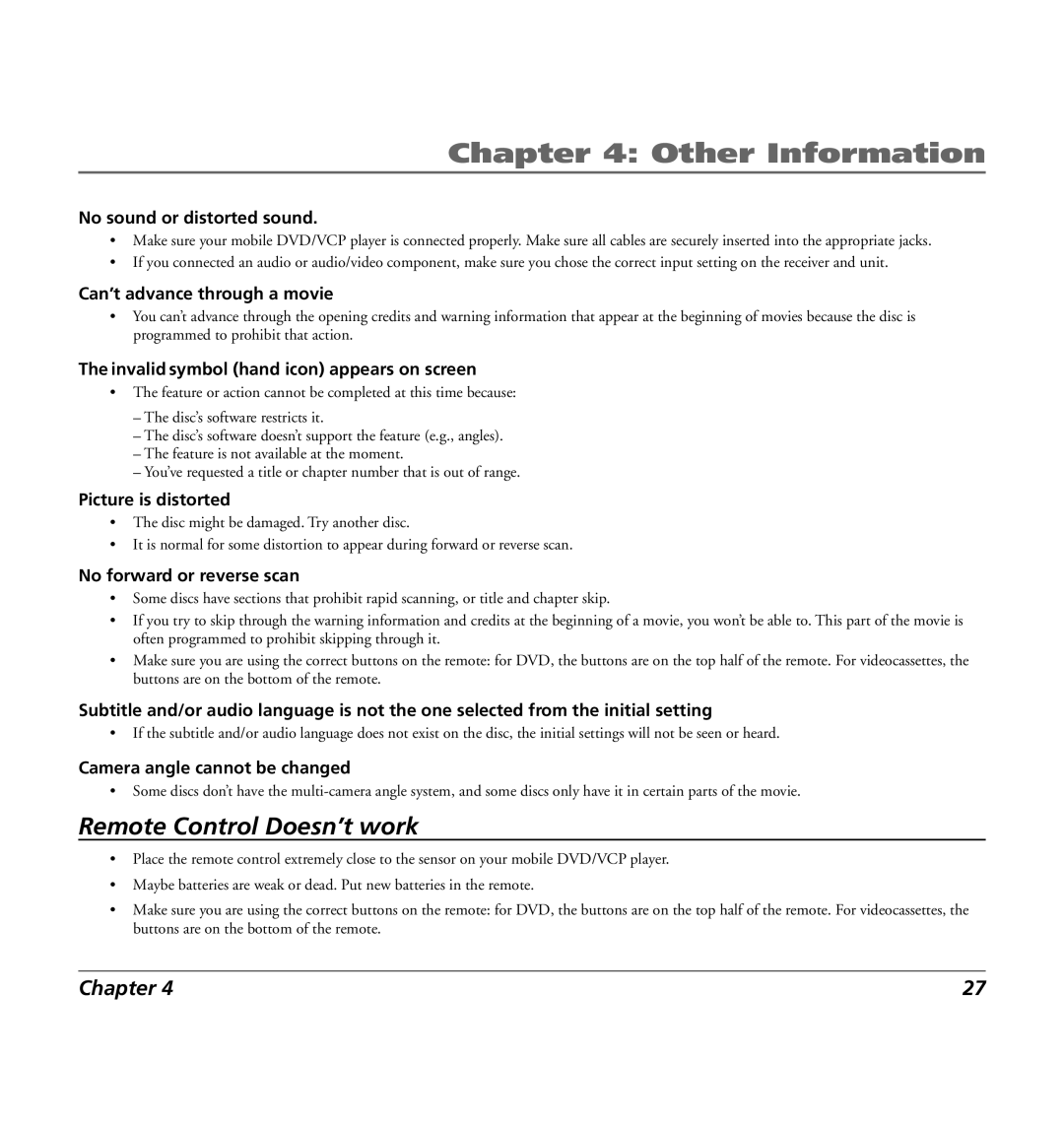Chapter 4: Other Information
No sound or distorted sound.
•Make sure your mobile DVD/VCP player is connected properly. Make sure all cables are securely inserted into the appropriate jacks.
•If you connected an audio or audio/video component, make sure you chose the correct input setting on the receiver and unit.
Can’t advance through a movie
•You can’t advance through the opening credits and warning information that appear at the beginning of movies because the disc is programmed to prohibit that action.
The invalid symbol (hand icon) appears on screen
•The feature or action cannot be completed at this time because:
–The disc’s software restricts it.
–The disc’s software doesn’t support the feature (e.g., angles).
–The feature is not available at the moment.
–You’ve requested a title or chapter number that is out of range.
Picture is distorted
•The disc might be damaged. Try another disc.
•It is normal for some distortion to appear during forward or reverse scan.
No forward or reverse scan
•Some discs have sections that prohibit rapid scanning, or title and chapter skip.
•If you try to skip through the warning information and credits at the beginning of a movie, you won’t be able to. This part of the movie is often programmed to prohibit skipping through it.
•Make sure you are using the correct buttons on the remote: for DVD, the buttons are on the top half of the remote. For videocassettes, the buttons are on the bottom of the remote.
Subtitle and/or audio language is not the one selected from the initial setting
•If the subtitle and/or audio language does not exist on the disc, the initial settings will not be seen or heard.
Camera angle cannot be changed
•Some discs don’t have the
Remote Control Doesn’t work
•Place the remote control extremely close to the sensor on your mobile DVD/VCP player.
•Maybe batteries are weak or dead. Put new batteries in the remote.
•Make sure you are using the correct buttons on the remote: for DVD, the buttons are on the top half of the remote. For videocassettes, the buttons are on the bottom of the remote.
Chapter 4 | 27 |