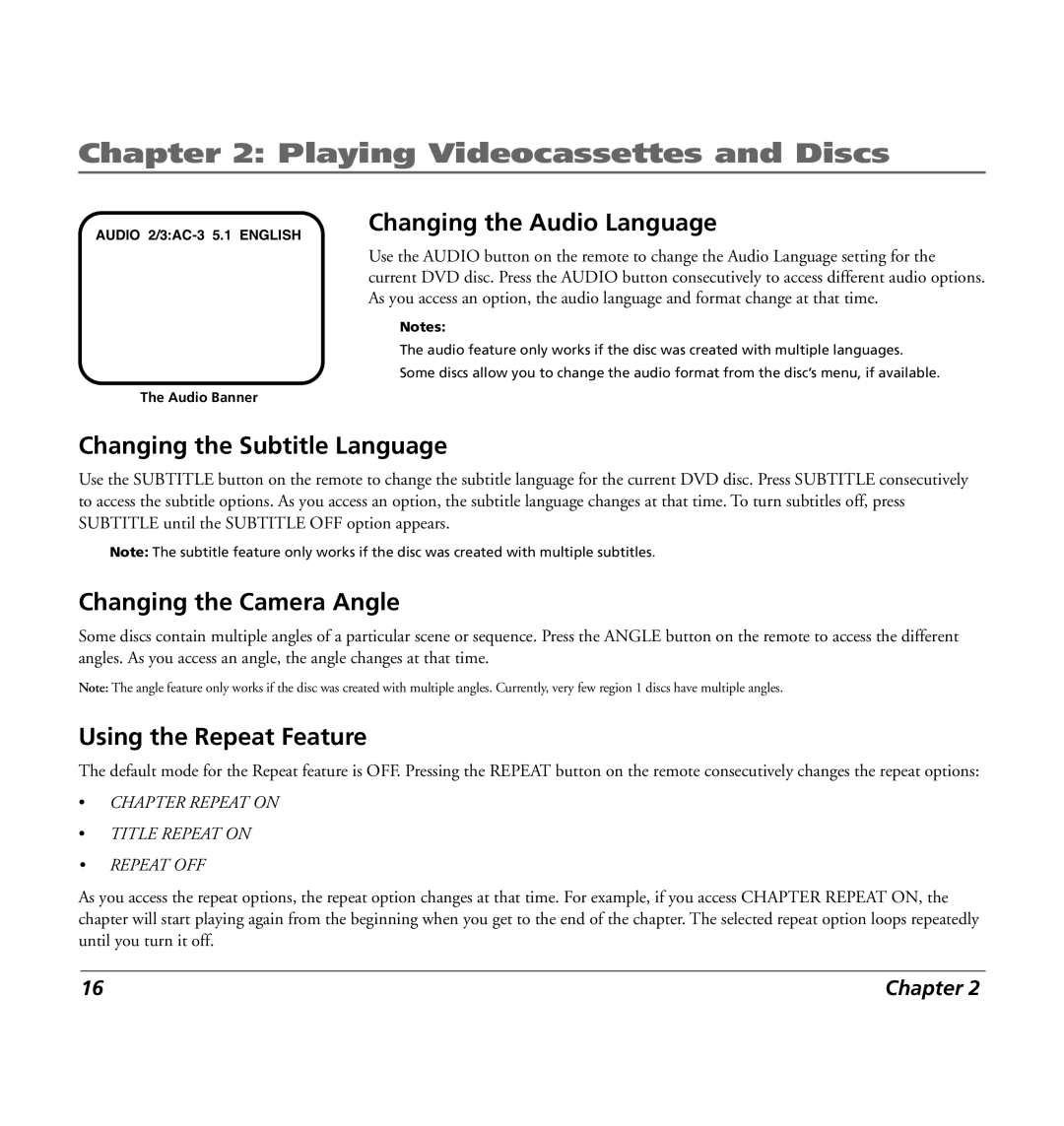Chapter 2: Playing Videocassettes and Discs
AUDIO
Changing the Audio Language
Use the AUDIO button on the remote to change the Audio Language setting for the current DVD disc. Press the AUDIO button consecutively to access different audio options. As you access an option, the audio language and format change at that time.
Notes:
The audio feature only works if the disc was created with multiple languages.
Some discs allow you to change the audio format from the disc’s menu, if available.
The Audio Banner
Changing the Subtitle Language
Use the SUBTITLE button on the remote to change the subtitle language for the current DVD disc. Press SUBTITLE consecutively to access the subtitle options. As you access an option, the subtitle language changes at that time. To turn subtitles off, press SUBTITLE until the SUBTITLE OFF option appears.
Note: The subtitle feature only works if the disc was created with multiple subtitles.
Changing the Camera Angle
Some discs contain multiple angles of a particular scene or sequence. Press the ANGLE button on the remote to access the different angles. As you access an angle, the angle changes at that time.
Note: The angle feature only works if the disc was created with multiple angles. Currently, very few region 1 discs have multiple angles.
Using the Repeat Feature
The default mode for the Repeat feature is OFF. Pressing the REPEAT button on the remote consecutively changes the repeat options:
•CHAPTER REPEAT ON
•TITLE REPEAT ON
•REPEAT OFF
As you access the repeat options, the repeat option changes at that time. For example, if you access CHAPTER REPEAT ON, the chapter will start playing again from the beginning when you get to the end of the chapter. The selected repeat option loops repeatedly until you turn it off.
16 | Chapter 2 |