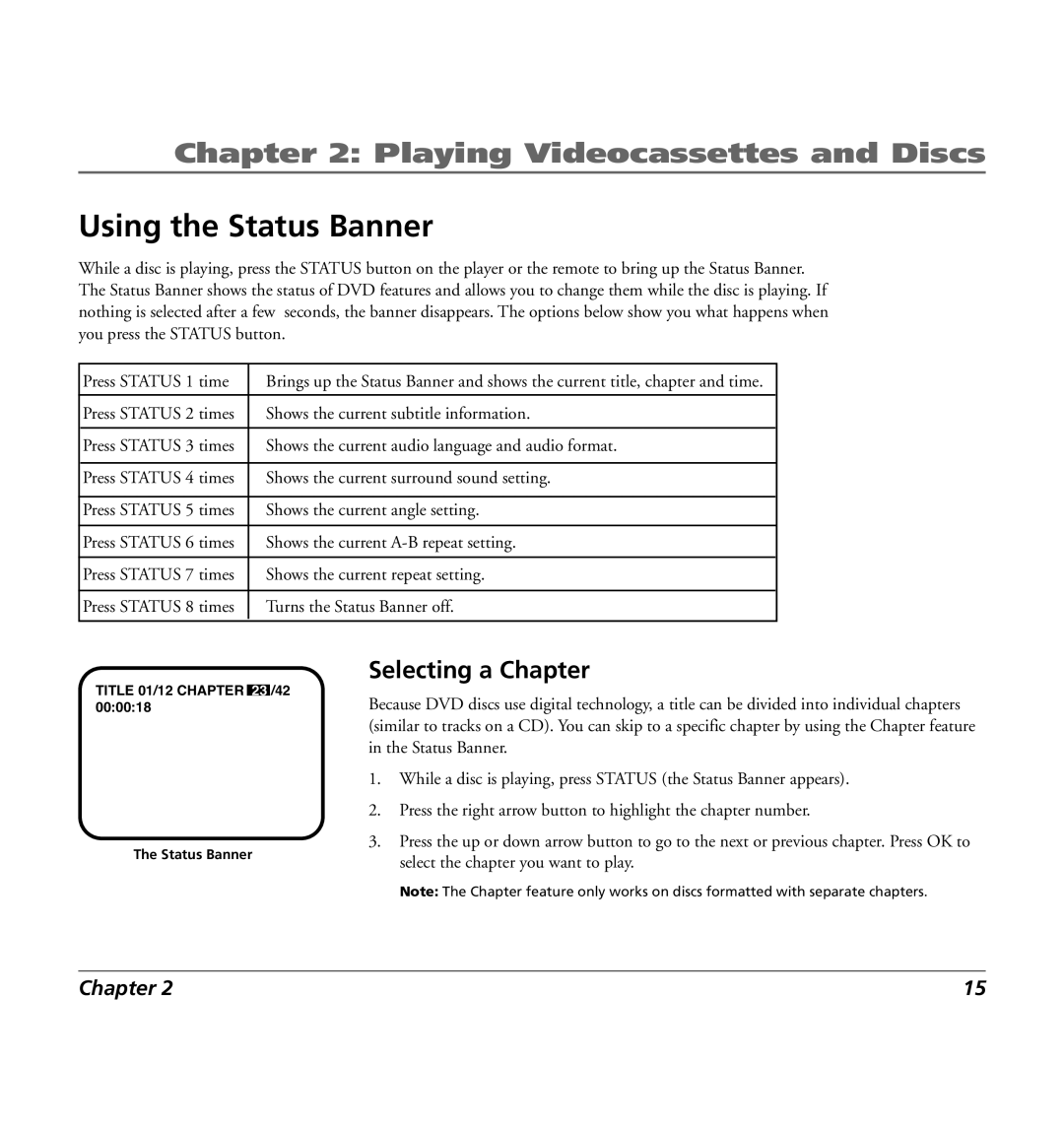Chapter 2: Playing Videocassettes and Discs
Using the Status Banner
While a disc is playing, press the STATUS button on the player or the remote to bring up the Status Banner. The Status Banner shows the status of DVD features and allows you to change them while the disc is playing. If nothing is selected after a few seconds, the banner disappears. The options below show you what happens when you press the STATUS button.
Press STATUS 1 time | Brings up the Status Banner and shows the current title, chapter and time. |
|
|
Press STATUS 2 times | Shows the current subtitle information. |
|
|
Press STATUS 3 times | Shows the current audio language and audio format. |
|
|
Press STATUS 4 times | Shows the current surround sound setting. |
|
|
Press STATUS 5 times | Shows the current angle setting. |
|
|
Press STATUS 6 times | Shows the current |
|
|
Press STATUS 7 times | Shows the current repeat setting. |
|
|
Press STATUS 8 times | Turns the Status Banner off. |
|
|
TITLE 01/12 CHAPTER 23 /42 00:00:18
The Status Banner
Selecting a Chapter
Because DVD discs use digital technology, a title can be divided into individual chapters (similar to tracks on a CD). You can skip to a specific chapter by using the Chapter feature in the Status Banner.
1.While a disc is playing, press STATUS (the Status Banner appears).
2.Press the right arrow button to highlight the chapter number.
3.Press the up or down arrow button to go to the next or previous chapter. Press OK to select the chapter you want to play.
Note: The Chapter feature only works on discs formatted with separate chapters.
Chapter 2 | 15 |