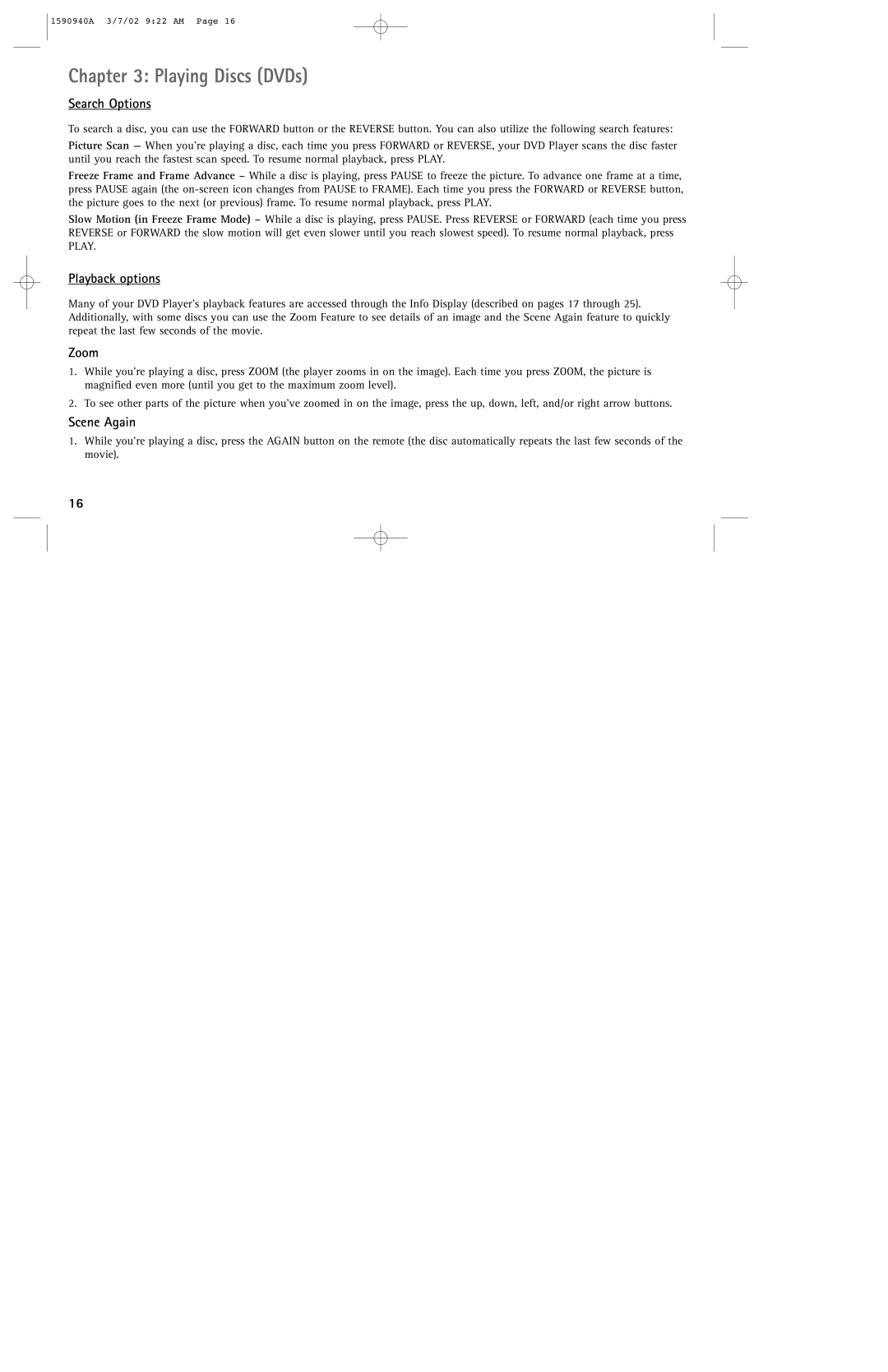1590940A 3/7/02 9:22 AM Page 16
Chapter 3: Playing Discs (DVDs)
Search Options
To search a disc, you can use the FORWARD button or the REVERSE button. You can also utilize the following search features:
Picture Scan — When you’re playing a disc, each time you press FORWARD or REVERSE, your DVD Player scans the disc faster until you reach the fastest scan speed. To resume normal playback, press PLAY.
Freeze Frame and Frame Advance – While a disc is playing, press PAUSE to freeze the picture. To advance one frame at a time, press PAUSE again (the
Slow Motion (in Freeze Frame Mode) – While a disc is playing, press PAUSE. Press REVERSE or FORWARD (each time you press REVERSE or FORWARD the slow motion will get even slower until you reach slowest speed). To resume normal playback, press PLAY.
Playback options
Many of your DVD Player’s playback features are accessed through the Info Display (described on pages 17 through 25). Additionally, with some discs you can use the Zoom Feature to see details of an image and the Scene Again feature to quickly repeat the last few seconds of the movie.
Zoom
1.While you’re playing a disc, press ZOOM (the player zooms in on the image). Each time you press ZOOM, the picture is magnified even more (until you get to the maximum zoom level).
2.To see other parts of the picture when you’ve zoomed in on the image, press the up, down, left, and/or right arrow buttons.
Scene Again
1.While you’re playing a disc, press the AGAIN button on the remote (the disc automatically repeats the last few seconds of the movie).
16