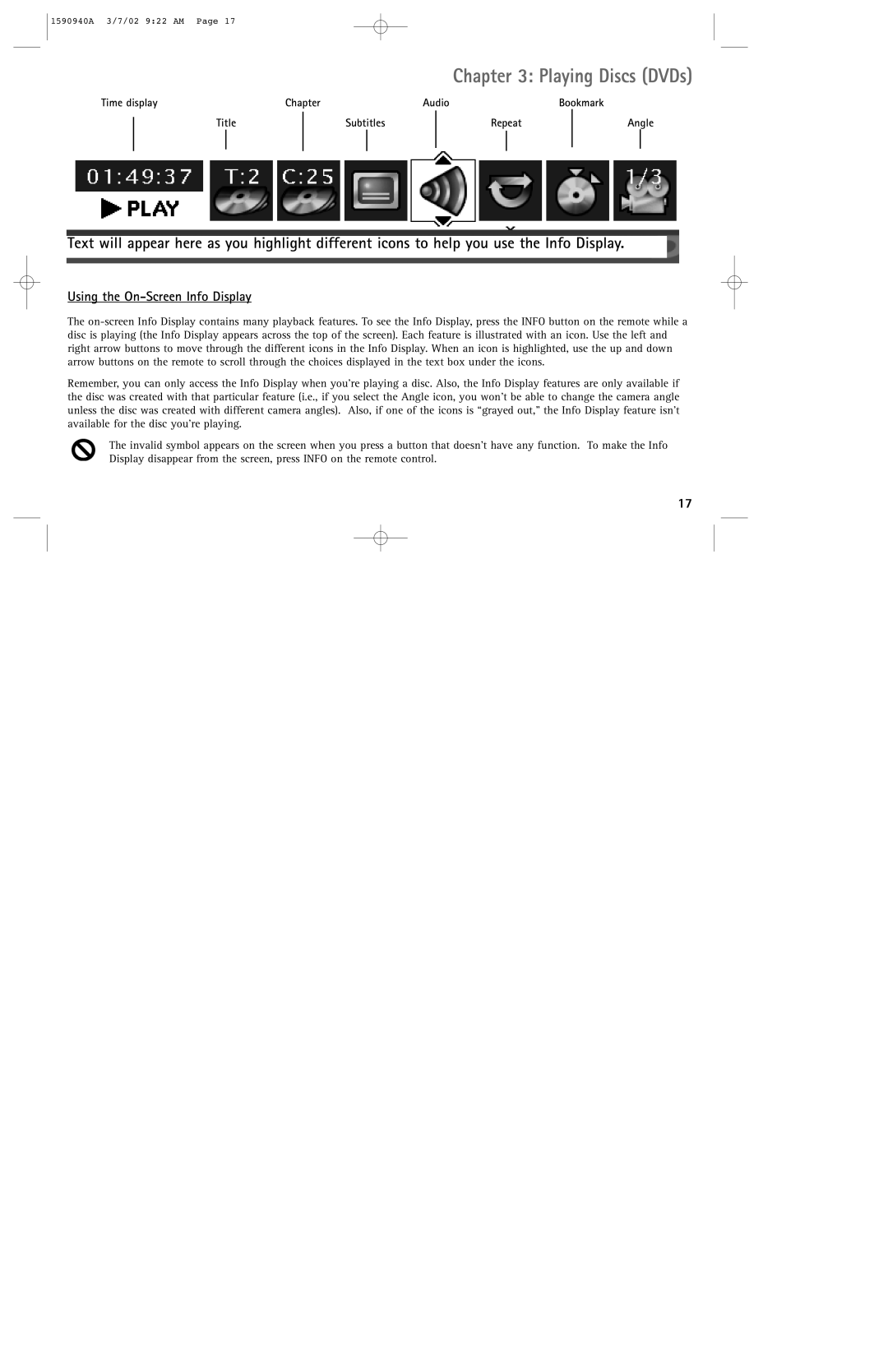1590940A 3/7/02 9:22 AM Page 17
Chapter 3: Playing Discs (DVDs)
Time display | Chapter |
| Audio |
|
| Bookmark | ||||||
| Title |
|
| Subtitles |
| Repeat |
| Angle | ||||
|
|
| ||||||||||
|
|
|
|
|
|
|
|
|
|
|
|
|
|
|
|
|
|
|
|
|
|
|
|
|
|
Text will appear here as you highlight different icons to help you use the Info Display.
Using the On-Screen Info Display
The
Remember, you can only access the Info Display when you’re playing a disc. Also, the Info Display features are only available if the disc was created with that particular feature (i.e., if you select the Angle icon, you won’t be able to change the camera angle unless the disc was created with different camera angles). Also, if one of the icons is “grayed out,” the Info Display feature isn’t available for the disc you’re playing.
The invalid symbol appears on the screen when you press a button that doesn’t have any function. To make the Info Display disappear from the screen, press INFO on the remote control.
17