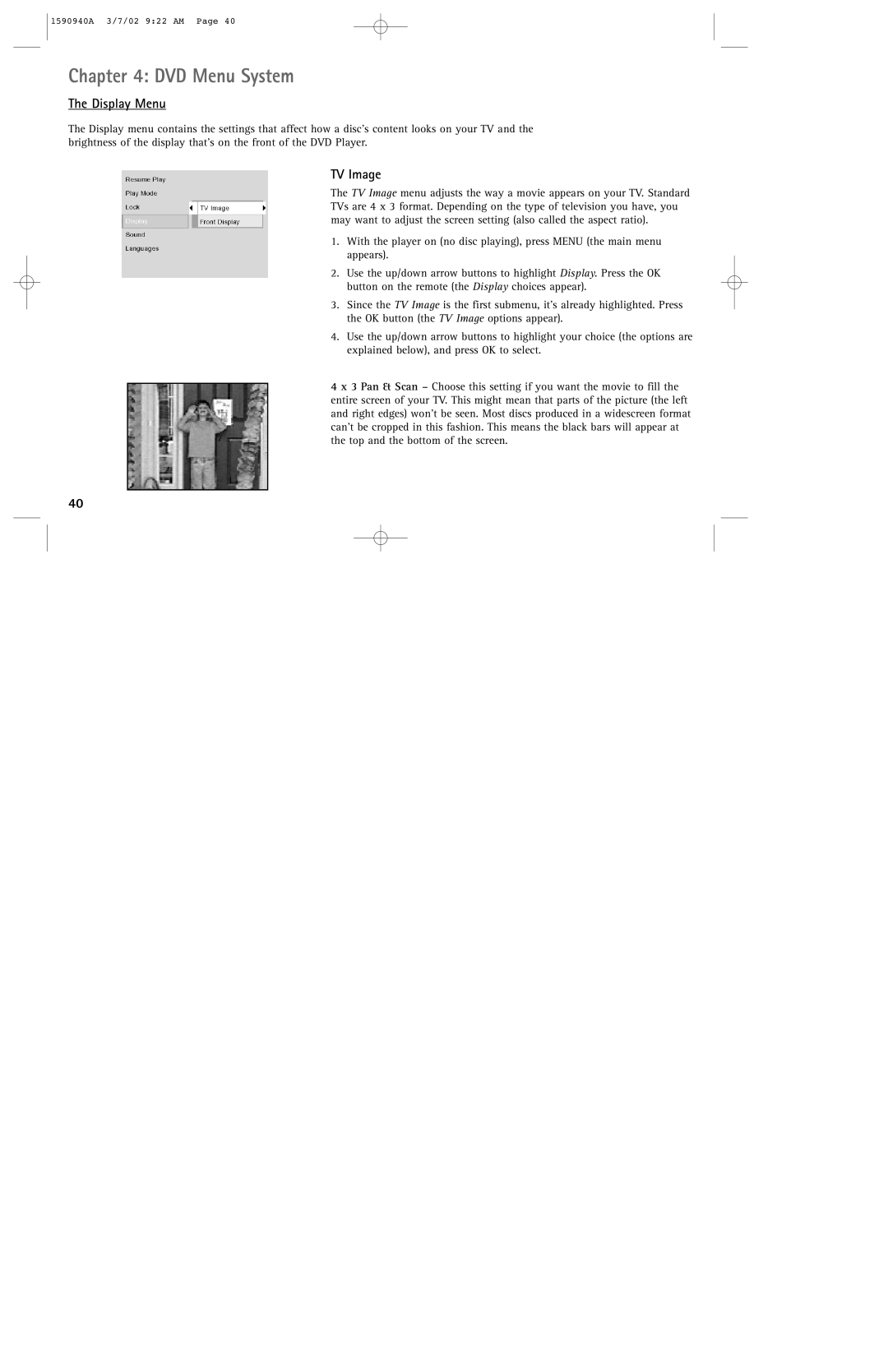1590940A 3/7/02 9:22 AM Page 40
Chapter 4: DVD Menu System
The Display Menu
The Display menu contains the settings that affect how a disc’s content looks on your TV and the brightness of the display that’s on the front of the DVD Player.
TV Image
The TV Image menu adjusts the way a movie appears on your TV. Standard TVs are 4 x 3 format. Depending on the type of television you have, you may want to adjust the screen setting (also called the aspect ratio).
1.With the player on (no disc playing), press MENU (the main menu appears).
2.Use the up/down arrow buttons to highlight Display. Press the OK button on the remote (the Display choices appear).
3.Since the TV Image is the first submenu, it’s already highlighted. Press the OK button (the TV Image options appear).
4.Use the up/down arrow buttons to highlight your choice (the options are explained below), and press OK to select.
4 x 3 Pan & Scan – Choose this setting if you want the movie to fill the entire screen of your TV. This might mean that parts of the picture (the left and right edges) won’t be seen. Most discs produced in a widescreen format can’t be cropped in this fashion. This means the black bars will appear at the top and the bottom of the screen.
40